How to filter all cells with line break or carriage return in Excel?
Normally, you may press Alt + Enter keys to wrap the cell contents to multiple lines within a cell, but, how could you filter all cells with these line break characters in Excel?
Filter all cells with line break or carriage return by using Filter function
Filter all cells with line break or carriage return by using Filter function
The following steps can help you to filter all cells which contain the line break characters, please do as this:
1. Double click the cell which below the column data that you want to filter, and then press Alt + Enter keys to input a single line break, see screenshot:
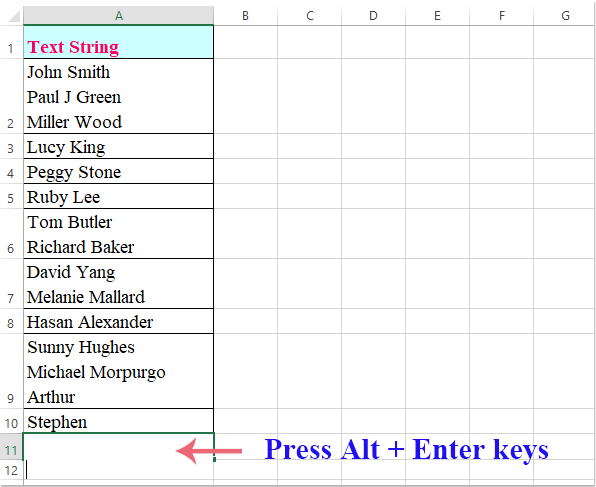
2. Then click the first cell of the column that you want to filter, and then click Data > Filter, then click the drop down arrow to select Text Filters > Custom Filter, see screenshot:

3. In the popped out Custom AutoFilter dialog box, select contains from the drop down list in Text String section, and then choose blank row which contains the line break you are created at the adjacentt the drop down, see screenshot:

4. Then choose And option, and go on selecting does not equal from the second drop down list, then choose the blank row again from the drop down, see screenshot:

5. Click OK button, and all cells with line break characters have been filtered out as following screenshot shown:
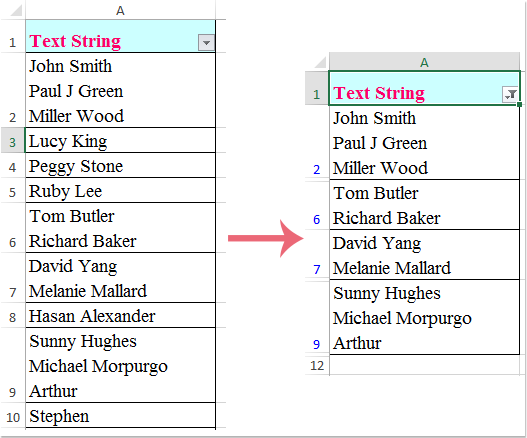
Best Office Productivity Tools
Supercharge Your Excel Skills with Kutools for Excel, and Experience Efficiency Like Never Before. Kutools for Excel Offers Over 300 Advanced Features to Boost Productivity and Save Time. Click Here to Get The Feature You Need The Most...
Office Tab Brings Tabbed interface to Office, and Make Your Work Much Easier
- Enable tabbed editing and reading in Word, Excel, PowerPoint, Publisher, Access, Visio and Project.
- Open and create multiple documents in new tabs of the same window, rather than in new windows.
- Increases your productivity by 50%, and reduces hundreds of mouse clicks for you every day!
All Kutools add-ins. One installer
Kutools for Office suite bundles add-ins for Excel, Word, Outlook & PowerPoint plus Office Tab Pro, which is ideal for teams working across Office apps.
- All-in-one suite — Excel, Word, Outlook & PowerPoint add-ins + Office Tab Pro
- One installer, one license — set up in minutes (MSI-ready)
- Works better together — streamlined productivity across Office apps
- 30-day full-featured trial — no registration, no credit card
- Best value — save vs buying individual add-in