How to rename group or row labels in Excel PivotTable?
In this article, I’ll introduce methods to rename group names and row labels in an Excel PivotTable.
Rename group name
You can rename a group name in a PivotTable by retyping its content in Excel.
Click at the Group name, then go to the formula bar, type the new name for the group.
Rename Row Labels name
To rename Row Labels, you need to go to the Active Field textbox.1. Click at the PivotTable, then click Analyze tab and go to the Active Field textbox.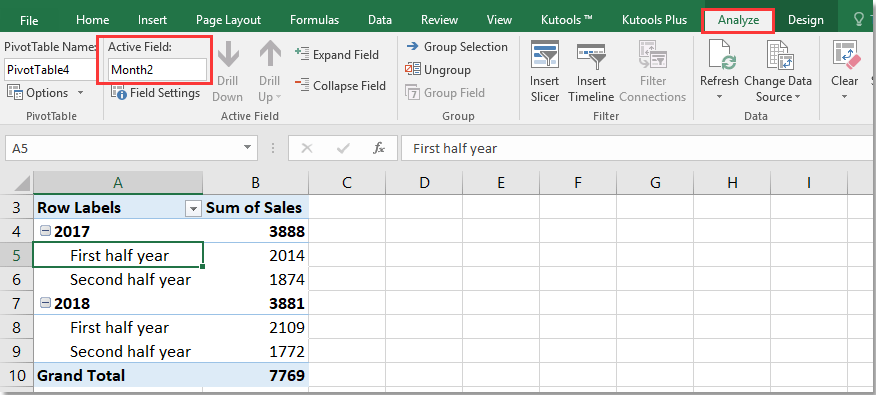
2. Now in the Active Field textbox, the active field name is displayed, you can change it in the textbox.
You can change other Row Labels name by clicking the relative fields in the PivotTable, then rename it in the Active Field textbox.
Best Office Productivity Tools
Supercharge Your Excel Skills with Kutools for Excel, and Experience Efficiency Like Never Before. Kutools for Excel Offers Over 300 Advanced Features to Boost Productivity and Save Time. Click Here to Get The Feature You Need The Most...
Office Tab Brings Tabbed interface to Office, and Make Your Work Much Easier
- Enable tabbed editing and reading in Word, Excel, PowerPoint, Publisher, Access, Visio and Project.
- Open and create multiple documents in new tabs of the same window, rather than in new windows.
- Increases your productivity by 50%, and reduces hundreds of mouse clicks for you every day!
All Kutools add-ins. One installer
Kutools for Office suite bundles add-ins for Excel, Word, Outlook & PowerPoint plus Office Tab Pro, which is ideal for teams working across Office apps.
- All-in-one suite — Excel, Word, Outlook & PowerPoint add-ins + Office Tab Pro
- One installer, one license — set up in minutes (MSI-ready)
- Works better together — streamlined productivity across Office apps
- 30-day full-featured trial — no registration, no credit card
- Best value — save vs buying individual add-in