How to only combine selected worksheets into one in Excel?
Combining only specific worksheets into one workbook or sheet in Excel can be tedious when done manually, especially if there are many sheets to merge. Instead of copying and pasting them one by one, you can save time and effort by using Kutools for Excel's Combine utility. This feature allows you to effortlessly merge only the selected worksheets into a single workbook or sheet.
Only combine selected worksheets into one sheet or one workbook![]()
Only combine selected worksheets into one sheet or one workbook
1. Click Kutools Plus > Combine, and click OK in the Kutools for Excel dialog after reading the reminder.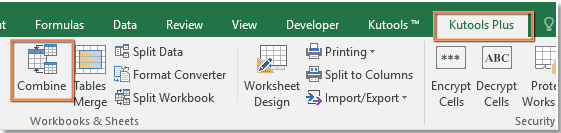
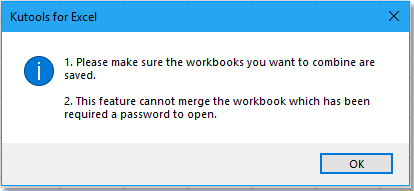
2. In Step 1 of Combine dialog, check one option as you need. Click Next to go on.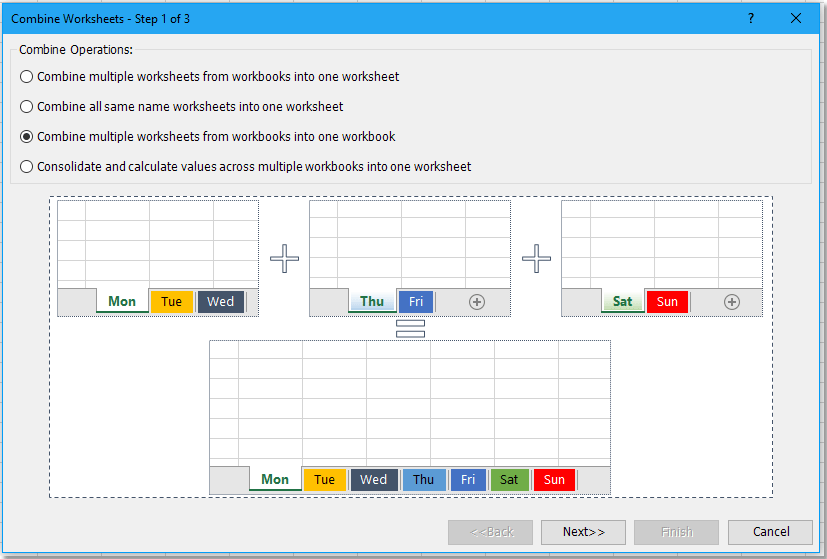
3. In Step 2 of the wizard, click Add > File/Folder to add the workbooks you want to use to the Workbook list, and then select the workbooks whose sheets you want to combine.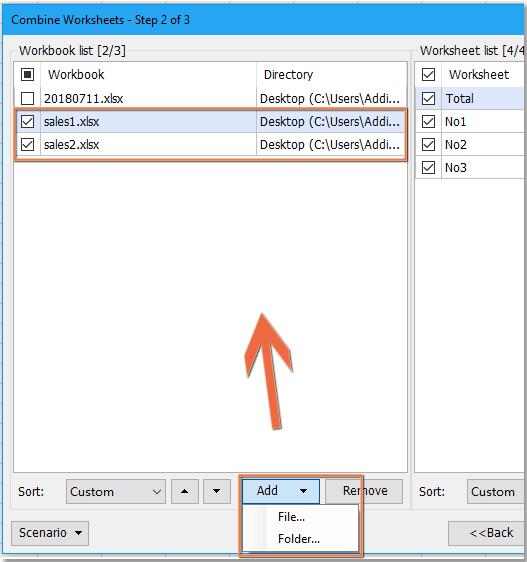
4. Go to Worksheet list pane, select and check the sheets you want to combine.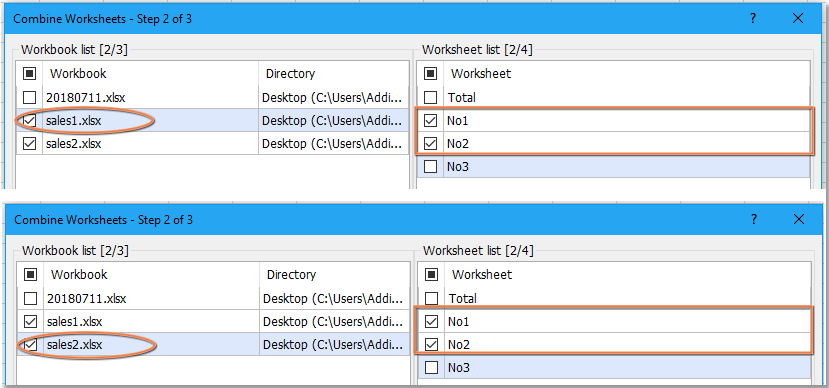
5. Click Next to go to the last step of the wizard, then specify the settings as you need.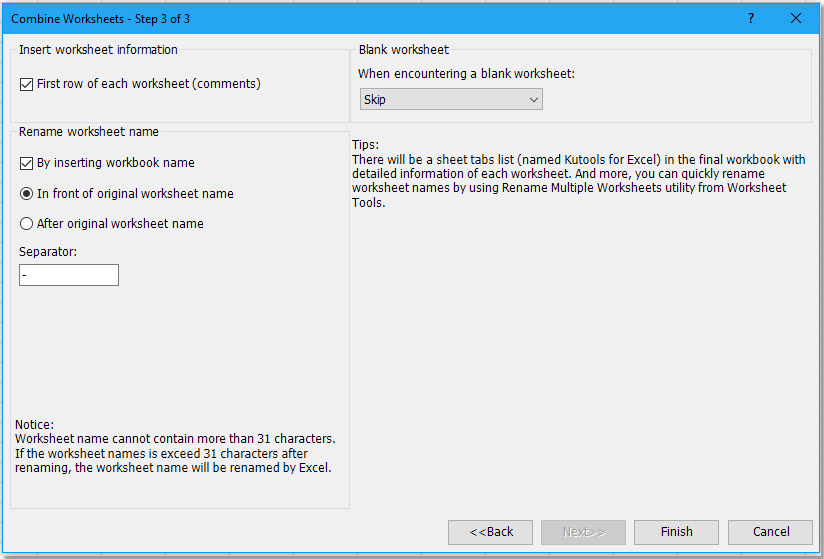
6. Click Finish, and a dialog will pop up for you to choose a location and provide a name for the combined file.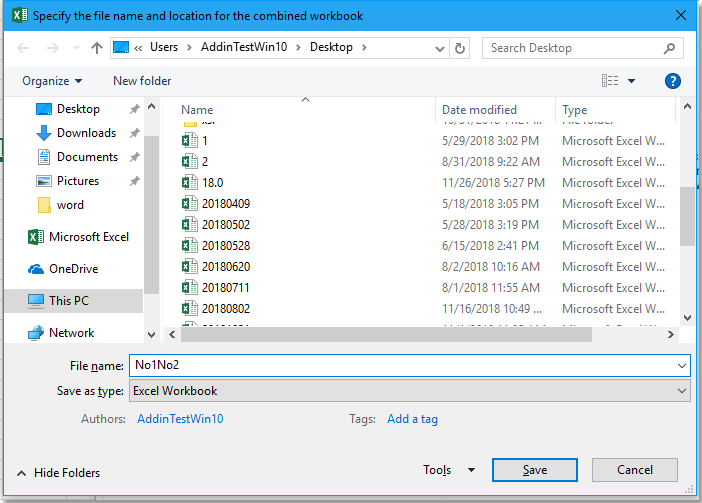
7. Click Save. The selected worksheets are now combined into one workbook. After combining the worksheets, a dialog will prompt you to open the combined file. Click Yes or No as needed. Another dialog will appear to ask if you want to save this scenario. Choose the desired option.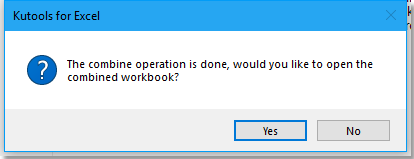
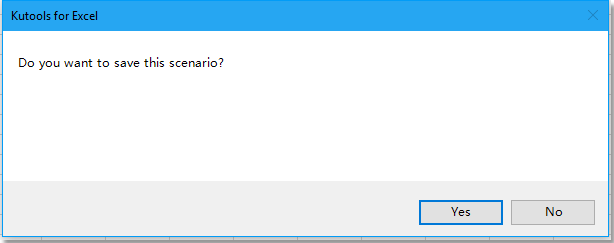
The combined result is shown as these: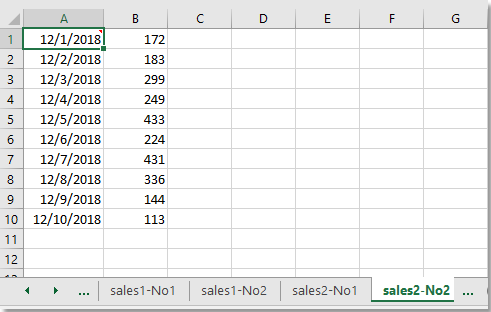
Kutools for Excel - Supercharge Excel with over 300 essential tools, making your work faster and easier, and take advantage of AI features for smarter data processing and productivity. Get It Now
Demo: Only combine selected worksheets into one sheet or one workbook
Best Office Productivity Tools
Supercharge Your Excel Skills with Kutools for Excel, and Experience Efficiency Like Never Before. Kutools for Excel Offers Over 300 Advanced Features to Boost Productivity and Save Time. Click Here to Get The Feature You Need The Most...
Office Tab Brings Tabbed interface to Office, and Make Your Work Much Easier
- Enable tabbed editing and reading in Word, Excel, PowerPoint, Publisher, Access, Visio and Project.
- Open and create multiple documents in new tabs of the same window, rather than in new windows.
- Increases your productivity by 50%, and reduces hundreds of mouse clicks for you every day!
All Kutools add-ins. One installer
Kutools for Office suite bundles add-ins for Excel, Word, Outlook & PowerPoint plus Office Tab Pro, which is ideal for teams working across Office apps.
- All-in-one suite — Excel, Word, Outlook & PowerPoint add-ins + Office Tab Pro
- One installer, one license — set up in minutes (MSI-ready)
- Works better together — streamlined productivity across Office apps
- 30-day full-featured trial — no registration, no credit card
- Best value — save vs buying individual add-in