How to copy and paste formulas from Google Sheets to Excel or vice versa?
When you copy and paste a range of cells from Google Sheets to Excel, you may notice that the formulas in the range copied from Google Sheets are missing. The same will happen with the copied data from Excel to Google Sheets. In this tutorial, we will provide the solution to copy and paste from Google Sheets to Excel with formulas and vice versa.
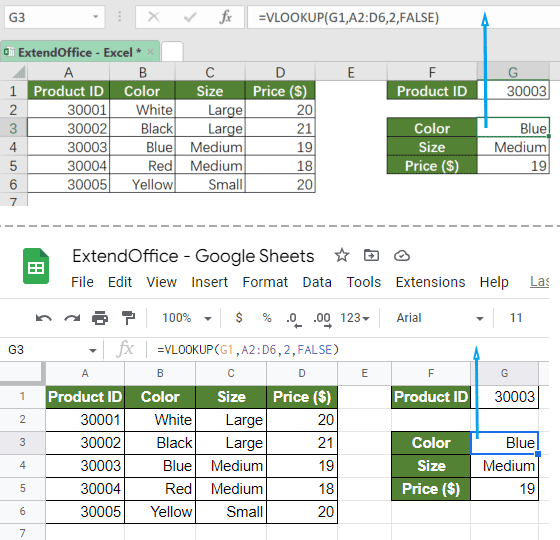
Copy and paste formulas from Google Sheets to Excel and vice versa
To copy and paste a range of cells including formulas between Google Sheets to Excel, please do as follows:
1. In your Google Sheets or Excel spreadsheet, press Ctrl + ` keys together.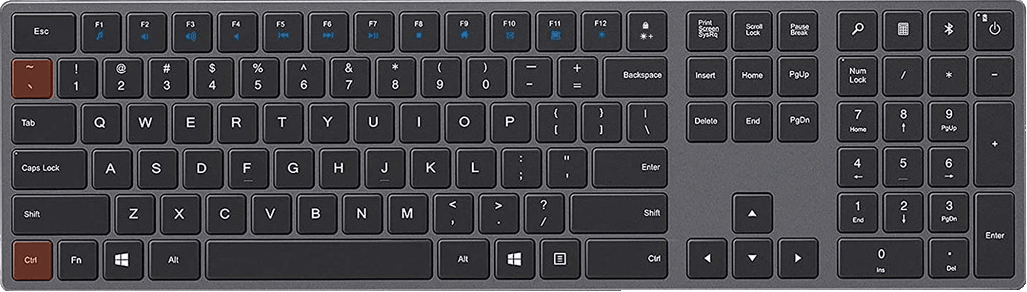
2. Press Ctrl + C to copy the data from Google Sheets or Excel, and then press Ctrl + V to paste the data into Excel or Google Sheets. The formulas are now pasted to the destination file.
3. In the original file, press Ctrl + ` keys again, or press Ctrl + Z, to revert the file to its original form.
Note: If there is only one formula in the Google Sheets or Excel to be copied, you can just double click on the cell, and then copy and paste the formula.
Related articles
How To Quickly Convert A Workbook To Google Sheet?
Have you ever used a Google sheet? Have you ever tried to convert a workbook to a Google sheet? Here, I will talk about the methods to quickly convert a workbook to a Google sheet.
Best Office Productivity Tools
Supercharge Your Excel Skills with Kutools for Excel, and Experience Efficiency Like Never Before. Kutools for Excel Offers Over 300 Advanced Features to Boost Productivity and Save Time. Click Here to Get The Feature You Need The Most...
Office Tab Brings Tabbed interface to Office, and Make Your Work Much Easier
- Enable tabbed editing and reading in Word, Excel, PowerPoint, Publisher, Access, Visio and Project.
- Open and create multiple documents in new tabs of the same window, rather than in new windows.
- Increases your productivity by 50%, and reduces hundreds of mouse clicks for you every day!
All Kutools add-ins. One installer
Kutools for Office suite bundles add-ins for Excel, Word, Outlook & PowerPoint plus Office Tab Pro, which is ideal for teams working across Office apps.
- All-in-one suite — Excel, Word, Outlook & PowerPoint add-ins + Office Tab Pro
- One installer, one license — set up in minutes (MSI-ready)
- Works better together — streamlined productivity across Office apps
- 30-day full-featured trial — no registration, no credit card
- Best value — save vs buying individual add-in