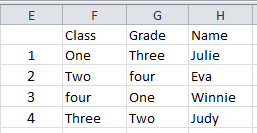How to convert a flat list to a 2-dimensional cross table in Excel?
Converting a one-dimensional list into a two-dimensional cross table in Excel can significantly enhance the readability and functionality of your data presentation. Often, data entered or imported into Excel as lists can be more effectively analyzed when organized into tables. This guide will introduce a clever technique for transforming a flat list into a cross table. For example, consider you have a large roster list that you need to convert into a cross table; the process we'll outline will help you achieve this smoothly.
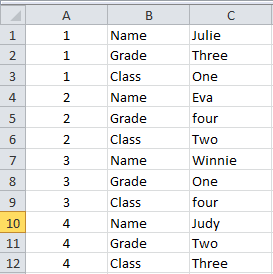 |  |
|
Tables and lists are integral parts of Microsoft Excel. Nevertheless, it is impossible to convert between flat lists and two-dimensional tables with Microsoft Excel's built-in tools except through VBA macros. For most starter users of Microsoft Excel, VBA macros may be hard to use. So here we try a third-party add-in named "Kutools for Excel". With Kutools for Excel installed, you can easily and quickly convert cross tables to list tables.
Step 1: Select the list that you will work with.
Step 2: Click the "Kutools" > "Range" >"Transpose Table Dimensions".
Step 3: In the "Transpose Table Dimensions" dialog box, check the "List to cross table" option, and specify the "Results range" button  . If your list has headers, please check "My data has headers", see screenshot:.
. If your list has headers, please check "My data has headers", see screenshot:.
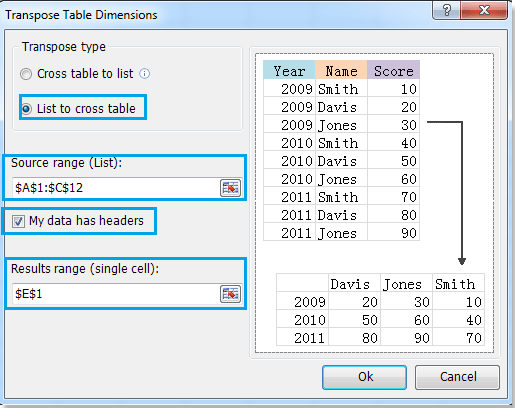
Step 4: Click "OK".
Then the selected list will be converted to a two-dimensional table, and outputted in the results range you specified in Step 3.
- The list you will convert must contain three columns, the first column will be converted as the row headings of the new two-dimensional cross table, and the second column will be converted as column headings. For more detailed information about "Transpose Table Dimensions", please visit the Transpose Table Dimensions tutorial page.
Kutools for Excel - Supercharge Excel with over 300 essential tools, making your work faster and easier, and take advantage of AI features for smarter data processing and productivity. Get It Now
Relative articles:
Best Office Productivity Tools
Supercharge Your Excel Skills with Kutools for Excel, and Experience Efficiency Like Never Before. Kutools for Excel Offers Over 300 Advanced Features to Boost Productivity and Save Time. Click Here to Get The Feature You Need The Most...
Office Tab Brings Tabbed interface to Office, and Make Your Work Much Easier
- Enable tabbed editing and reading in Word, Excel, PowerPoint, Publisher, Access, Visio and Project.
- Open and create multiple documents in new tabs of the same window, rather than in new windows.
- Increases your productivity by 50%, and reduces hundreds of mouse clicks for you every day!
All Kutools add-ins. One installer
Kutools for Office suite bundles add-ins for Excel, Word, Outlook & PowerPoint plus Office Tab Pro, which is ideal for teams working across Office apps.
- All-in-one suite — Excel, Word, Outlook & PowerPoint add-ins + Office Tab Pro
- One installer, one license — set up in minutes (MSI-ready)
- Works better together — streamlined productivity across Office apps
- 30-day full-featured trial — no registration, no credit card
- Best value — save vs buying individual add-in