How to quickly select non-adjacent cells or ranges in Excel?
Sometimes you may need to format or delete some non-adjacent cells or ranges, and work will be easier if you can select these non-adjacent cells or ranges together firstly. And this article is going to brings you some tricky ways to select non-adjacent cells or ranges quickly.
- Select non-adjacent cells or ranges with hotkeys
- Select non-adjacent cells or ranges with Go To feature
- Select non-adjacent cells or ranges with Kutools for Excel
Quickly select non-adjacent cells or ranges with keyboards
1. With Ctrl key
Just press and hold down the Ctrl key, and you can select multiple non-adjacent cells or ranges with mouse clicking or dragging in active worksheet.
2. With Shift + F8 keys
This does not require holding down keys during selection. Press the Shift + F8 keys firstly, and then you can easily select multiple non-adjacent cells or ranges in active worksheet.
Quickly select non-adjacent cells or ranges with Go To command
The Microsoft Excel's Go to command can help you select non-adjacent cells or ranges quickly with following steps:
1. Click the Home > Find & Select > Go to (or press the F5 key).

2. In the Go To dialog box, enter the cell/range positions in the Reference box, and click lick the OK button.
And then all corresponding cells or ranges will be selected in the workbook. See screenshot:

Note: This method requires user to figure out the cells or ranges position before selecting them.
Easily copy and paste multiple non-adjacent cells or ranges simultaneously in Excel
You may have noticed Microsoft Excel does not support copy multiple inconsecutive cells (staying in different columns) at the same time. But copying these cells/selections one by one waste of much time and is tedious! Kutools for Excel’s Copy Ranges utility can help get it done easily as below screenshot shown.

Quickly select non-adjacent cells or ranges with Kutools for Excel
If you have Kutools for Excel, its Select Range Helper tool can help you select multiple non-adjacent cells or ranges in the whole workbook easily.
Kutools for Excel - Supercharge Excel with over 300 essential tools. Enjoy a full-featured 30-day FREE trial with no credit card required! Get It Now
1. Click the Kutools > Select > Select Range Helper….
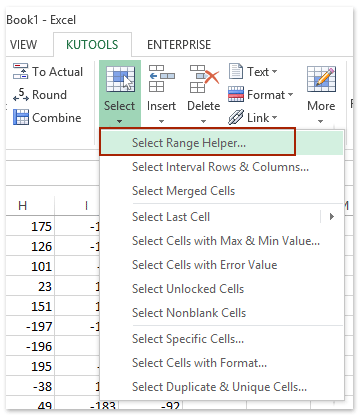
2. In the Select Range Helper dialog box, check the Union Selection option, next select multiple ranges as you need in the whole workbook, and then click the Close button. See screenshot:
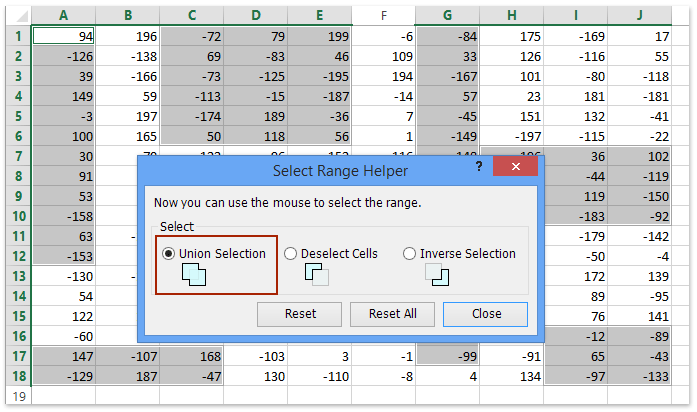
For more detailed information about Select Range Helper, please visit Select Range Helper Free Download Kutools for Excel Now
Demo: select non-adjacent cells or ranges in Excel
Related articles:
Best Office Productivity Tools
Supercharge Your Excel Skills with Kutools for Excel, and Experience Efficiency Like Never Before. Kutools for Excel Offers Over 300 Advanced Features to Boost Productivity and Save Time. Click Here to Get The Feature You Need The Most...

Office Tab Brings Tabbed interface to Office, and Make Your Work Much Easier
- Enable tabbed editing and reading in Word, Excel, PowerPoint, Publisher, Access, Visio and Project.
- Open and create multiple documents in new tabs of the same window, rather than in new windows.
- Increases your productivity by 50%, and reduces hundreds of mouse clicks for you every day!
