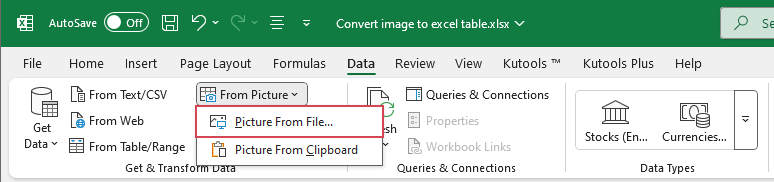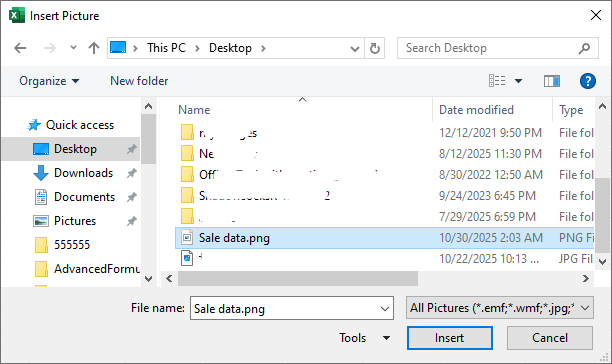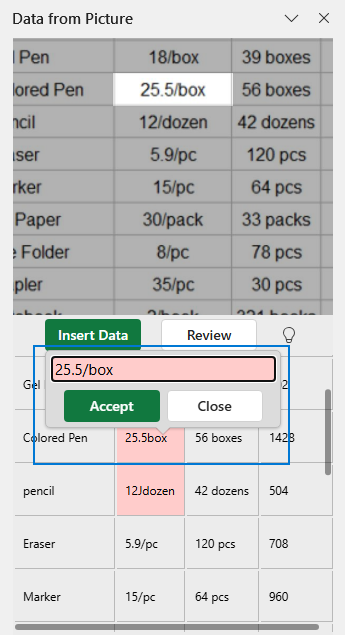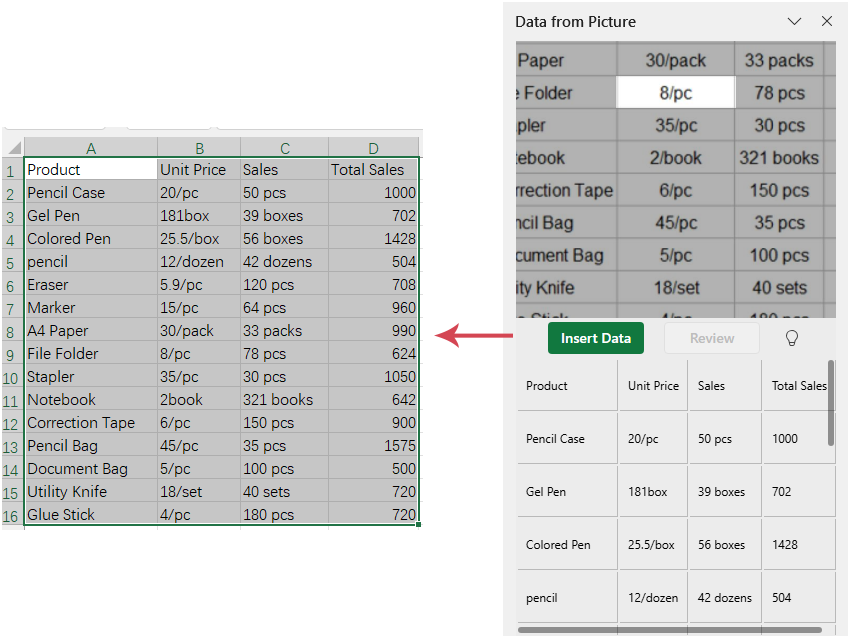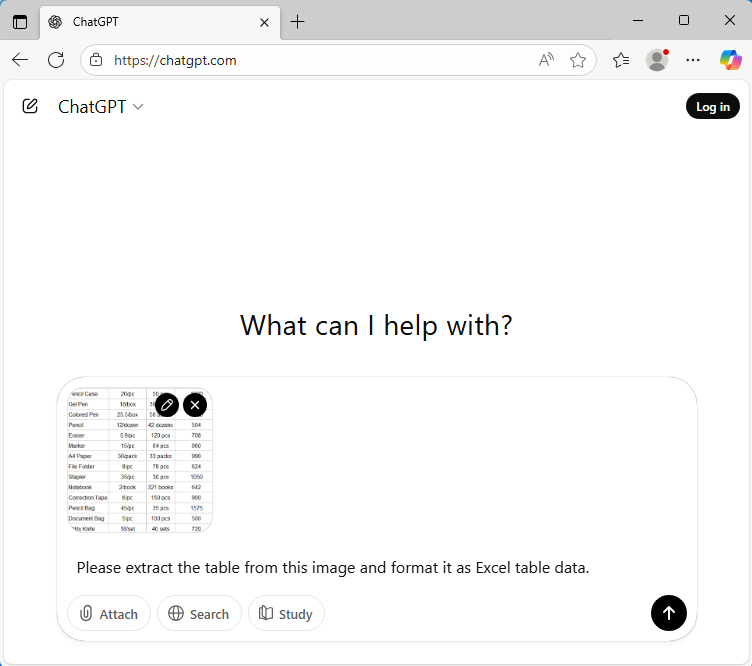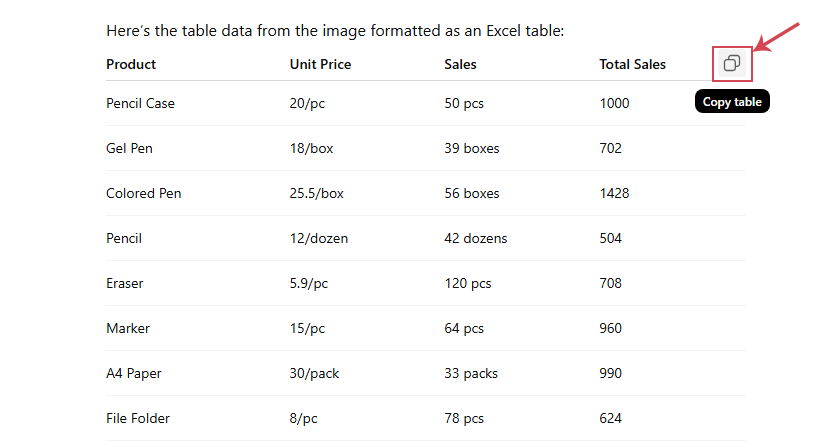Convert Image to Table in Excel: Turn Any Picture into an Editable sheet
In daily data processing tasks, we often face a common challenge: important data is trapped inside screenshots, scanned documents, or photos of paper-based tables—making it impossible to copy directly. Manually retyping this information is time-consuming, labor-intensive, and prone to errors. So, is there a more efficient solution? Today, we’ll walk you through several quick and practical methods to convert images into editable Excel tables.
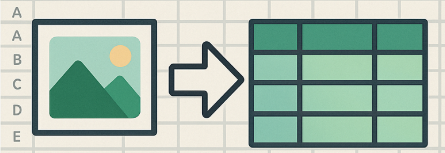
🔹 Convert Image to Table with Picture From File feature (Excel 365)
Microsoft Excel 365 now offers a powerful, built-in Picture From File feature that can intelligently analyze table data embedded in images — such as scanned documents, screenshots, or photos — and automatically convert it into a clean, fully editable Excel table. This eliminates the need for manual data entry, significantly speeds up your workflow, and helps reduce human errors when working with image-based data sources.
- Click a cell where you want to insert the data from the picture, and click Data > From Picture > Picture From File, see screenshot:
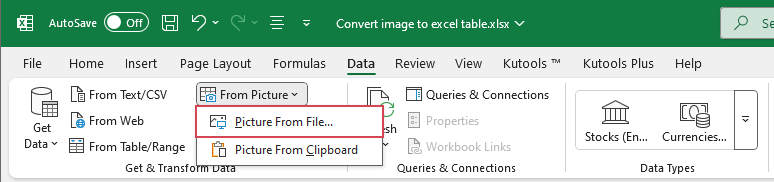
- In the popped out window, select your image that contains the table you want to import.
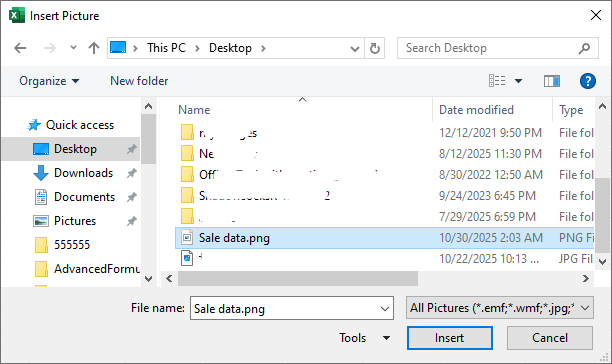
- Excel will show a preview and automatically start processing the data. In the Data from Picture pane, review the suggested corrections — any questionable or unrecognized values will be highlighted in red. Simply click the red-marked cell, make the necessary adjustment. Then, click Accept button.
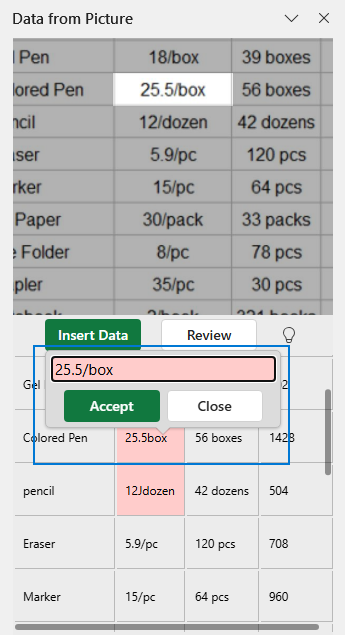
- After reviewing and correcting any remaining detected errors, click Insert Data. Excel will then automatically convert the recognized content and insert the finalized table directly into your worksheet.
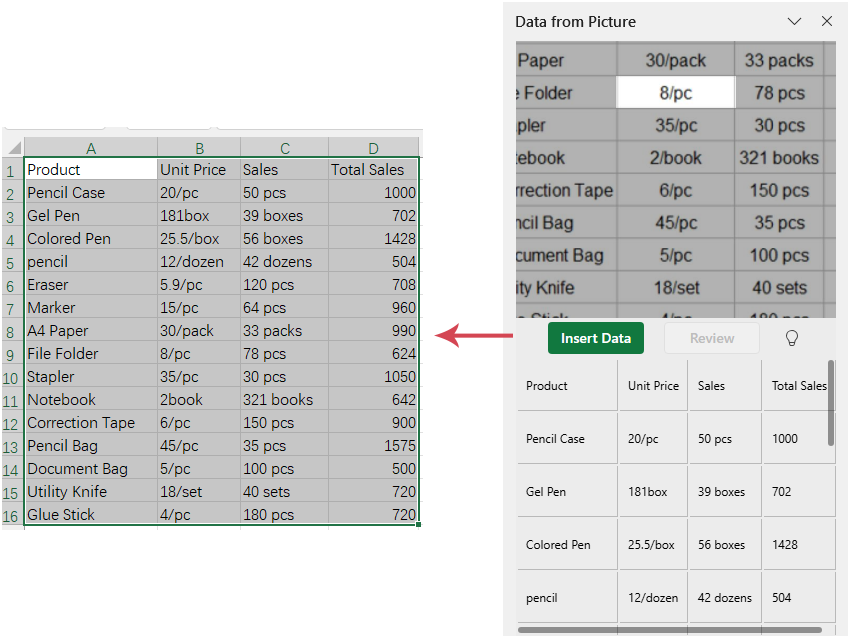
Pros:
Cons:
🔹 Convert Image to Table with ChatGPT
Sometimes Excel's Data From Picture tool doesn’t quite get it right, especially with screenshots, mixed layouts, or hand-written text. That’s where ChatGPT shines. Just upload your image, ask ChatGPT to extract the table, and you’ll get a clean, editable version you can copy straight into Excel. It's fast, flexible, and surprisingly accurate — even with tricky table formats!
- Open ChatGPT website, and upload or paste your image into the chat box.
- Then, type your instruction and clearly tell ChatGPT to extract the table from the image, such as:
Please extract the table from this image and format it as Excel table data.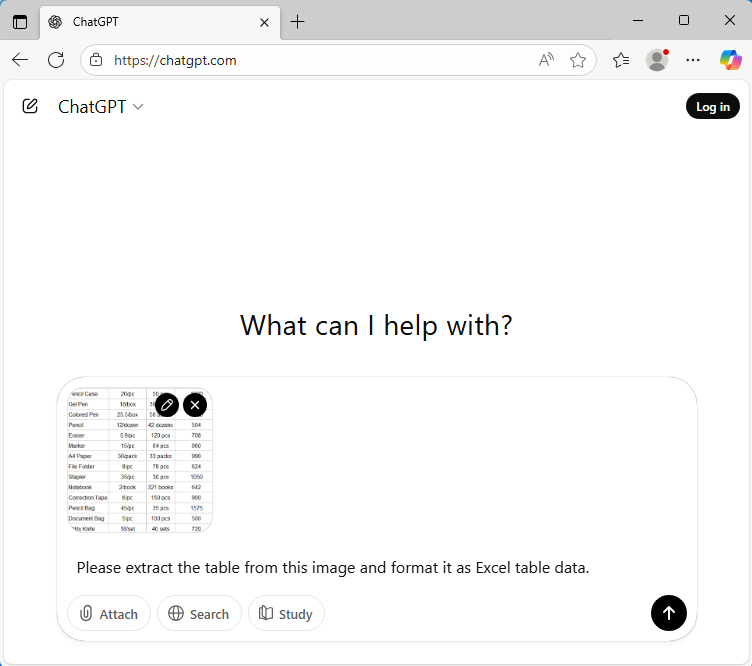
- Then, click Send button or press Enter key. GPT will automatically analyze the image you upload and intelligently extract the table data from it.
- Once the extraction is complete, click the Copy button to copy the data and paste it back into your Excel worksheet.
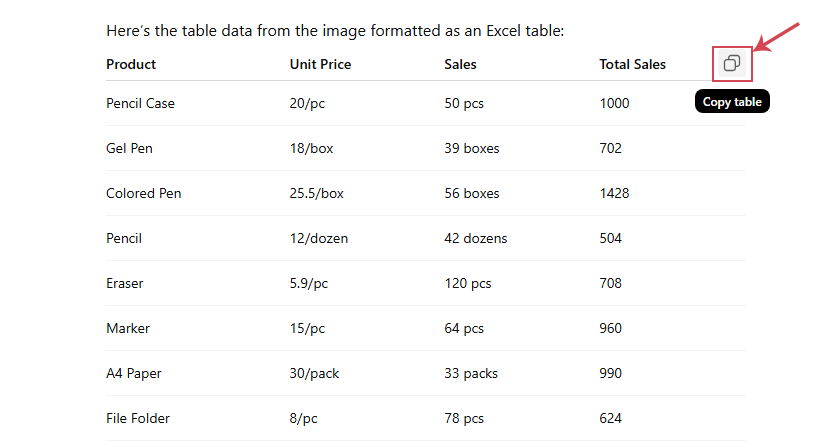
Pros:
Cons:
🔹 Conclusion
Both Excel and ChatGPT significantly accelerate the conversion of image-based tables to editable data. The ideal method depends on your input source and workflow:
- Use Excel for quick, clean conversions
- Use ChatGPT for advanced recognition and flexible formatting
If you frequently work with images or scanned tables, consider integrating both tools into your data workflow for maximum efficiency.
Best Office Productivity Tools
Supercharge Your Excel Skills with Kutools for Excel, and Experience Efficiency Like Never Before. Kutools for Excel Offers Over 300 Advanced Features to Boost Productivity and Save Time. Click Here to Get The Feature You Need The Most...
Office Tab Brings Tabbed interface to Office, and Make Your Work Much Easier
- Enable tabbed editing and reading in Word, Excel, PowerPoint, Publisher, Access, Visio and Project.
- Open and create multiple documents in new tabs of the same window, rather than in new windows.
- Increases your productivity by 50%, and reduces hundreds of mouse clicks for you every day!
All Kutools add-ins. One installer
Kutools for Office suite bundles add-ins for Excel, Word, Outlook & PowerPoint plus Office Tab Pro, which is ideal for teams working across Office apps.
- All-in-one suite — Excel, Word, Outlook & PowerPoint add-ins + Office Tab Pro
- One installer, one license — set up in minutes (MSI-ready)
- Works better together — streamlined productivity across Office apps
- 30-day full-featured trial — no registration, no credit card
- Best value — save vs buying individual add-in