How to sort multiple columns from left to right in Excel?
Effectively sorting data in Excel can greatly improve your ability to analyze and interpret information. While most users are familiar with row sorting, sorting columns from left to right based on specific criteria (such as monthly sales totals) is equally important but less well known. This feature is especially useful when directly comparing performance over time or across categories. This tutorial will focus on how to horizontally sort columns using Excel's built-in sorting feature.
Suppose you have a monthly sales table with the monthly total sales row at the bottom as shown in the screenshot below. To sort the sales columns in your Excel spreadsheet based on the total sales for each month, please do as follows.
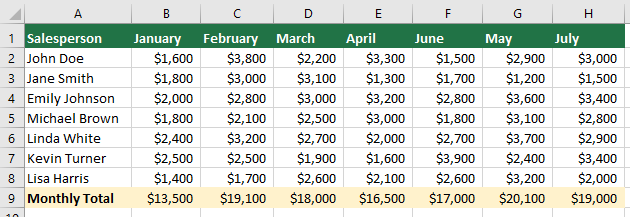
- Select the range of your sales data along with the total row. This should include all the monthly columns with headers.
- Under the "Data" tab, click the "Sort" button in the "Sort & Filter" group.

- In the "Sort" dialog, click the "Options" button. And then enable the "Sort left to right" option in the "Sort Options" dialog box.

- Back in the main "Sort" dialog, under "Row", select the row number that contains your total sales (e.g., row 9 if your totals are in the 9th row). Choose "Cell Values" in the "Sort On" field, choose either "Largest to Smallest" or "Smallest to Largest" depending on how you want to view your data, then click "OK".

Then the selected columns are sorted from left to right based on total sales. See screenshots:
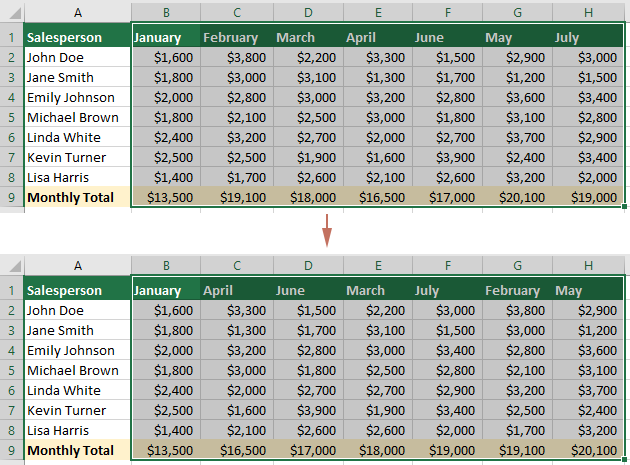
Unlock More Sorting Criteria with Kutools for Excel
Are you tired of the limitations within Excel's standard sorting options? Look no further! Kutools for Excel brings you an advanced sorting feature that revolutionizes how you organize your data. Unlike the basic Excel sort that supports up to four conditions, Kutools allows you to dive deeper with an extensive array of sorting criteria.
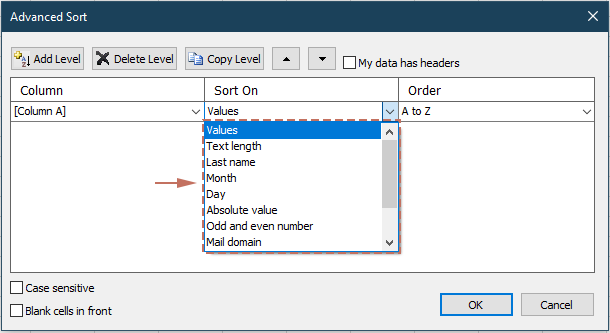
Kutools for Excel - Supercharge Excel with over 300 essential tools, making your work faster and easier, and take advantage of AI features for smarter data processing and productivity. Get It Now
Best Office Productivity Tools
Supercharge Your Excel Skills with Kutools for Excel, and Experience Efficiency Like Never Before. Kutools for Excel Offers Over 300 Advanced Features to Boost Productivity and Save Time. Click Here to Get The Feature You Need The Most...
Office Tab Brings Tabbed interface to Office, and Make Your Work Much Easier
- Enable tabbed editing and reading in Word, Excel, PowerPoint, Publisher, Access, Visio and Project.
- Open and create multiple documents in new tabs of the same window, rather than in new windows.
- Increases your productivity by 50%, and reduces hundreds of mouse clicks for you every day!
All Kutools add-ins. One installer
Kutools for Office suite bundles add-ins for Excel, Word, Outlook & PowerPoint plus Office Tab Pro, which is ideal for teams working across Office apps.
- All-in-one suite — Excel, Word, Outlook & PowerPoint add-ins + Office Tab Pro
- One installer, one license — set up in minutes (MSI-ready)
- Works better together — streamlined productivity across Office apps
- 30-day full-featured trial — no registration, no credit card
- Best value — save vs buying individual add-in


