How to link textbox to a specific cell in Excel?
Do you know how to link textbox to a cell in Excel? By doing this, you can format the cell value with the textbox and change the textbox color, and when the value in the linked cell is changed, the textbox will update automatically. This article will show you the cool trick to link a textbox to a specific cell in Excel quickly.
Link a textbox to specific cell in Excel
Link a textbox to specific cell in Excel
In Microsoft Excel we can link a textbox to a specific cell to show the linked cell content in the text box. What's more, if the value of the linked cell is changed, the textbox will update automatically. You can do it with following steps:
Step 1: Click the Text Box button under Insert tab, and insert a textbox in your worksheet.

Step 2: While text box is selected put your cursor in the formula bar, type in = symbol and then click on the cell you want to link to, and finally press the Enter key. See screenshot:
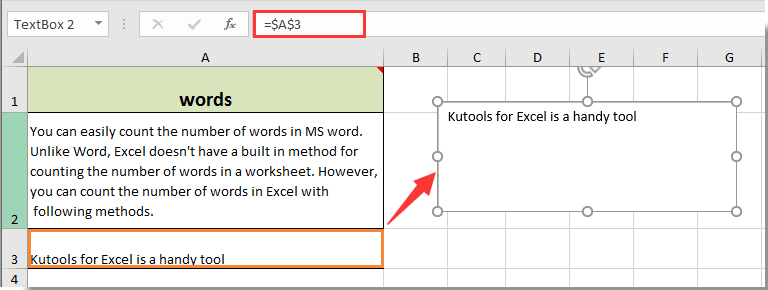
Now the textbox displays the content of linked Cell A3 in the textbox. In addition, when we change the content in linked Cell A3, the content in textbox will update automatically.

Unlock Excel Magic with Kutools AI
- Smart Execution: Perform cell operations, analyze data, and create charts—all driven by simple commands.
- Custom Formulas: Generate tailored formulas to streamline your workflows.
- VBA Coding: Write and implement VBA code effortlessly.
- Formula Interpretation: Understand complex formulas with ease.
- Text Translation: Break language barriers within your spreadsheets.
Best Office Productivity Tools
Supercharge Your Excel Skills with Kutools for Excel, and Experience Efficiency Like Never Before. Kutools for Excel Offers Over 300 Advanced Features to Boost Productivity and Save Time. Click Here to Get The Feature You Need The Most...
Office Tab Brings Tabbed interface to Office, and Make Your Work Much Easier
- Enable tabbed editing and reading in Word, Excel, PowerPoint, Publisher, Access, Visio and Project.
- Open and create multiple documents in new tabs of the same window, rather than in new windows.
- Increases your productivity by 50%, and reduces hundreds of mouse clicks for you every day!
All Kutools add-ins. One installer
Kutools for Office suite bundles add-ins for Excel, Word, Outlook & PowerPoint plus Office Tab Pro, which is ideal for teams working across Office apps.
- All-in-one suite — Excel, Word, Outlook & PowerPoint add-ins + Office Tab Pro
- One installer, one license — set up in minutes (MSI-ready)
- Works better together — streamlined productivity across Office apps
- 30-day full-featured trial — no registration, no credit card
- Best value — save vs buying individual add-in