Outlook: change the folder where sent items are stored
In Outlook, sent email messages are typically saved automatically in the Sent Items folder. However, you might find it more organized or efficient to store these messages in a different folder. This guide will show you simple tricks to change the default Sent Items folder, allowing you to easily redirect your sent emails to alternative folders in Microsoft Outlook.
Change the folder sent items are stored in when you are composing
Change the folder all sent items are stored automatically
Change the folder sent items are stored in when you are composing
When you are composing an email message, you can define an alternative folder where this sending email will be stored after sending.
Step 1: Click the Save Sent Item to > Other Folder in the More Options group on the Options tab in the Message Window.
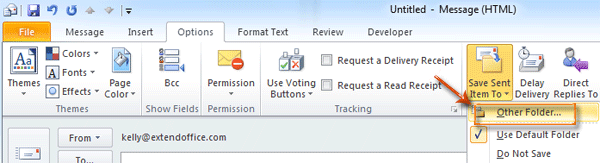
Step 2: In the Select Folder dialog box, select and highlight a folder in the Folders: box, and click the OK button.
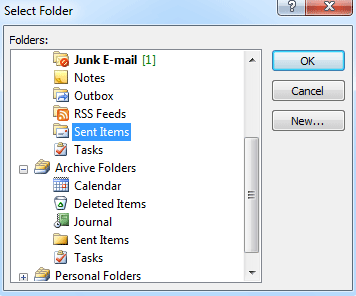
After you send this email message, its copy will be stored in the folder that you selected in Step 2 automatically.
AI Mail Assistant in Outlook: Smarter Replies, Clearer Communication (one-click magic!)
Streamline your daily Outlook tasks with the AI Mail Assistant from Kutools for Outlook. This powerful tool learns from your past emails to offer intelligent and accurate responses, optimize your email content, and help you draft and refine messages effortlessly.

This feature supports:
- Smart Replies: Get responses crafted from your past conversations—tailored, precise, and ready to go.
- Enhanced Content: Automatically refine your email text for clarity and impact.
- Effortless Composition: Just provide keywords, and let AI handle the rest, with multiple writing styles.
- Intelligent Extensions: Expand your thoughts with context-aware suggestions.
- Summarization: Get concise overviews of long emails instantly.
- Global Reach: Translate your emails into any language with ease.
This feature supports:
- Smart email replies
- Optimized content
- Keyword-based drafts
- Intelligent content extension
- Email summarization
- Multi-language translation
Don’t wait—download AI Mail Assistant now and enjoy!
Change the folder all sent items are stored automatically
In some cases, you may want to change the defaulted Sent Item folder, and let all sent email messages be stored in a specified folder automatically. We will guide you to realize it by creating a rule in Outlook.
Before you create a rule, you need to shift to the Mail view by clicking the Mail in the Navigation Pane.
Step 1: Open the Rules and Alerts dialog box:
Click the Rules > Manage Rules & Alerts in the Move group on the Home tab.
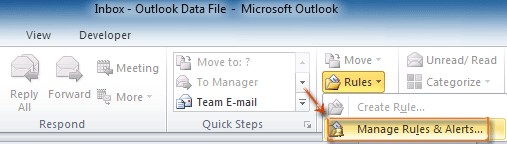
Step 2: In the Rules and Alerts dialog box, click the New Rule button on the E-mail Rules tab.
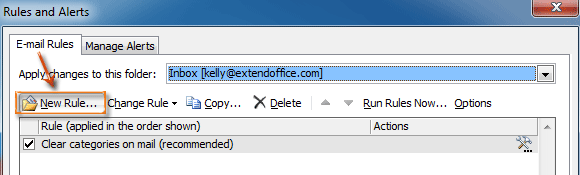
Step 3: In the Rules Wizard dialog box, select and highlight the Apply rule on messages I send in the Start from a blank rule section, and click the Next button.
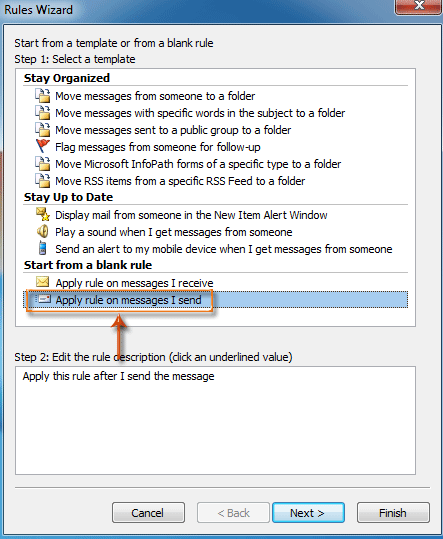
Step 4: In the new Rules Wizard dialog box,
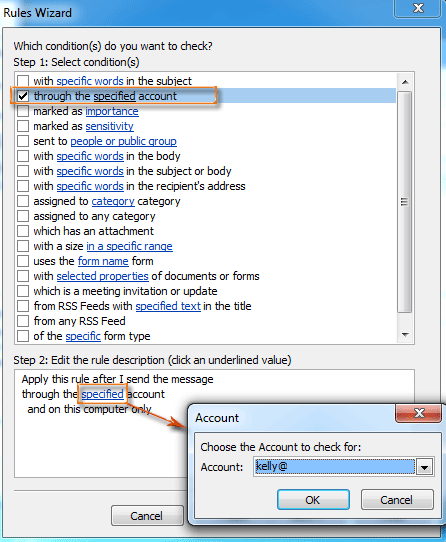
- Check the through the specified account option in the Step 1: select conditions(s) section.
- Click the specified in the Step 2: Edit the rule description section.
- In the popping-up Account dialog box, select an account in the Account: box and click the OK button.
- Click the Next button.
Step 5: In the new Rules Wizard dialog box,

- Check the move a copy to the specified folder option and stop processing more rules option in the Step 1: select action(s) section.
- Click specified in the Step 2: Edit the rule description section.
- In the Rules and Alerts dialog box, select a folder, and click the OK button.
- Click the Next button.
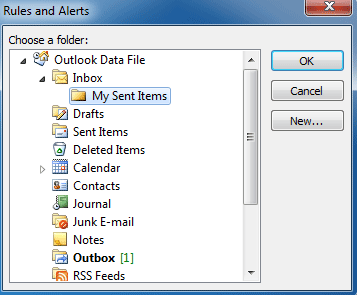
Step 6: Continue to click the Next buttons and Finish button in the following dialog boxes.
From now on all sent email messages will be saved to the folder you configured in Step 5 automatically.
Best Office Productivity Tools
Experience the all-new Kutools for Outlook with 100+ incredible features! Click to download now!
📧 Email Automation: Auto Reply (Available for POP and IMAP) / Schedule Send Emails / Auto CC/BCC by Rules When Sending Email / Auto Forward (Advanced Rules) / Auto Add Greeting / Automatically Split Multi-Recipient Emails into Individual Messages ...
📨 Email Management: Recall Emails / Block Scam Emails by Subjects and Others / Delete Duplicate Emails / Advanced Search / Consolidate Folders ...
📁 Attachments Pro: Batch Save / Batch Detach / Batch Compress / Auto Save / Auto Detach / Auto Compress ...
🌟 Interface Magic: 😊More Pretty and Cool Emojis / Remind you when important emails come / Minimize Outlook Instead of Closing ...
👍 One-click Wonders: Reply All with Attachments / Anti-Phishing Emails / 🕘Show Sender's Time Zone ...
👩🏼🤝👩🏻 Contacts & Calendar: Batch Add Contacts From Selected Emails / Split a Contact Group to Individual Groups / Remove Birthday Reminders ...
Use Kutools in your preferred language – supports English, Spanish, German, French, Chinese, and 40+ others!


🚀 One-Click Download — Get All Office Add-ins
Strongly Recommended: Kutools for Office (5-in-1)
One click to download five installers at once — Kutools for Excel, Outlook, Word, PowerPoint and Office Tab Pro. Click to download now!
- ✅ One-click convenience: Download all five setup packages in a single action.
- 🚀 Ready for any Office task: Install the add-ins you need, when you need them.
- 🧰 Included: Kutools for Excel / Kutools for Outlook / Kutools for Word / Office Tab Pro / Kutools for PowerPoint