Outlook: Auto reminder when forgetting attachments in messages
You may be headache to forget adding attachments, but remind recipients to check attachments in email message body. Here we will introduce two tricks about how to automatically remind yourself when you send an email message that may be missing attachments in Microsoft Outlook.
Automatically reminder when forgetting attachments in Outlook 2013/2016
Automatically remind when forgetting attachments with an amazing tool in Outlook 👍 (All Versions Supported)
Automatically reminder when forgetting attachments in Outlook 2007 and 2010
Auto reminder when forgetting attachments in Outlook 2013/2016
Microsoft Outlook 2013 supports the feature of automatically warning you when you send an email message that may be missing attachments.
Step 1: Click the "File" > "Options".
Step 2: In the Outlook Options dialog box, click the "Mail" in the left bar.
Step 3: Go to the "Send messages" section, and keep checking the option of "Warn me when I send a message that may be missing an attachment."

Step 4: Click the "OK" button to exit this dialog box.
Then Microsoft Outlook 2013 or 2016 will warn you automatically if you may forget attachments.
For example, you enter the text of “please check attachments”, “view attachments”, etc. in your message body, but do not insert attachments in the "Attachment "field. When clicking the "Send" button, a warning dialog box will pop out to say that you may have forgotten to attach a file. See the following screen shot:

Automatically remind when forgetting attachments with an amazing tool in Outlook 👍(All Versions Supported)
The '"Remind Me When I Send a Message That’s Missing Attachments"' feature in "Kutools for Outlook" offers a customizable solution for ensuring you never forget an attachment. You can specify keywords that, when detected in an email without an attachment, trigger a reminder before sending. This personalized approach provides a robust alternative to Outlook’s native "Remind Me When I Send A Message That's Missing Attachments" option, which sometimes fails to alert users effectively. By using Kutools, you ensure that your communications are always complete and professional.
Step 1. Enable the 'Remind Me When I Send a Message That’s Missing Attachments' feature
1. After downloading and installing Kutools for Outlook, click "Kutools Plus" > "Utilities" > "Remind Me When I Send a Message That’s Missing Attachments".
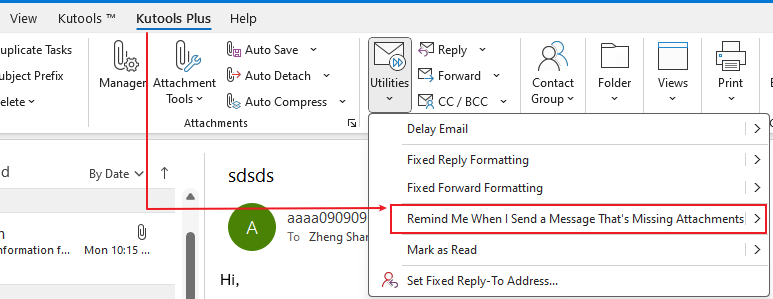
Step 2: Create the customized keywords for reminder
- In the "Remind Me Before Sending" dialog box, click the" Add" button.
- Input the keyword in the "Keywords" textbox.
- Click "OK".
- Click "OK".
- Click "Yes" to enable the reminder.
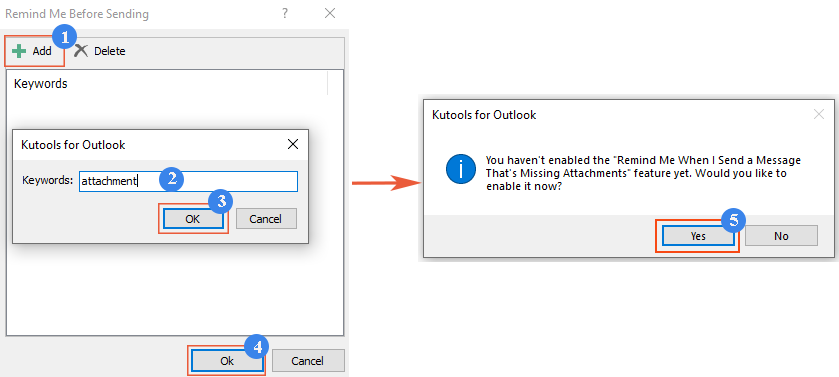
Result
Whenever you compose an email that contains specified keywords in either the subject or the body but forget to attach a file, a warning box will pop up as soon as you click the 'Send' button, reminding you to add an attachment.

Auto reminder when forgetting attachments in Outlook 2007 and 2010
Microsoft Outlook 2007 and 2010 do not support automatically warning if you may forget attachments. A VBA macro can help you realize it.
Step 1: Press the "Alt" + "F11" keys to open the "Microsoft Visual for Applications window".
Step 2: Expend the Project 1 in the left bar, and double click the "ThisOutlookSession" to open it.

Step 3: Paste the following code in the "ThisOutlookSession" window.
VBA: Warning if not insert attachment
Private Sub Application_ItemSend(ByVal Item As Object, Cancel As Boolean)
Dim retMB As Variant
Dim strBody As String
Dim iIndex As Long
On Error GoTo handleError
iIndex = InStr(Item.Body, "attach")
If iIndex > 0 And Item.Attachments.Count = 0 Then
retMB = MsgBox("You may have forgotten to attach a file." & vbCrLf & vbCrLf & "Do you still want to continue?", vbQuestion + vbYesNo + vbMsgBoxSetForeground)
If retMB = vbNo Then Cancel = True
End If
handleError:
If Err.Number <> 0 Then
MsgBox "Outlook Attachment Alert Error: " & Err.Description, vbExclamation, "Outlook Attachment Alertr Error"
End If
End SubStep 4: Click the "Save" button on the toolbar.
From now on, if you add text of “attachment” in the message body but don’t attach files, the warning reminder will pop out to tell you that you may have forgotten to attach a file when you click the "Send" button. See screen shot:

Best Office Productivity Tools
Experience the all-new Kutools for Outlook with 100+ incredible features! Click to download now!
📧 Email Automation: Auto Reply (Available for POP and IMAP) / Schedule Send Emails / Auto CC/BCC by Rules When Sending Email / Auto Forward (Advanced Rules) / Auto Add Greeting / Automatically Split Multi-Recipient Emails into Individual Messages ...
📨 Email Management: Recall Emails / Block Scam Emails by Subjects and Others / Delete Duplicate Emails / Advanced Search / Consolidate Folders ...
📁 Attachments Pro: Batch Save / Batch Detach / Batch Compress / Auto Save / Auto Detach / Auto Compress ...
🌟 Interface Magic: 😊More Pretty and Cool Emojis / Remind you when important emails come / Minimize Outlook Instead of Closing ...
👍 One-click Wonders: Reply All with Attachments / Anti-Phishing Emails / 🕘Show Sender's Time Zone ...
👩🏼🤝👩🏻 Contacts & Calendar: Batch Add Contacts From Selected Emails / Split a Contact Group to Individual Groups / Remove Birthday Reminders ...
Use Kutools in your preferred language – supports English, Spanish, German, French, Chinese, and 40+ others!


🚀 One-Click Download — Get All Office Add-ins
Strongly Recommended: Kutools for Office (5-in-1)
One click to download five installers at once — Kutools for Excel, Outlook, Word, PowerPoint and Office Tab Pro. Click to download now!
- ✅ One-click convenience: Download all five setup packages in a single action.
- 🚀 Ready for any Office task: Install the add-ins you need, when you need them.
- 🧰 Included: Kutools for Excel / Kutools for Outlook / Kutools for Word / Office Tab Pro / Kutools for PowerPoint