How to get phishing warning in receiving email messages in Outlook?
Phishing emails are a common threat, and Outlook provides tools to help you identify and avoid them. While Outlook’s built-in junk email options offer basic protection, Kutools for Outlook enhances your security with its Anti-Phishing feature, which provides clearer warnings and displays hidden links directly. In this tutorial, I'll walk you through two methods to get phishing warnings in Outlook, helping you stay safe from malicious emails.
Get phishing warning in receiving email messages with Outlook junk email function
Show all hidden links in receiving email messages with Kutools for Outlook 👍
Get phishing warning in receiving email messages with Outlook junk email function
Outlook’s native junk email options include basic phishing protection, which can help identify and filter suspicious emails.
1. Get into the "Junk E-mail Options" dialog box.
1). In versions of Outlook 2010 and laters, please click "Home" > "Junk" > "Junk E-mail Options". See screenshot:
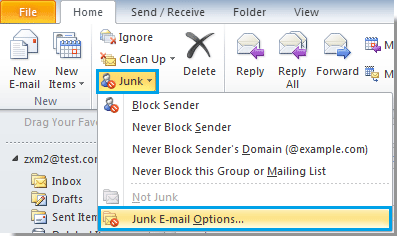
Tip: In Outlook 2007, you should click "Actions" > "Junk E-mail" > "Junk E-mail Options", see screenshot:
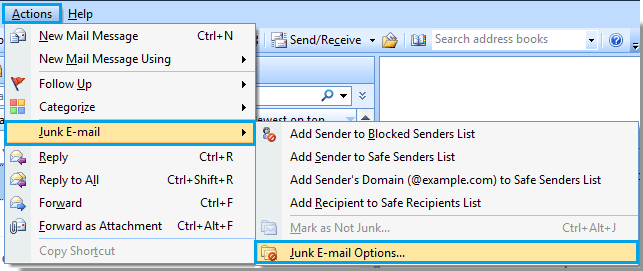
2). In Outlook 2007, 2010, and 2013, right-click on an email and then click "Junk" > "Junk E-mail Options" in the right-clicking menu.
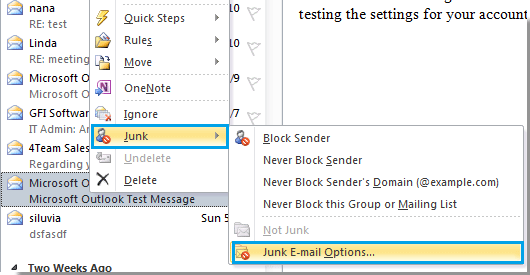
2. In the "Junk E-mail Options" dialog box, click "High" option and then check the "Disable links and other functionality in phishing messages" box. And then click "OK" button.
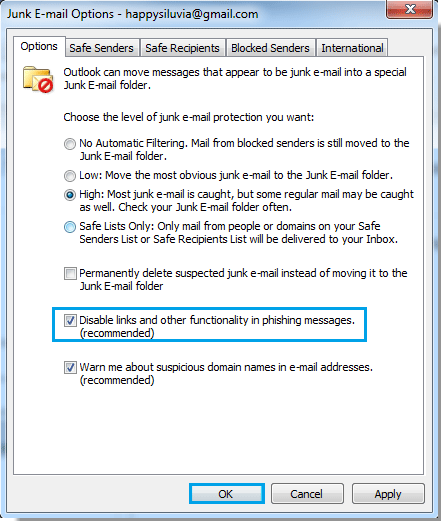
3. When the email with phishing links arrives, the phishing warning will be displayed above the message header. See screenshot:

Show all hidden links in receiving email messages with Kutools for Outlook
"Kutools for Outlook" offers a more advanced solution with its "Anti Phishing" feature, which not only warns you about phishing emails but also displays hidden links directly, making it easier to identify suspicious content.
Step 1. Install Kutools for Outlook, click "Kutools" > "Anti Phishing".

Step 2. Click "Automatically Show Hidden Links or Manually Show Hidden Links" as needed.
- Automatically Show Hidden Links: Display all hidden links across all messages, including future incoming emails.
- Manually Show Hidden Links: Reveal all hidden links within the current message.
Now, all hidden links are shown.

Note: Click "Edit Trusted Links" from the "Anti-Phishing" sub-menu, enter the trusted links, and click "OK". If any hidden links match the trusted links, they will not be displayed.

Related articles
How To Report Junk And Phishing Emails In Outlook?
You may notice that there are lots of spam or phishing emails passing through Microsoft’s filters, while some legitimate emails end up in your junk or spam folder. To help Microsoft improve the filters and prevent this from happening in the future, please do not ignore or delete the spam emails. Instead, report the junk and phishing emails to Microsoft with one of the methods listed below.
Best Office Productivity Tools
Experience the all-new Kutools for Outlook with 100+ incredible features! Click to download now!
📧 Email Automation: Auto Reply (Available for POP and IMAP) / Schedule Send Emails / Auto CC/BCC by Rules When Sending Email / Auto Forward (Advanced Rules) / Auto Add Greeting / Automatically Split Multi-Recipient Emails into Individual Messages ...
📨 Email Management: Recall Emails / Block Scam Emails by Subjects and Others / Delete Duplicate Emails / Advanced Search / Consolidate Folders ...
📁 Attachments Pro: Batch Save / Batch Detach / Batch Compress / Auto Save / Auto Detach / Auto Compress ...
🌟 Interface Magic: 😊More Pretty and Cool Emojis / Remind you when important emails come / Minimize Outlook Instead of Closing ...
👍 One-click Wonders: Reply All with Attachments / Anti-Phishing Emails / 🕘Show Sender's Time Zone ...
👩🏼🤝👩🏻 Contacts & Calendar: Batch Add Contacts From Selected Emails / Split a Contact Group to Individual Groups / Remove Birthday Reminders ...
Use Kutools in your preferred language – supports English, Spanish, German, French, Chinese, and 40+ others!


🚀 One-Click Download — Get All Office Add-ins
Strongly Recommended: Kutools for Office (5-in-1)
One click to download five installers at once — Kutools for Excel, Outlook, Word, PowerPoint and Office Tab Pro. Click to download now!
- ✅ One-click convenience: Download all five setup packages in a single action.
- 🚀 Ready for any Office task: Install the add-ins you need, when you need them.
- 🧰 Included: Kutools for Excel / Kutools for Outlook / Kutools for Word / Office Tab Pro / Kutools for PowerPoint