How to turn off or disable no subject warning in Outlook?
When you are using Outlook 2010 and 2013, if you send email messages without subjects, a no subject prompt box will pop up every time for reminding. If you really don’t want to fill in the subject, the no subject warning will be a big trouble for you. For helping Outlook users to get rid of the no subject warning, we provide a skill in the following tutorial.
Turn off or disable no subject warning in Outlook
Turn off or disable no subject warning in Outlook
In Outlook 2007, there is no warning if you send an email message without a subject. This function is enabled in Outlook 2010 and 2013. However, there is no feature for you to directly turn off or disable this no subject warning. In this tutorial, we will show you VBA code for achieving this.
1. Please press "Alt" + "F11" keys to open the "Microsoft Visual Basic for Applications" dialog box.
2. Expand the "Project1" > "Microsoft Outlook Objects" by double-clicking them. And then double-click the "ThisOutlookSession" to open the "VbaProject.OTM" window.
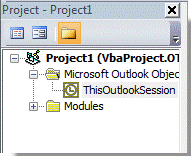
3. Copy and paste the below VBA code into the window.
VBA: Turn off or disable no subject warning
Option Explicit
Private WithEvents oInspectors As Outlook.Inspectors
Private Sub Application_Startup()
Set oInspectors = Outlook.Inspectors
End Sub
Private Sub oInspectors_NewInspector(ByVal Inspector As Inspector)
Dim oItem As Object
On Error GoTo ExitProc
Set oItem = Inspector.CurrentItem
If oItem.Sent = False Then
If oItem.Subject = "" Then oItem.Subject = " "
End If
ExitProc:
Set oItem = Nothing
Set Inspector = Nothing
End Sub
Private Sub Application_ItemSend(ByVal Item As Object, Cancel As Boolean)
On Error Resume Next
Item.Subject = Trim(Item.Subject)
End Sub
Private Sub Application_Quit()
Set oInspectors = Nothing
End Sub
4. Click "Save" button to save the VBA code.
5. Restart the Outlook application.
Then the VBA code will take effect. When you send a message without a subject, the no subject warning box will not display anymore.
Note: Make sure that the "Enable all macros" option is checked. (Please check it by clicking "File" > "Options" > "Trust Center" > "Trust Center Settings", and in the "Trust Center" dialog, choose "Macro Settings" > "Enable all macros"), see screenshot:
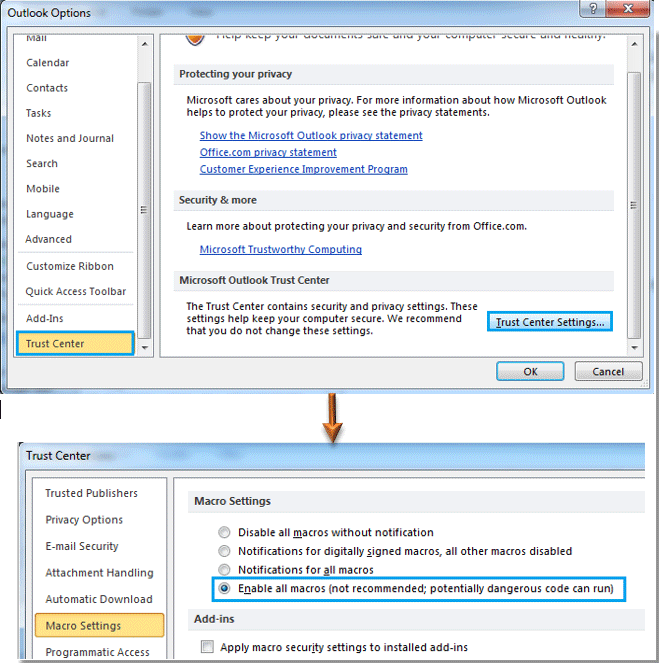
Best Office Productivity Tools
Experience the all-new Kutools for Outlook with 100+ incredible features! Click to download now!
📧 Email Automation: Auto Reply (Available for POP and IMAP) / Schedule Send Emails / Auto CC/BCC by Rules When Sending Email / Auto Forward (Advanced Rules) / Auto Add Greeting / Automatically Split Multi-Recipient Emails into Individual Messages ...
📨 Email Management: Recall Emails / Block Scam Emails by Subjects and Others / Delete Duplicate Emails / Advanced Search / Consolidate Folders ...
📁 Attachments Pro: Batch Save / Batch Detach / Batch Compress / Auto Save / Auto Detach / Auto Compress ...
🌟 Interface Magic: 😊More Pretty and Cool Emojis / Remind you when important emails come / Minimize Outlook Instead of Closing ...
👍 One-click Wonders: Reply All with Attachments / Anti-Phishing Emails / 🕘Show Sender's Time Zone ...
👩🏼🤝👩🏻 Contacts & Calendar: Batch Add Contacts From Selected Emails / Split a Contact Group to Individual Groups / Remove Birthday Reminders ...
Use Kutools in your preferred language – supports English, Spanish, German, French, Chinese, and 40+ others!


🚀 One-Click Download — Get All Office Add-ins
Strongly Recommended: Kutools for Office (5-in-1)
One click to download five installers at once — Kutools for Excel, Outlook, Word, PowerPoint and Office Tab Pro. Click to download now!
- ✅ One-click convenience: Download all five setup packages in a single action.
- 🚀 Ready for any Office task: Install the add-ins you need, when you need them.
- 🧰 Included: Kutools for Excel / Kutools for Outlook / Kutools for Word / Office Tab Pro / Kutools for PowerPoint