How to disable permanently deleting confirmation in Outlook?
By default, when we delete an email message permanently with pressing the Shift + Delete keys simultaneously, it will pop up a permanently delete confirmation shown as following screen shot. Some Outlook users may think it annoyed and want to disable the warning dialog box. In this article, I will introduce the ways about how to disable the permanently deleting confirmation in Outlook easily.

Disable permanently deleting confirmation in Outlook 2010 and 2013
Disable permanently deleting confirmation in Outlook 2007
- Automate emailing with Auto CC/BCC, Auto Forward by rules; send Auto Reply (Out of Office) without requiring an exchange server...
- Get reminders like BCC Warning when replying to all while you're in the BCC list, and Remind When Missing Attachments for forgotten attachments...
- Improve email efficiency with Reply (All) With Attachments, Auto Add Greeting or Date & Time into Signature or Subject, Reply Multiple Emails...
- Streamline emailing with Recall Emails, Attachment Tools (Compress All, Auto Save All...), Remove Duplicates, and Quick Report...
 Disable permanently deleting confirmation in Outlook 2010 and 2013
Disable permanently deleting confirmation in Outlook 2010 and 2013
If you are using Microsoft Outlook 2010 and 2013, you can follow this way to disable the permanently deleting confirmation quickly.
Step 1: Click the File > Options.
Step 2: In Outlook Options dialog box, click the Advanced in the left bar, go to the Other section, and uncheck the option of Prompt for confirmation before permanently deleting items. See screen shot below:

Step 3: Click the OK button to close this dialog box.
From now on, the permanently deleting confirmation dialog box won’t come out when you permanently delete any item from Microsoft Outlook 2010 and 2013.
 Disable permanently deleting confirmation in Outlook 2007
Disable permanently deleting confirmation in Outlook 2007
In Outlook 2007, you can disable the permanently deleting confirmation with following steps:
Step 1: Click the Tools > Options.
Step 2: In the Options dialog box, click the Advanced Options button on the Other tab.
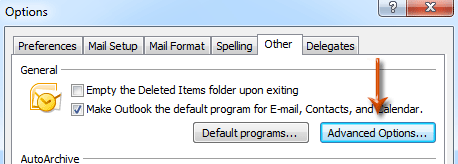
Step 3: In the coming Advanced Options dialog box, uncheck the option of Warn before permanently deleting items.

Step 4: Click both OK buttons to close two dialog boxes.
 Related Article
Related Article
How to disable permanently delete sound in Outlook?
Best Office Productivity Tools
Breaking News: Kutools for Outlook Launches Free Version!
Experience the all-new Kutools for Outlook FREE version with 70+ incredible features, yours to use FOREVER! Click to download now!
🤖 Kutools AI : Instant pro emails with AI magic--one-click to genius replies, perfect tone, multilingual mastery. Transform emailing effortlessly! ...
📧 Email Automation: Auto Reply (Available for POP and IMAP) / Schedule Send Emails / Auto CC/BCC by Rules When Sending Email / Auto Forward (Advanced Rules) / Auto Add Greeting / Automatically Split Multi-Recipient Emails into Individual Messages ...
📨 Email Management: Recall Emails / Block Scam Emails by Subjects and Others / Delete Duplicate Emails / Advanced Search / Consolidate Folders ...
📁 Attachments Pro: Batch Save / Batch Detach / Batch Compress / Auto Save / Auto Detach / Auto Compress ...
🌟 Interface Magic: 😊More Pretty and Cool Emojis / Remind you when important emails come / Minimize Outlook Instead of Closing ...
👍 One-click Wonders: Reply All with Incoming Attachments / Anti-Phishing Emails / 🕘Show Sender's Time Zone ...
👩🏼🤝👩🏻 Contacts & Calendar: Batch Add Contacts From Selected Emails / Split a Contact Group to Individual Groups / Remove Birthday Reminders ...
Instantly unlock Kutools for Outlook with a single click—permanently free. Don't wait, download now and boost your efficiency!

