How to remove myself from distribution list in Outlook?
If you’ve accidentally added your own email address to a distribution list (contact group) in Outlook or keep finding your address included when sending emails, you might want to remove yourself to prevent unnecessary emails. This guide will show you how to manually remove yourself from a contact group and how to instantly exclude your address when composing emails using Kutools for Outlook.
Manually Remove Myself from a Distribution List (Manual & Error-Prone)
Instantly Exclude Myself from a Distribution List in To/Cc/Bcc with Kutools for Outlook 👍 (Quick & Effortless)
Manually Remove Myself from a Distribution List
If you’ve created a distribution list and added your own email address to it, you can remove yourself by following these steps:
1. Go to your Contacts (People) folder and double-click to open the distribution list. 
2. Select your email address from the list. And click Remove Member to delete your email addresses from the group.
3. Click Save & Close to apply the changes.
Pros and Cons of This Method:
- ✅ Permanent Removal: Once removed, you won’t receive emails from the group.
- ❌ Manual & Time-Consuming: Requires opening the contact group and removing your email manually.
- ❌ Error-Prone: You must manually select and remove the correct addresses, increasing the risk of mistakes.
- ❌ No Prevention of Future Additions: If someone re-adds you, you’ll start receiving emails again.
🚀 Automatically Remove Your Email Address from Reply All!
Ever sent an email and found yourself mistakenly included in the Reply All list? With the My Names feature in Kutools for Outlook, you can automatically remove all your email addresses from the To, Cc, and Bcc fields in Outlook—so you only send emails to the intended recipients!
✨ Quick Tip: Click Kutools > My Names to instantly remove all of your email addresses.
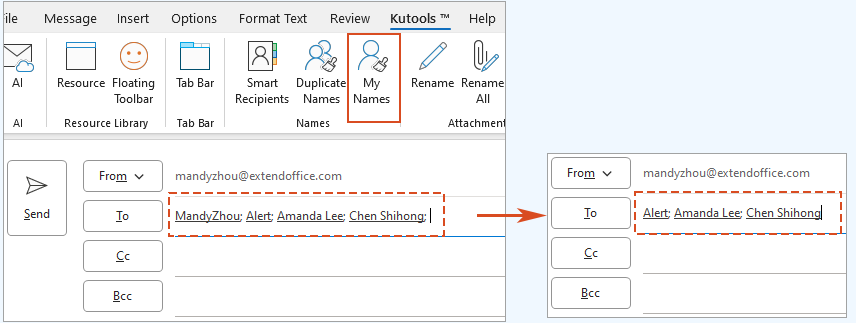
Instantly Exclude Myself from a Distribution List in To/Cc/Bcc with Kutools for Outlook 👍
When composing an email, you might add a distribution list as a recipient, only to realize that the list contains your own email addresses. Instead of manually searching and deleting them, you can use Kutools for Outlook’s "My Names" feature to instantly exclude yourself.
Say goodbye to Outlook inefficiency! Kutools for Outlook makes batch email processing easier - now with a 30-day free trial! Download Kutools for Outlook Now!!
1. In the To/Cc/Bcc field, click the plus sign (+) next to the distribution list to expand all members. Then click OK in the pop-up confirmation dialog.
2. Go to Kutools > My Names – Outlook will instantly remove all your email addresses from the recipient fields.
📌 Result: Your email address is automatically removed from the recipient fields before sending, ensuring that you don’t receive unnecessary duplicate emails. This process is quick, effortless, and error-free.
Why Use Kutools for Outlook?
- ✅ One-Click Solution: Instantly removes your email from the To/Cc/Bcc fields before sending.
- ✅ Fully Automated: No manual selection, reducing the risk of mistakes.
- ✅ Fast & Efficient: Saves time compared to manually editing the contact group.
Which Method Should You Use?
Here’s a quick comparison to help you choose the best method for removing yourself from a distribution list in Outlook:
| Method | Best For | Ease of Use | Efficiency |
|---|---|---|---|
| Manually Remove from a Contact Group | Permanently removing yourself from a distribution list | ⭐⭐⭐ | ⭐⭐ |
| Automatically Remove from Recipient Fields (Kutools) | Instantly removing your email from a contact group in outgoing emails | ⭐⭐⭐⭐⭐ | ⭐⭐⭐⭐⭐ |
🚀 For a quick and hassle-free experience, Kutools for Outlook’s "My Names" feature is the best choice!
Demo: Remove myself from distribution list (contact group) in the To/Cc/Bcc fields
Explore the Kutools / Kutools Plus tab in this video – packed with powerful features, including powerful AI tools! Try all features free for 30 days with no limitations!
Related Articles
Best Office Productivity Tools
Experience the all-new Kutools for Outlook with 100+ incredible features! Click to download now!
📧 Email Automation: Auto Reply (Available for POP and IMAP) / Schedule Send Emails / Auto CC/BCC by Rules When Sending Email / Auto Forward (Advanced Rules) / Auto Add Greeting / Automatically Split Multi-Recipient Emails into Individual Messages ...
📨 Email Management: Recall Emails / Block Scam Emails by Subjects and Others / Delete Duplicate Emails / Advanced Search / Consolidate Folders ...
📁 Attachments Pro: Batch Save / Batch Detach / Batch Compress / Auto Save / Auto Detach / Auto Compress ...
🌟 Interface Magic: 😊More Pretty and Cool Emojis / Remind you when important emails come / Minimize Outlook Instead of Closing ...
👍 One-click Wonders: Reply All with Attachments / Anti-Phishing Emails / 🕘Show Sender's Time Zone ...
👩🏼🤝👩🏻 Contacts & Calendar: Batch Add Contacts From Selected Emails / Split a Contact Group to Individual Groups / Remove Birthday Reminders ...
Use Kutools in your preferred language – supports English, Spanish, German, French, Chinese, and 40+ others!


🚀 One-Click Download — Get All Office Add-ins
Strongly Recommended: Kutools for Office (5-in-1)
One click to download five installers at once — Kutools for Excel, Outlook, Word, PowerPoint and Office Tab Pro. Click to download now!
- ✅ One-click convenience: Download all five setup packages in a single action.
- 🚀 Ready for any Office task: Install the add-ins you need, when you need them.
- 🧰 Included: Kutools for Excel / Kutools for Outlook / Kutools for Word / Office Tab Pro / Kutools for PowerPoint