How to print only the latest reply in an email thread in Outlook?
When emailing back and forth in Outlook, such as during a contract negotiation, you may only need to print the final reply for your records. However, Outlook typically prints the entire conversation history, including all previous replies and the original message. If you want to print only the most recent reply without the clutter of earlier messages, this guide shows you two effective methods:
Method 1: Print Only the Latest Reply in an Email Thread (Manual & Tedious)
Method 2: Print Only the Latest Reply Easily with Kutools for Outlook (Smart & Effortless) 👍
Method 1: Print Only the Latest Reply in an Email Thread
Follow these steps to delete the earlier replies and print only the most recent response:
1. In Mail view, double-click the email to open it in a new window.
2. Go to Message > Actions > Edit Message.

3. Once in edit mode, place your cursor at the end of the latest reply. Press Ctrl + Shift + End to select all content below (the previous replies and original message), then press Delete.

4. Now only the latest reply remains. Go to File > Print, select your printer, and click Print.
5. Close the email without saving changes, so the original thread remains intact.
📌 Result: You get a printed copy of the latest reply only, but it requires careful manual deletion of all previous content and poses a risk of altering or losing parts of the original email.
⚠️ Limitations of the Manual Method:
- ❌ Time-consuming: Requires manual edits each time.
- ❌ Risk of data loss: May accidentally delete original message content.
- ❌ Low efficiency: Slower for daily or repetitive use.
✉️ Reply with Only the Text You Need!
Tired of cluttered replies in long email threads? With the Reply Selection feature in Kutools for Outlook, you can quote only the selected portion of an email in your reply, keeping your response clear, relevant, and concise.
💡 Tip: Highlight the text you want in the message window, then click Kutools > Reply Selection to create a reply with just that content!
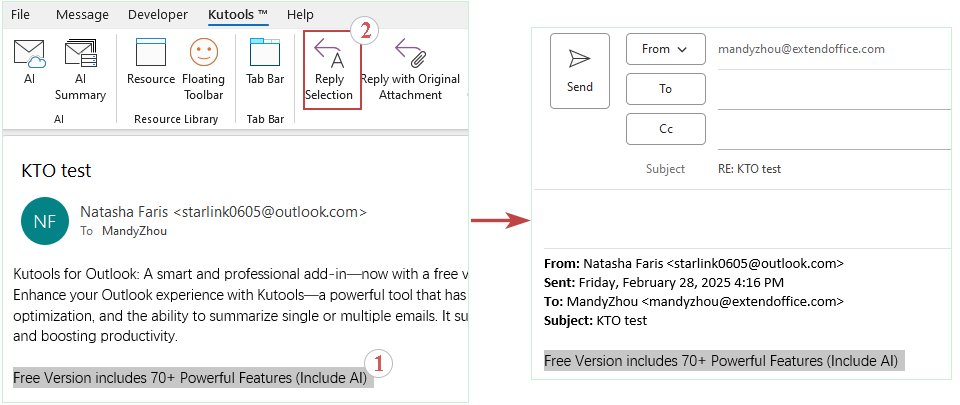
Method 2: Print Only the Latest Reply Easily with Kutools for Outlook 👍
If you use Kutools for Outlook, printing only the latest reply becomes instant and effortless—no editing, no formatting, just a single click to print exactly what you want. It’s the fastest way to keep your records clean, focused, and professional.
Say goodbye to Outlook inefficiency! Kutools for Outlook makes batch email processing easier - now with a 30-day free trial! Download Kutools for Outlook Now!!
1. In the Reading Pane, select the content of the latest reply in the email. Click Kutools Plus > Print Selection.

2. In the Print Selection dialog, specify the print content, and click Print.

- To print both the message header and the selection, check the Item header option and the Item body option.
- To print only the selected text, check the Item body option only.
3. In the Print dialog box, please specify a printer, and click the Print button

📌 Result: You get a clean, accurate printout of the latest reply with zero risk to the original message—achieved in just a few clicks, with full control over what to include (e.g., headers or body only).
🌟 Advantages of the Kutools for Outlook Method:
- ✅ No editing required: Keep your emails untouched.
- ✅ Quick and selective: Print exactly what you need.
- ✅ User-friendly: Ideal for frequent or high-volume email handling.
- ✅ Professional results: Clean printouts without clutter.
Which Method Should You Use?
Here’s a comparison to help you decide:
| Method | Best For | Ease of Use | Efficiency | Impact on Original Email |
|---|---|---|---|---|
| Manual Edit | Occasional use without add-ins | ⭐⭐ | ⭐⭐ | ⚠️ Risk of altering or deleting content |
| Kutools Print Selection | Busy users who need fast, accurate results | ⭐⭐⭐⭐⭐ | ⭐⭐⭐⭐⭐ | ✅ Original email remains 100% intact |
Conclusion: For quick, precise, and professional printing of only the latest reply, Kutools for Outlook is the superior choice. The manual method works if you don't use add-ins—but comes with more effort and risk.
Demo: Print only the latest reply in an email thread with Kutools for Outlook
Explore the Kutools / Kutools Plus tab in this video – packed with powerful features, including powerful AI tools! Try all features free for 30 days with no limitations!
Related Articles
Print email messages without header in Outlook
Print calendars in overlay mode in Outlook
Print distribution list (contact group) on one page in Outlook
Print calendar without weekends in Outlook
Best Office Productivity Tools
Experience the all-new Kutools for Outlook with 100+ incredible features! Click to download now!
📧 Email Automation: Auto Reply (Available for POP and IMAP) / Schedule Send Emails / Auto CC/BCC by Rules When Sending Email / Auto Forward (Advanced Rules) / Auto Add Greeting / Automatically Split Multi-Recipient Emails into Individual Messages ...
📨 Email Management: Recall Emails / Block Scam Emails by Subjects and Others / Delete Duplicate Emails / Advanced Search / Consolidate Folders ...
📁 Attachments Pro: Batch Save / Batch Detach / Batch Compress / Auto Save / Auto Detach / Auto Compress ...
🌟 Interface Magic: 😊More Pretty and Cool Emojis / Remind you when important emails come / Minimize Outlook Instead of Closing ...
👍 One-click Wonders: Reply All with Attachments / Anti-Phishing Emails / 🕘Show Sender's Time Zone ...
👩🏼🤝👩🏻 Contacts & Calendar: Batch Add Contacts From Selected Emails / Split a Contact Group to Individual Groups / Remove Birthday Reminders ...
Use Kutools in your preferred language – supports English, Spanish, German, French, Chinese, and 40+ others!


🚀 One-Click Download — Get All Office Add-ins
Strongly Recommended: Kutools for Office (5-in-1)
One click to download five installers at once — Kutools for Excel, Outlook, Word, PowerPoint and Office Tab Pro. Click to download now!
- ✅ One-click convenience: Download all five setup packages in a single action.
- 🚀 Ready for any Office task: Install the add-ins you need, when you need them.
- 🧰 Included: Kutools for Excel / Kutools for Outlook / Kutools for Word / Office Tab Pro / Kutools for PowerPoint