How to print emails without cutting off on the side in Outlook?
When printing an email in Outlook, the message body is cut off on the left/right side as results of a wide picture, table, or other objects. This method will introduce the solutions to print email without cut off in Outlook.
- Print emails without cutting off on the side by narrow margin and landscape
- Print emails without cutting off on the side by landscape and Shrink to Fit
Print emails without cutting off on the side by narrow margin and landscape
This method will guide you to change the paper orientation from Portrait to Landscape, and narrow the paper margins to prevent message body from being cut off when printing in Outlook.
1. Select the email you will print, and click "File" > "Print".
2. Now please specify the printer you will print with, select the "Memo Style" from the "Settings" section, and then click the "Print Options" button.
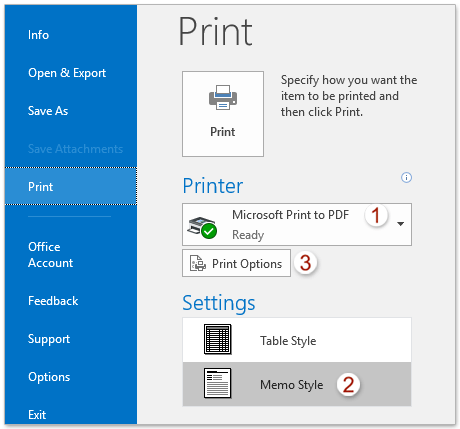
3. In the Print dialog box, click the "Page Setup" button.
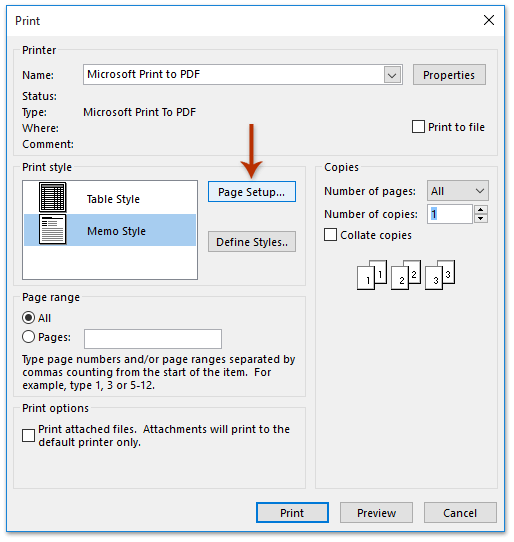
4. In the Page Setup: Memo Style dialog, go to the "Paper" tab, adjust margins and orientation as follows:
- In the "Margins" section, type smaller numbers to narrow margins.
- In the "Orientation" section, select "Landscape".
Then click "OK".

5. Back in the Print dialog, click "Print" to print directly, or click "Preview" to check layout before printing.
Print emails without cutting off on the side by landscape and Shrink to Fit
If you have Kutools for Outlook installed, you can apply its "Advanced Print" feature to shrink the email to fit paper when printing in Outlook.
1. Select the email you will print, and click "Kutools Plus" > "Advanced Print".

2. In the opening Advanced Print dialog, click the "Preview" button.
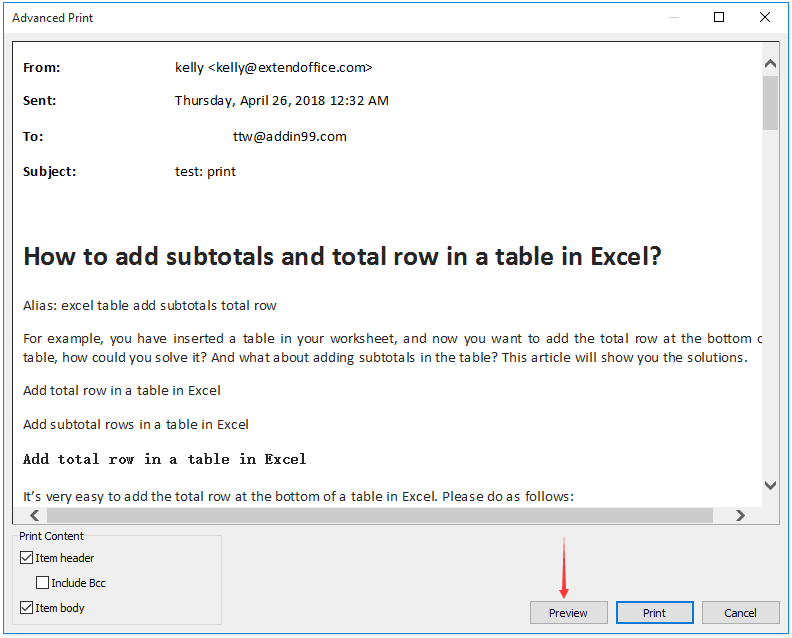
3. In the Print Preview dialog, click the "Landscape" button, select "Shrink To Fit" from the dropdown on the right, and then click the "Print" button.
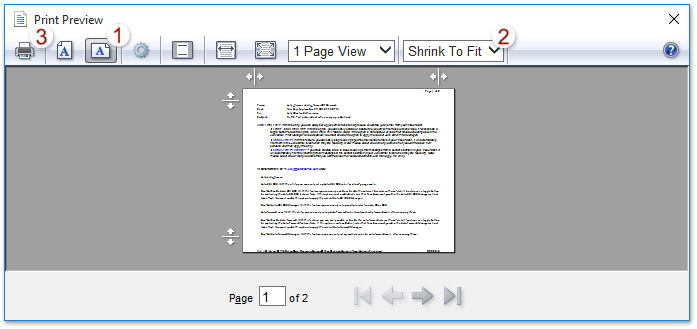
Note: You can also click the "Page Setup" button, then in the Page Setup dialog:
- Select "Landscape"
- Check "Enable Shrink-to-Fit"
- Adjust margins as needed
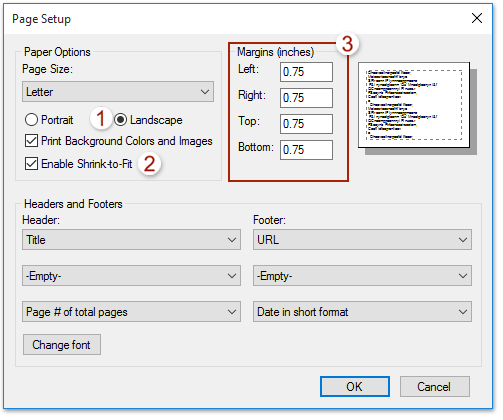
4. In the final Print dialog, specify the printer and click "Print".
Demo: print emails without cutting off on the side in Outlook
Related Articles
Print emails in chronological (reverse) order in Outlook
Print contacts with notes or contact notes only in Outlook
Print an email including background image/color in Outlook
Print search results in Outlook
Best Office Productivity Tools
Experience the all-new Kutools for Outlook with 100+ incredible features! Click to download now!
📧 Email Automation: Auto Reply (Available for POP and IMAP) / Schedule Send Emails / Auto CC/BCC by Rules When Sending Email / Auto Forward (Advanced Rules) / Auto Add Greeting / Automatically Split Multi-Recipient Emails into Individual Messages ...
📨 Email Management: Recall Emails / Block Scam Emails by Subjects and Others / Delete Duplicate Emails / Advanced Search / Consolidate Folders ...
📁 Attachments Pro: Batch Save / Batch Detach / Batch Compress / Auto Save / Auto Detach / Auto Compress ...
🌟 Interface Magic: 😊More Pretty and Cool Emojis / Remind you when important emails come / Minimize Outlook Instead of Closing ...
👍 One-click Wonders: Reply All with Attachments / Anti-Phishing Emails / 🕘Show Sender's Time Zone ...
👩🏼🤝👩🏻 Contacts & Calendar: Batch Add Contacts From Selected Emails / Split a Contact Group to Individual Groups / Remove Birthday Reminders ...
Use Kutools in your preferred language – supports English, Spanish, German, French, Chinese, and 40+ others!


🚀 One-Click Download — Get All Office Add-ins
Strongly Recommended: Kutools for Office (5-in-1)
One click to download five installers at once — Kutools for Excel, Outlook, Word, PowerPoint and Office Tab Pro. Click to download now!
- ✅ One-click convenience: Download all five setup packages in a single action.
- 🚀 Ready for any Office task: Install the add-ins you need, when you need them.
- 🧰 Included: Kutools for Excel / Kutools for Outlook / Kutools for Word / Office Tab Pro / Kutools for PowerPoint