How to print a whole/full year of calendar in Outlook?
In general, when printing a calendar in the monthly style in Outlook, it will print a whole month of the calendar. But, how could you print a calendar for a whole year? Try the solution below:
Print a whole/full year of Outlook calendar in monthly style
Print a whole/full year of Outlook calendar in monthly style
Please follow these steps to print a whole year of an Outlook calendar in the monthly style.
1. In the "Calendar" view, select the calendar you will print, and click "File" > "Print".
2. Go ahead to select the "Monthly Style" option in the "Settings" section, and click the "Print Options" button. See screenshot:
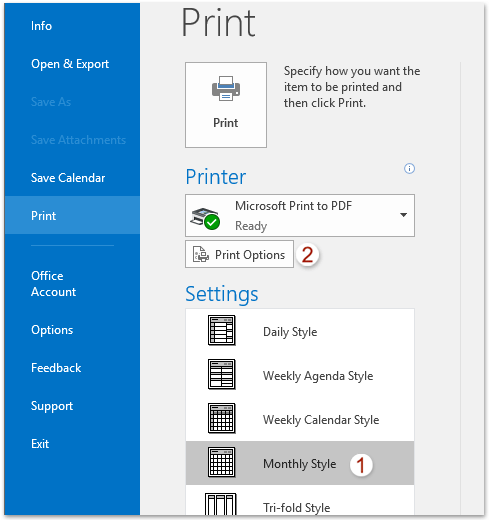
3. Now the Print dialog box pops out. Please type the first date of the specified year you will print within in the "Start" box, such as "2016/1/1"; type the last date (for instance, "2016/12/31") into the "End" box, and click the "Preview" button. See screenshot:
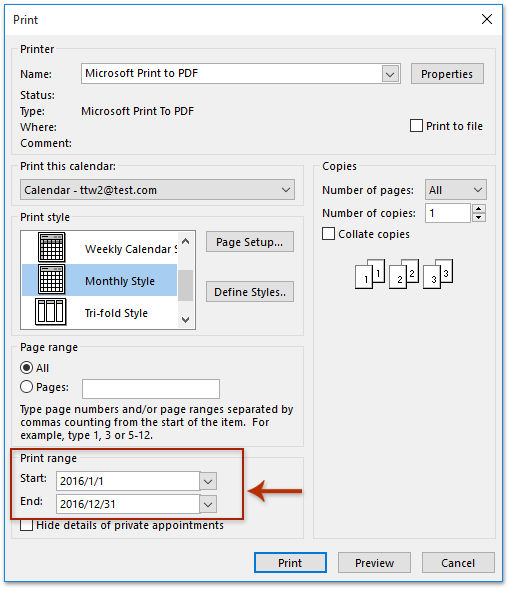
4. Please specify a printer, and click the "Print" button to print the whole year of the selected calendar.
Quickly print a meeting including its attendee list and attendees' responses in Outlook
Normally, for printing a meeting's attendee list in Outlook, you have to copy the attendee list, paste it somewhere, and then print it. But, with the excellent "Advanced Print" feature of Kutools for Outlook, you can quickly print a meeting with its attendee list, and all attendees' responses as well.

Related Articles
Print calendars in overlay mode in Outlook
Print calendar without weekends in Outlook
Print two weeks/months of Calendar per page in Outlook
Print a calendar in a specified/custom date range in Outlook
Best Office Productivity Tools
Experience the all-new Kutools for Outlook with 100+ incredible features! Click to download now!
📧 Email Automation: Auto Reply (Available for POP and IMAP) / Schedule Send Emails / Auto CC/BCC by Rules When Sending Email / Auto Forward (Advanced Rules) / Auto Add Greeting / Automatically Split Multi-Recipient Emails into Individual Messages ...
📨 Email Management: Recall Emails / Block Scam Emails by Subjects and Others / Delete Duplicate Emails / Advanced Search / Consolidate Folders ...
📁 Attachments Pro: Batch Save / Batch Detach / Batch Compress / Auto Save / Auto Detach / Auto Compress ...
🌟 Interface Magic: 😊More Pretty and Cool Emojis / Remind you when important emails come / Minimize Outlook Instead of Closing ...
👍 One-click Wonders: Reply All with Attachments / Anti-Phishing Emails / 🕘Show Sender's Time Zone ...
👩🏼🤝👩🏻 Contacts & Calendar: Batch Add Contacts From Selected Emails / Split a Contact Group to Individual Groups / Remove Birthday Reminders ...
Use Kutools in your preferred language – supports English, Spanish, German, French, Chinese, and 40+ others!


🚀 One-Click Download — Get All Office Add-ins
Strongly Recommended: Kutools for Office (5-in-1)
One click to download five installers at once — Kutools for Excel, Outlook, Word, PowerPoint and Office Tab Pro. Click to download now!
- ✅ One-click convenience: Download all five setup packages in a single action.
- 🚀 Ready for any Office task: Install the add-ins you need, when you need them.
- 🧰 Included: Kutools for Excel / Kutools for Outlook / Kutools for Word / Office Tab Pro / Kutools for PowerPoint