How to view all blocked domains in Outlook?
Besides email addresses, you may know that Outlook also allows us to block domain names so that emails from the blocked addresses and domain names will go to a special Junk Email folder instead of our inboxes. If you don’t know and want to find out how to block domains, please check out this tutorial: How To Add Sender Domain To Blocked Senders List In Outlook?
In this article, we are going to talk about the methods to view those domain names that you have blocked in Outlook:
View blocked domains in Junk E-mail Options
If you have blocked some domain names for an email account with Outlook’s built-in Junk feature, to see the filtered domains, please do as follows:
1. Click the email account that you want to check its blocked domains. Then under the tab "Home", find the group "Delete", and click "Junk" > "Junk E-mail Options". See screenshot:
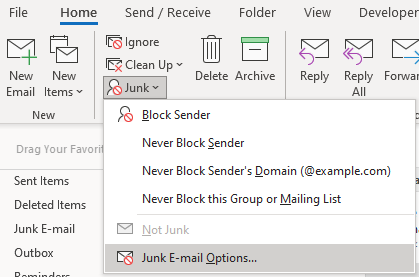
2. A window named "Junk Email Options – Email Account" pops up. Go to the tab "Blocked Senders", you would see all the blocked domains in the top of the list as the blocked addresses and domain names are listed in alphabetical order.
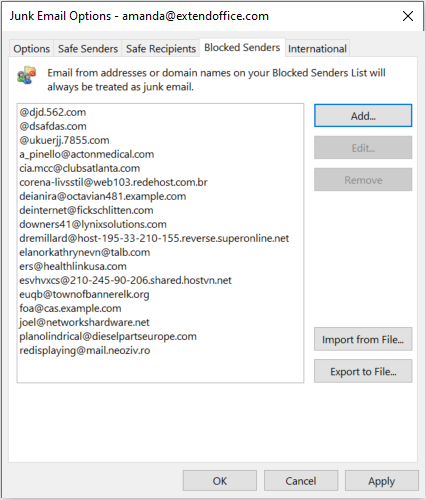
Quickly View the Blocked Domains Using Kutools for Outlook 👍
For those looking for a more efficient way to manage and review blocked domains, "Kutools for Outlook" offers a superior solution with its "Manage Junk Email Filter" feature. This tool simplifies the process by segregating blocked domains into a specific section, making them easy to read and check. The clear categorization and fewer steps involved make Kutools a highly efficient tool compared to the native Outlook features. Not only does it save time, but it also reduces the chance of overlooking an important blocked domain. Here’s how to use Kutools to view blocked domains.
Say goodbye to Outlook inefficiency! Kutools for Outlook makes batch email processing easier - now with a 30-day free trial! Download Kutools for Outlook Now!!
1. After downloading and installing Kutools for Outlook, navigate to the "Kutools" tab and click "Junk" > "Manage Junk Email Filter".
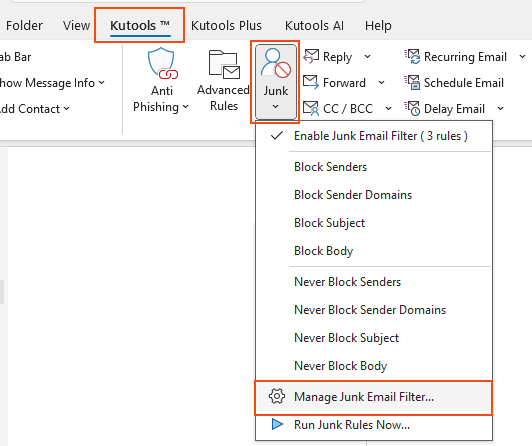
2. In the "Junk" dialog box that appears, select the "Block Sender Domains" row. Then click on the domains, which are underlined in blue, in the "Rule description" section.
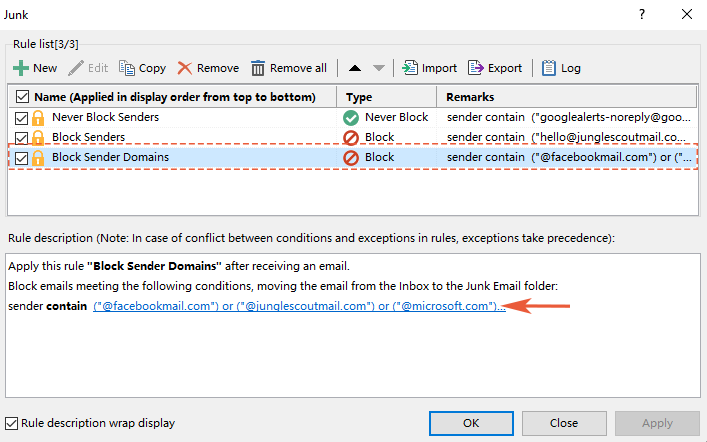
3. You can now view all the blocked domains in the "Text Contains" window. Additionally, you have the option to uncheck, create, edit, or delete domains as needed.
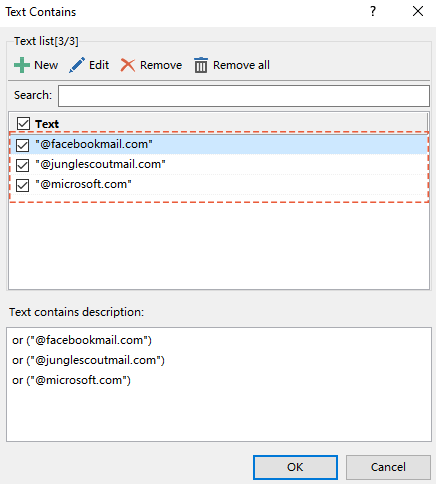
Related articles
How To Block Or Unblock Senders In Outlook?
Sometimes, in Outlook, you may receive junk emails from some strangers which annoy you. In this article, I introduce the method to block or prevent receiving emails from some specific senders in Outlook.
How To Add Email Addresses To Safe/Blocked Senders List In Outlook?
Sometimes outlook treats a valid incoming email as junk email and then filtering it into junk email folder even though the sender’s email address was saved in your outlook email address book. It was very annoying when emails keep filtering into junk email folder. To avoid this, here are some useful methods to help you to whitelist the addresses to safe sender list in outlook. Please look at the following instructions:
How To Add Sender Domain To Blocked Senders List In Outlook?
Have you ever suffered with thousands of spam emails, you may receive hundreds of messages a day from the same domain, and you want to add these domains to the blocked senders list, so that when you get the emails from these domains, they will be moved to the Junk E-mail folder automatically.
How To Automatically Filter And Block Emails By Sender Names In Outlook?
Recently I received a mass of advisement emails with different sender domains, subjects, and email content, except the same keyword in the senders’ display names. See screen shot below. It’s hard to filer and block these advisement emails with normal Junk E-mail methods. Luckily, I found a tricky way to filter and block these advisement emails by senders’ display names in Microsoft Outlook.
Best Office Productivity Tools
Experience the all-new Kutools for Outlook with 100+ incredible features! Click to download now!
📧 Email Automation: Auto Reply (Available for POP and IMAP) / Schedule Send Emails / Auto CC/BCC by Rules When Sending Email / Auto Forward (Advanced Rules) / Auto Add Greeting / Automatically Split Multi-Recipient Emails into Individual Messages ...
📨 Email Management: Recall Emails / Block Scam Emails by Subjects and Others / Delete Duplicate Emails / Advanced Search / Consolidate Folders ...
📁 Attachments Pro: Batch Save / Batch Detach / Batch Compress / Auto Save / Auto Detach / Auto Compress ...
🌟 Interface Magic: 😊More Pretty and Cool Emojis / Remind you when important emails come / Minimize Outlook Instead of Closing ...
👍 One-click Wonders: Reply All with Attachments / Anti-Phishing Emails / 🕘Show Sender's Time Zone ...
👩🏼🤝👩🏻 Contacts & Calendar: Batch Add Contacts From Selected Emails / Split a Contact Group to Individual Groups / Remove Birthday Reminders ...
Use Kutools in your preferred language – supports English, Spanish, German, French, Chinese, and 40+ others!


🚀 One-Click Download — Get All Office Add-ins
Strongly Recommended: Kutools for Office (5-in-1)
One click to download five installers at once — Kutools for Excel, Outlook, Word, PowerPoint and Office Tab Pro. Click to download now!
- ✅ One-click convenience: Download all five setup packages in a single action.
- 🚀 Ready for any Office task: Install the add-ins you need, when you need them.
- 🧰 Included: Kutools for Excel / Kutools for Outlook / Kutools for Word / Office Tab Pro / Kutools for PowerPoint