Excel Formula: Check if cell contains one of many things
This tutorial provides a formula to check if a cell contains one of several values in Excel, and explains the arguments in the formula and how the formula work.
Generic formula:
| =SUMPRODUCT(--ISNUMBER(SEARCH(things,text)))>0 |
Arguments
| Things: the values you want to check if cell contains one of them. |
| Text: the cell reference or text string you want to check if contains number. |
Return value:
This formula returns logical value, FALSE: the cell does not contain any one of the things; TRUE:the cell contains at least one of things.
How this formula work
For instance, you want to check if the cell B3 contains number, please use below formula
| =SUMPRODUCT(--ISNUMBER(SEARCH($E$3:$E$5,B3)))>0 |
Press Enter key to check.
Explanation
SEARCH function: the SEARCH function returns the location of the first character of the text string inside another. If the SEARCH function finds the matched text, it returns the relative position, if not, it returns #VALUE! error. For instance, here the formula SEARCH($E$3:$E$5,B3) will search each value of the range E3:E5 in cell B3, and returns the location of each text string in the cell B3. It will return an array result as this: {18;#VALUE!;#VALUE!}.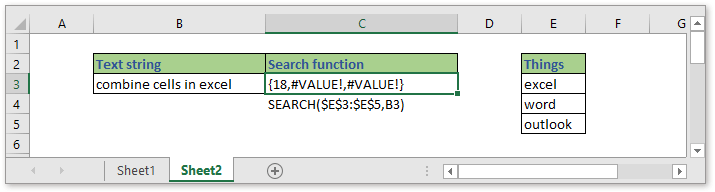
ISNUMBER function: the ISNUMBER function returns TRUE when a cell contains a number. So ISNUMBER(SEARCH($E$3:$E$5,B3)) will return array result as {true,false,false} as the SEARCH function finds 1 number.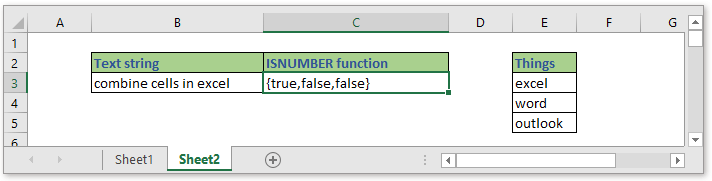
--ISNUMBER(SEARCH($E$3:$E$5,B4)) converts the TRUE value to 1, and converts FALSE value to 0, so this formula convert the array result to {1;0;0}.
SUMPRODUCT function: is used to multiples ranges or sum arrays together and returns the sum of products. The SUMPRODUCT(--ISNUMBER(SEARCH($E$3:$E$5,B3))) returns 1+0+0=1.
At last, compare left formula SUMPRODUCT(--ISNUMBER(SEARCH($E$3:$E$5,B3))) and 0, as long as the result of left formula is greater than 0, the formula will return TRUE, or it will return FALSE.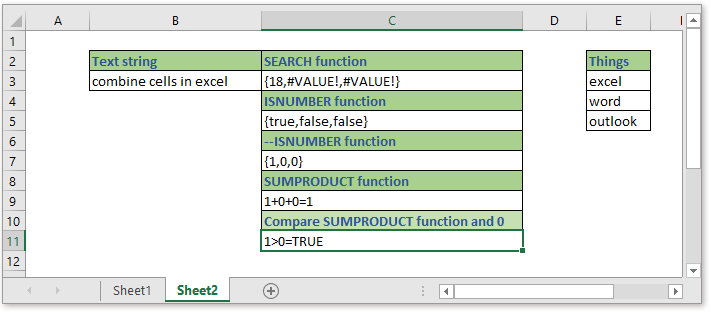
Sample File
Relative Formulas
- Check if a cell contains a specific text
To check if a cell contains some texts in range A but does not contain the texts in range B, you can use an array formula which combines the COUNT, SEARCH and AND function in Excel - Check if a cell contains one of several values but exclude other values
This tutorial will provide a formula to quickly handle the task that check if a cell contains one of things but excluding other values in Excel and explain the arguments of the formula. - Check if cell contains one of things
Supposing in Excel, there is a list of values in column E, you want to check if the cells in column B contain all of the values in column E, and return TRUE or FALSE. - Check if cell contains number
Sometimes, you may want to check if a cell contains numeric characters. This tutorial provides a formula which will return TRUE if the cell contains number, FALSE if cell does not contain number.
The Best Office Productivity Tools
Kutools for Excel - Helps You To Stand Out From Crowd
Kutools for Excel Boasts Over 300 Features, Ensuring That What You Need is Just A Click Away...
Office Tab - Enable Tabbed Reading and Editing in Microsoft Office (include Excel)
- One second to switch between dozens of open documents!
- Reduce hundreds of mouse clicks for you every day, say goodbye to mouse hand.
- Increases your productivity by 50% when viewing and editing multiple documents.
- Brings Efficient Tabs to Office (include Excel), Just Like Chrome, Edge and Firefox.