Excel EXPAND function (365)
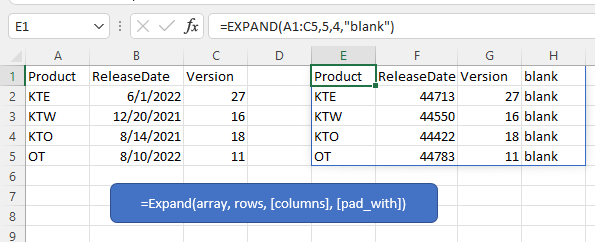
Description
The Excel EXPAND function expands or pads an array to a specified number of rows and columns dimensions based on the given rows and columns arguments.
Formula syntax
Arguments
|
Returns
The EXPAND function returns an expanded array.
Errors
- If the number of rows or columns argument is less than the number of rows or columns of the array, the EXPAND function returns #VALUE! error value.
- If the array is too large, EXPAND function returns #NUM! error value.
Remarks
- If rows argument is not provided or empty, the default value is the number of rows of the array.
- If columns argument is not provided or empty, the default value is the number of columns of the array.
- If the pad_with value is a text, you need to use the text rounded with double quotations in the formula, like “text”, if the pad_with value is a numeric value, directly use it.
Versions
The EXPAND function is only available in Windows: 2203 (build 15104) and Mac:16.60 (220304).
Usage and Examples
To expand the array in range A1:C5 to 5 rows and 4 columns, please select a cell and use the formula as this:/p>
=EXPAND(A1:C5,5,4)
Press Enter key.
If you want to expand the array and pad with a specified text such as “blank”, please use the formula as this:
=EXPAND(A1:C5,5,4,"blank")
Other Functions:
Excel CHOOSECOLS Function
The Excel CHOOSECOLS function returns specified columns in an array or a range.
Excel CHOOSEROWS/span> Function
The COLUMN function returns the number of column which formula appears or returns the column number of given reference
Excel DROP Function
The Excel DROP function returns the specific rows or columns from an array based on the given number, which is usually used to get the contents of a table except for the header and footer.
Excel LOOKUP Function
LOOKUP function finds certain value in a one column or one row range, and return the corresponding value from another (one row or one column) range.
The Best Office Productivity Tools
Kutools for Excel - Helps You To Stand Out From Crowd
Kutools for Excel Boasts Over 300 Features, Ensuring That What You Need is Just A Click Away...
Office Tab - Enable Tabbed Reading and Editing in Microsoft Office (include Excel)
- One second to switch between dozens of open documents!
- Reduce hundreds of mouse clicks for you every day, say goodbye to mouse hand.
- Increases your productivity by 50% when viewing and editing multiple documents.
- Brings Efficient Tabs to Office (include Excel), Just Like Chrome, Edge and Firefox.