Excel FIXED function
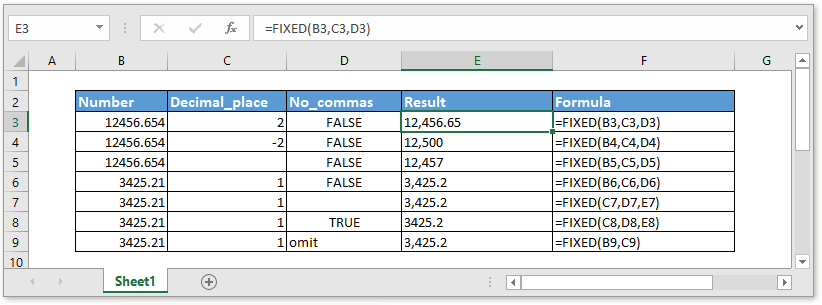
Description
The FIND function rounds a number to the specified number of decimals and returns the number as text representation, formats the number in a decimal format by using a period and commas. For example, =FIXED(2871.543,2,FALSE) rounds the number "2871.543" to two decimals and returns text string "2,871.54".
Syntax and arguments
Formula syntax
| FIXED(number,[decimal_places],[no_commas]) |
Arguments
|
Return Value
The FIXED function returns a number formatted as decimals and represented as text.
Remarks
1. Generally, the digits of numbers in Excel cannot be more than 15, but the decimal can be as long as 127.
2. If the argument decimal_places is negative, the number is rounded to the left of the decimal point..
Usage and Examples
Example 1 If decimal_places is positive, negative or blank.
| Number | Decimal_places | No-commas | Result | Formula |
| 12456.654 | 2 | FALSE | 12,456.65 | =FIXED(B3,C3,D3) |
| 12456.654 | -2 | FALSE | 12,500 | =FIXED(B4,C4,D4) |
| 12456.654 | FALSE | 12,457 | =FIXED(B5,C5,D5) |
Example 2 If no_commas is FASLE, blank or TRUE or omitted
| Number | Decimal_places | No-commas | Result | Formula |
| 3425.21 | 1 | FALSE | 3,425.2 | =FIXED(B6,C6,D6) |
| 3425.21 | 1 | 3,425.2 | =FIXED(C7,D7,E7) | |
| 3425.21 | 1 | TRUE | 3425.2 | =FIXED(C8,D8,E8) |
| 3425.21 | 1 | Omit | 3,425.2 | =FIXED(B9,C9) |
Download sample
Relative Functions:
Excel DOLLAR Function
The CHAR function is used to convert a number to text in the currency formatting, with the decimals rounded to the given number of decimal places.
Excel FIND Function
The FIND function is used to find a string within another string, and returns the starting position of the string inside another one.
Excel CODE Function
The CODE function returns a numeric code of a character or the first character in a given text string cell.
Excel CONCAT Function
The CONCAT function joins texts from multiple columns, rows or ranges together.
The Best Office Productivity Tools
Kutools for Excel - Helps You To Stand Out From Crowd
Kutools for Excel Boasts Over 300 Features, Ensuring That What You Need is Just A Click Away...
Office Tab - Enable Tabbed Reading and Editing in Microsoft Office (include Excel)
- One second to switch between dozens of open documents!
- Reduce hundreds of mouse clicks for you every day, say goodbye to mouse hand.
- Increases your productivity by 50% when viewing and editing multiple documents.
- Brings Efficient Tabs to Office (include Excel), Just Like Chrome, Edge and Firefox.