Excel LEFT function
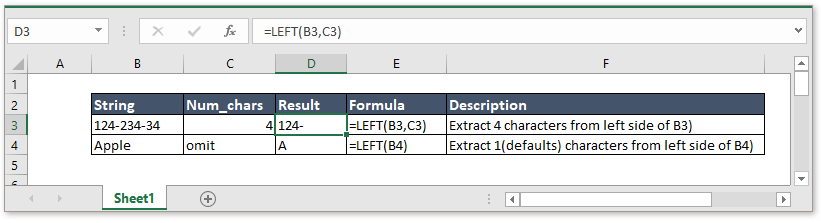
Description
The LEFT function extracts the given number of characters from the left side of a supplied string. For instance, =LEFT("123-234",3) extracts the first 3 characters from the left side of "123-234" and returns "123".
Syntax and arguments
Formula syntax
| LEFT(text,[num_chars]) |
Arguments
|
Return Value
The LEFT function extracts string from left of the text string.
Usage and Examples
| String | Num_Chars | Result | Formula | Description |
| 124-234-34 | 4 | 124 | =LEFT(B3,C3) | Extract 4 characters from left side of B3 |
| Apple | Omit | A | =LEFT(B4) | Extract 1(defaults) character from left side of B4 |
Download sample
Relative Functions:
Excel DOLLAR Function
The CHAR function is used to convert a number to text in the currency formatting, with the decimals rounded to the given number of decimal places.
Excel FIND Function
The FIND function is used to find a string within another string, and returns the starting position of the string inside another one.
Excel CODE Function
The CODE function returns a numeric code of a character or the first character in a given text string cell.
Excel CONCAT Function
The CONCAT function joins texts from multiple columns, rows or ranges together.
The Best Office Productivity Tools
Kutools for Excel - Helps You To Stand Out From Crowd
Kutools for Excel Boasts Over 300 Features, Ensuring That What You Need is Just A Click Away...
Office Tab - Enable Tabbed Reading and Editing in Microsoft Office (include Excel)
- One second to switch between dozens of open documents!
- Reduce hundreds of mouse clicks for you every day, say goodbye to mouse hand.
- Increases your productivity by 50% when viewing and editing multiple documents.
- Brings Efficient Tabs to Office (include Excel), Just Like Chrome, Edge and Firefox.