Excel MAX Function
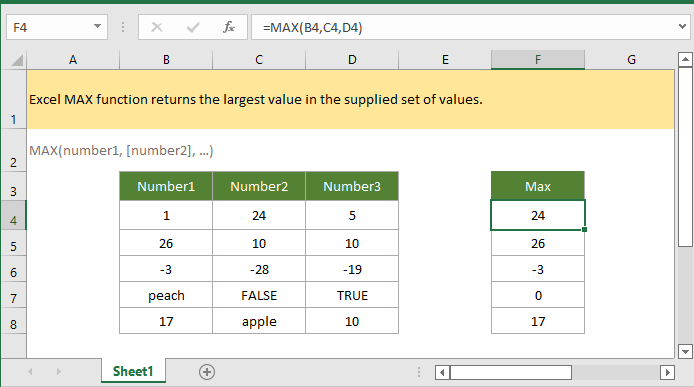
If you want to follow along with this tutorial, please download the example spreadsheet.
Description
The Excel MAX function returns the largest value in the supplied set of values. It ignores empty cells, logical values (TRUE and FALSE), and non-numeric values.
Syntax and arguments
Formula syntax
Arguments
|
Return Value
The MAX function returns the largest numeric value.
Remark
1. Arguments can either be numbers, names, arrays, or references that contain numeric values.
2. Logical values (TURE, FALSE), empty cells, and text values are ignored by MAX function.
3. If there are no numeric values in arguments, MAX function returns 0.
Version
Excel 2003 or later
Usage and Examples
Example: find the largest value in each row
Here is a table in range B4:D8, to find the largest value in each row of the table, please select a cell, supposing F4, and copy or directly type the below formula:
=MAX(B4,C4,D4)
Press Enter key to get the first max value in the first row, and drag autofill handle down to F8 to get the max value in each row.
If you just use the formula once, you can directly type numbers in MAX function:
=MAX(1,24,5)

Relative Functions:
Excel ROUNDOWN Function
The ROUNDDOWN function rounds a number down (toward zero) to a specified number of digits.
Excel RANDBETWEEN Function
The RANDBETWEEN function returns a random number between two given numbers.
Excel ROMAN Function
The ROMAN function converts a number to a roman number in text.
Excel ROUND Function
The Excel ROUND function rounds a number to a specified number of digits.
The Best Office Productivity Tools
Kutools for Excel - Helps You To Stand Out From Crowd
Kutools for Excel Boasts Over 300 Features, Ensuring That What You Need is Just A Click Away...
Office Tab - Enable Tabbed Reading and Editing in Microsoft Office (include Excel)
- One second to switch between dozens of open documents!
- Reduce hundreds of mouse clicks for you every day, say goodbye to mouse hand.
- Increases your productivity by 50% when viewing and editing multiple documents.
- Brings Efficient Tabs to Office (include Excel), Just Like Chrome, Edge and Firefox.
