Excel ROMAN Function
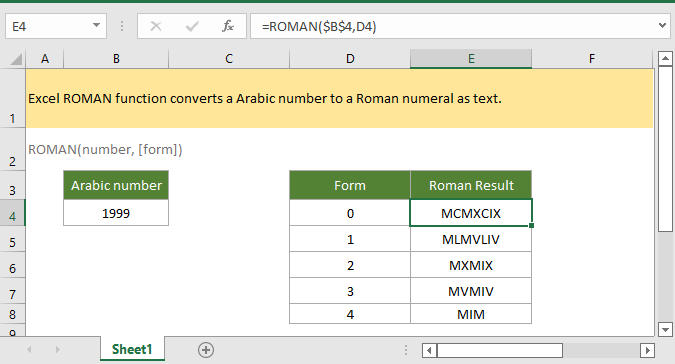
If you want to follow along with this tutorial, please download the example spreadsheet.
Description
The Excel ROMAN function converts an Arabic number to a Roman numeral as text.
Syntax and arguments
Formula syntax
Arguments
|
Return Value
The ROMAN function returns to a Roman numeral as text.
Errors
#NAME? error value occurs when argument number is non numeric value.
#VALUE! error value occurs when
--Argument number > 3999, or < 0
--Argument form is not the one of values 0,1,2,3,4,TRUE or FALSE.
Remarks
The ROMAN function truncated decimal number to integer number, for example, ROMAN(1.6)=I.
Version
Excel 2003
Usage and Examples
Example: basic usage
The Arabic number is in B4, to convert it to Roman number in different forms in cell D4:D8, please enter formula as this:
=ROMAN($B$4,D4)//or directly use the number and form into the function =ROMAN(1999,0)
Press Enter key to get the result, then drag autofill handle down cells to get Roman numbers in other forms.

Relative Functions:
Excel RAND Function
The RAND function returns a random number between 0 and 1.
Excel RANDBETWEEN Function
The RANDBETWEEN function returns a random number between two given numbers.
Excel FLOOR Function
The FLOOR function rounds a given number down to the nearest multiple of the specified significance.
Excel FLOOR.MATH Function
The Excel FLOOR.MATH function rounds a given number down to the nearest integer or nearest multiple of the specified significance.
The Best Office Productivity Tools
Kutools for Excel - Helps You To Stand Out From Crowd
Kutools for Excel Boasts Over 300 Features, Ensuring That What You Need is Just A Click Away...
Office Tab - Enable Tabbed Reading and Editing in Microsoft Office (include Excel)
- One second to switch between dozens of open documents!
- Reduce hundreds of mouse clicks for you every day, say goodbye to mouse hand.
- Increases your productivity by 50% when viewing and editing multiple documents.
- Brings Efficient Tabs to Office (include Excel), Just Like Chrome, Edge and Firefox.
