Excel MAXIFS Function
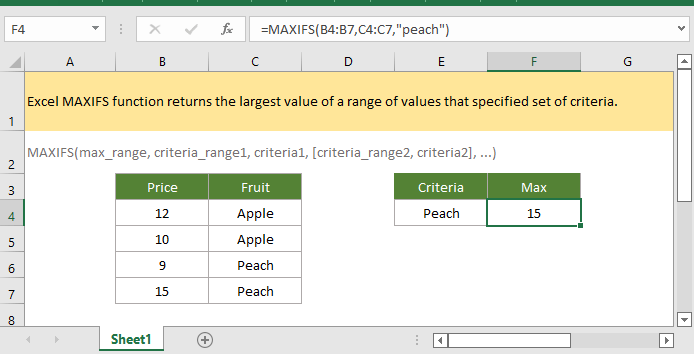
If you want to follow along with this tutorial, please download the example spreadsheet.
Description
The Excel MAXIFS function returns the largest value of a range of values that specified set of criteria.
Syntax and arguments
Formula syntax
Arguments
|
Return Value
The MAXIFS function returns the largest numeric value that meets criteria.
Remark
1. The size and shape of max_range and criteria_range1, …must be the same, otherwise, the MAXIFS function returns #VALUE! error value.
2. MAXIFS function supports logical operators (<,>,=,<>) and wildcards (*,?) for partial matching.
3. No cells match criteria, MAXIFS function returns 0.
4. MAXIFS function ignores empty cells in max_range.
Version
Excel 365, Excel 2019 and later
Usage and Examples
Example 1: one criterion
Range B4:B7 lists the prices of fruits in cell C4:C7, now to get the highest price of peach, you can use the formula as this:
=MAXIFS(B4:B7,C4:C7,"peach")
Or use the cell reference as criteria1
=MAXIFS(B4:B7,C4:C7,E5)
Press Enter key to get the highest price of peach.

Example 2: two criteria
Range B10:B15 lists the prices of fruits in cell C10:C15, and range D10:D5 lists the store of the fruits, now to get the highest price of peach in store A, you can use the formula as this:
=MAXIFS(B10:B15,C10:C15,"peach",D10:D15,"A")
Or use the cell reference as criteria
=MAXIFS(B10:B15,C10:C15,F10,D10:D15,F12)
Press Enter key to get the highest price of peach in store A.

Relative Functions:
Excel MAX Function
The Excel MAX functionreturns the largest value in the supplied set of values (ignores logical values).
Excel MAXA Function
The Excel MAXA function returns the largest value in the supplied set of values.
Excel ROMAN Function
The ROMAN function converts a number to a roman number in text.
Excel ROUND Function
The Excel ROUND function rounds a number to a specified number of digits.
The Best Office Productivity Tools
Kutools for Excel - Helps You To Stand Out From Crowd
Kutools for Excel Boasts Over 300 Features, Ensuring That What You Need is Just A Click Away...
Office Tab - Enable Tabbed Reading and Editing in Microsoft Office (include Excel)
- One second to switch between dozens of open documents!
- Reduce hundreds of mouse clicks for you every day, say goodbye to mouse hand.
- Increases your productivity by 50% when viewing and editing multiple documents.
- Brings Efficient Tabs to Office (include Excel), Just Like Chrome, Edge and Firefox.
