Excel ROUNDUP Function
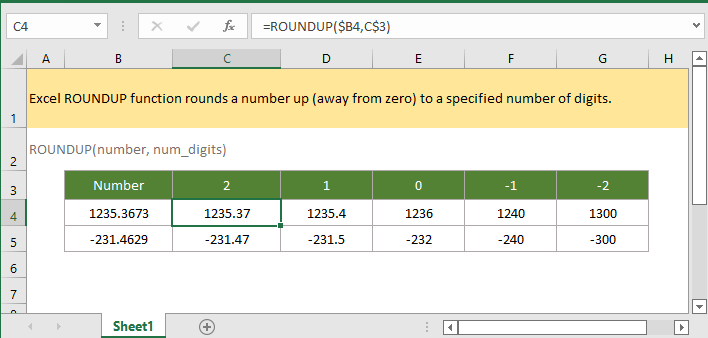
If you want to follow along with this tutorial, please download the example spreadsheet.
Description
The Excel ROUNDUP function rounds a number up (away from zero) to a specified number of digits. Differ from the standard ROUND function, ROUNDUP function rounds number up whether the number is greater or less than 5.
Syntax and arguments
Formula syntax
Arguments
|
Return Value
The ROUNDUP function returns to a numeric value.
Version
From Excel 2003
Remark
If argument number is > 0, the ROUNDUP number returns result >= number.
If argument number is < 0, the ROUNDUP number returns result <= number.
Usage and Examples
Example: basic usage
In range C3:G3 contains the different number of digits you want to use to round the number up in cell B4:B5, please use below formula to get the corresponding rounding results.
=ROUNDUP($B4,C$3)
Press Enter key, and drag autofill handle right to get all rounding results of the number in cell B4.

Then drag autofill handle down to next row, the rounding results of the number in cell B5 are displayed.

Note: If you only use the ROUNDUP function once, you can directly type the number and number digits into the function as this:
=ROUNDUP(1235.3673,2)
Relative Functions:
Excel ROUNDOWN Function
The ROUNDDOWN function rounds a number down (toward zero) to a specified number of digits.
Excel RANDBETWEEN Function
The RANDBETWEEN function returns a random number between two given numbers.
Excel ROMAN Function
The ROMAN function converts a number to a roman number in text.
Excel ROUND Function
The Excel ROUND function rounds a number to a specified number of digits.
The Best Office Productivity Tools
Kutools for Excel - Helps You To Stand Out From Crowd
Kutools for Excel Boasts Over 300 Features, Ensuring That What You Need is Just A Click Away...
Office Tab - Enable Tabbed Reading and Editing in Microsoft Office (include Excel)
- One second to switch between dozens of open documents!
- Reduce hundreds of mouse clicks for you every day, say goodbye to mouse hand.
- Increases your productivity by 50% when viewing and editing multiple documents.
- Brings Efficient Tabs to Office (include Excel), Just Like Chrome, Edge and Firefox.
