Excel SKEW Function
The SKEW function returns the skewness of a distribution of a set of values. Skewness is a quantitative measure of the asymmetry of a distribution around its mean.
A positive skewness indicates a distribution with a tail extended towards the right. And a negative skewness indicates a distribution with a tail extended towards the left.

Syntax
=SKEW (number1, [number2], ...)
Arguments
- Number1 (required): The first reference or range that contains numbers.
- Number2, ... (optional): The subsequent references or ranges that contain numbers.
Return value
The SKEW function returns a numeric value.
Function notes
- Arguments in the SKEW function can be supplied as numbers or names, arrays, or references that contain numbers. Up to 255 arguments are allowed.
- SKEW function can count the Logical values and text representations of numbers (numbers enclosed with quotation marks, says “10”) that you type directly into the list of arguments.
- SKEW function ignores empty cells or cells that contain text or logical values.
- Cells with zero values will be included in the calculation.
- The #DIV/0! error value occurs if:
- less than three data values are supplied.
- the sample standard deviation of the supplied data values is zero (0).
- The #VALUE! error value occurs if any of the supplied arguments you typed directly in the function are text strings that cannot be interpreted as numbers by Excel.
- If the skewness equals zero (0), it indicates a perfectly symmetric distribution.
- Examples of distributions of positive and negative skewness are shown in the charts below:


- Both the SKEW function and SKEW.P function can return the skewness of a distribution. The only difference between the two is that the SKEW function measures the skewness of a sample while the SKEW.P function measures the skewness of a population.
Examples
To calculate the skewness of two distributions of the numbers in Data A and Data B provided in the below table, please copy the two formulas below into cells F4 and J4 respectively, then press the Enter key to get the results.
=SKEW(B5:B19)
=SKEW(C5:C19)
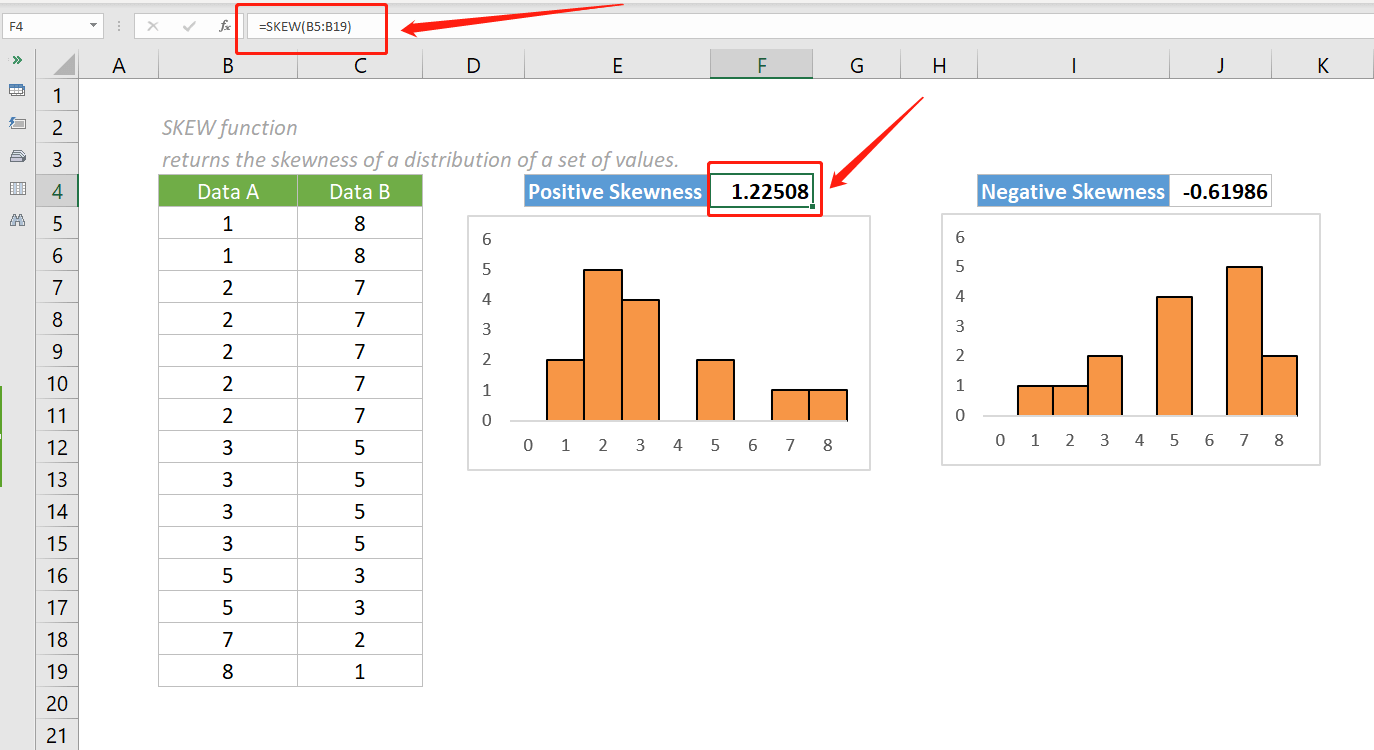

Notes:
- The argument in each of the above formulas is supplied as a range that contains multiple values.
- We can also directly input values or use cell references as arguments of the formula. But it is not recommended when we need to input many data values in the formula.
Relative Functions:
Excel EVEN Function
The EVEN function rounds numbers away from zero to the nearest even integer.
Excel EXP Function
The EXP function returns the result of the constant e raised to the nth power.
The Best Office Productivity Tools
Kutools for Excel - Helps You To Stand Out From Crowd
Kutools for Excel Boasts Over 300 Features, Ensuring That What You Need is Just A Click Away...
Office Tab - Enable Tabbed Reading and Editing in Microsoft Office (include Excel)
- One second to switch between dozens of open documents!
- Reduce hundreds of mouse clicks for you every day, say goodbye to mouse hand.
- Increases your productivity by 50% when viewing and editing multiple documents.
- Brings Efficient Tabs to Office (include Excel), Just Like Chrome, Edge and Firefox.

