Excel VDB function
The VBD function calculates the depreciation of an asset for a given time period (including partial periods), using the double-declining balance method or another specified method. VDB stands for variable declining balance.

Syntax
VDB(cost, salvage, life, start_period, end_period, [factor], [no_switch])
Arguments
Remarks
Return Value
It returns a numeric value.
Example
As shown in the screenshot below, the table on the left contains information of an asset, and the table on the right is going to calculate the depreciation and the new value of this asset for each year listed in E6:E11, you can do as follows to get it done.

1. Select a blank cell (here I select cell F7), copy or enter the formula below and press the Enter key to get the first year’s depreciation. Select this result cell and then drag its AutoFill Handle down to get the depreciation for other years.
=VDB($C$5, $C$6, $C$7, E7-1, E7)

Notes:
=G6-F7
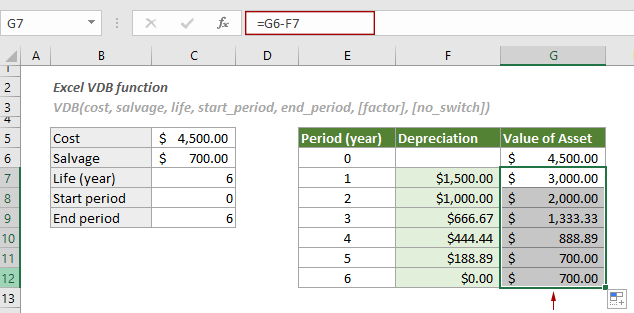
3) To calculate the total depreciation of the asset for the whole period (6 years), please apply the following formula.
=VDB($C$5, $C$6, $C$7, 0, 6)
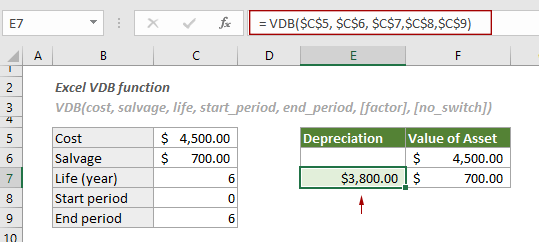
4)To calculate the depreciation between two specified periods such as the sixth month and the eighteenth month, apply the formula below:
= VDB($C$5, $C$6, C7*12, 6, 18)
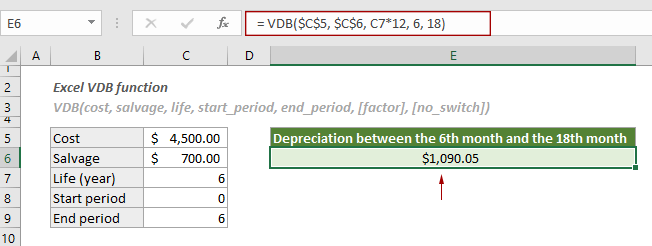
5)You can calculate the depreciation between two period using a specified factor instead of the double-declining balance method.
= VDB($C$5, $C$6, C7*12, 6, 18, 1.3)
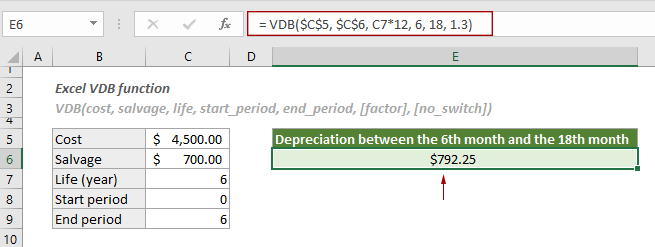
Related Functions
Excel SLN function
The SLN function calculates the depreciation of an asset for one period based on the straight-line depreciation method.
Excel DDB function
The DDB function returns the depreciation of an asset for a specified period by using a double-declining balance method or other specific method.
Excel DB function
The DB function returns the depreciation of an asset for a specified period by using a fixed-declining balance method.
Excel SYD function
The SYD function calculates the depreciation of an asset for a given period based on the sum-of-years’ digits depreciation method.
The Best Office Productivity Tools
Kutools for Excel - Helps You To Stand Out From Crowd
Kutools for Excel Boasts Over 300 Features, Ensuring That What You Need is Just A Click Away...
Office Tab - Enable Tabbed Reading and Editing in Microsoft Office (include Excel)
- One second to switch between dozens of open documents!
- Reduce hundreds of mouse clicks for you every day, say goodbye to mouse hand.
- Increases your productivity by 50% when viewing and editing multiple documents.
- Brings Efficient Tabs to Office (include Excel), Just Like Chrome, Edge and Firefox.