Quickly merge or combine Inbox folders of multiple accounts in Outlook
Kutools for Outlook
Normally, each email account in Outlook has its own Inbox folder. If you have created multiple email accounts in your Outlook, the corresponding Inboxes will be created at the same time. Have you ever tried to categorize the emails by message type and merge all the same type emails from inboxes across email accounts in Outlook? Here we introduce the "Merge Inboxes" feature of "Kutools for Outlook" to quickly merge Inbox folders from different accounts in Outlook.
Merge inbox fodders of multiple accounts in Outlook
Merge inbox fodders of multiple accounts in Outlook
Please do as follows to merge multiple inboxes in Outlook.
1. Click "Kutools Plus" > "Files and Folders" > "Merge Inboxes".

2. In the opening "Merge inboxes" dialog box, click the "Add" button.

3. In the "Please Select Folders" dialog box, check the inboxes under email accounts that you want to merge, or right-click to select "Check all" from the context menu in the left "Folders" box, and then click the "OK" button.

4. Then it returns to the "Merge inboxes" dialog, and you can see all specified inboxes are listed out, please go ahead to:
- 1) Choose where to save the merged inboxes (here I select the "Save the merged folder into a destination folder" option);
- 2) In the "Destination Folder" section, click the
 button;
button; - 3) Select a folder or create a new folder to save the merged inboxes and click the "OK" button;
- 4) You can either merge all items in all inboxes or specify a date range of items to merge;
- 5) Click the "OK" button.

Note: The above operation will only copy items in inboxes together, if you want to move items from the original folders instead of copy, please check the "Move items instead of copy" box.
5. When merging is complete, a "Kutools for Outlook" dialog box will pop up, please click the "OK" button.
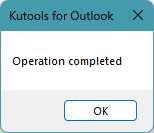
Now all inboxes are merged into a specified folder, and items are categorized by message type as below screenshot shown:

Best Office Productivity Tools
Experience the all-new Kutools for Outlook with 100+ incredible features! Click to download now!
📧 Email Automation: Auto Reply (Available for POP and IMAP) / Schedule Send Emails / Auto CC/BCC by Rules When Sending Email / Auto Forward (Advanced Rules) / Auto Add Greeting / Automatically Split Multi-Recipient Emails into Individual Messages ...
📨 Email Management: Recall Emails / Block Scam Emails by Subjects and Others / Delete Duplicate Emails / Advanced Search / Consolidate Folders ...
📁 Attachments Pro: Batch Save / Batch Detach / Batch Compress / Auto Save / Auto Detach / Auto Compress ...
🌟 Interface Magic: 😊More Pretty and Cool Emojis / Remind you when important emails come / Minimize Outlook Instead of Closing ...
👍 One-click Wonders: Reply All with Attachments / Anti-Phishing Emails / 🕘Show Sender's Time Zone ...
👩🏼🤝👩🏻 Contacts & Calendar: Batch Add Contacts From Selected Emails / Split a Contact Group to Individual Groups / Remove Birthday Reminders ...
Use Kutools in your preferred language – supports English, Spanish, German, French, Chinese, and 40+ others!


🚀 One-Click Download — Get All Office Add-ins
Strongly Recommended: Kutools for Office (5-in-1)
One click to download five installers at once — Kutools for Excel, Outlook, Word, PowerPoint and Office Tab Pro. Click to download now!
- ✅ One-click convenience: Download all five setup packages in a single action.
- 🚀 Ready for any Office task: Install the add-ins you need, when you need them.
- 🧰 Included: Kutools for Excel / Kutools for Outlook / Kutools for Word / Office Tab Pro / Kutools for PowerPoint
 button;
button;