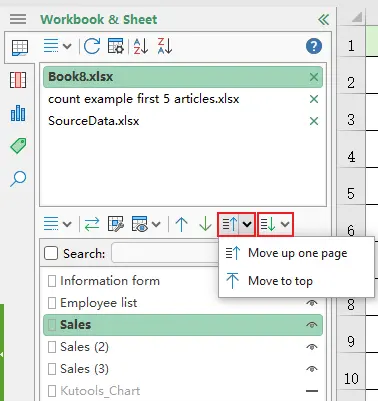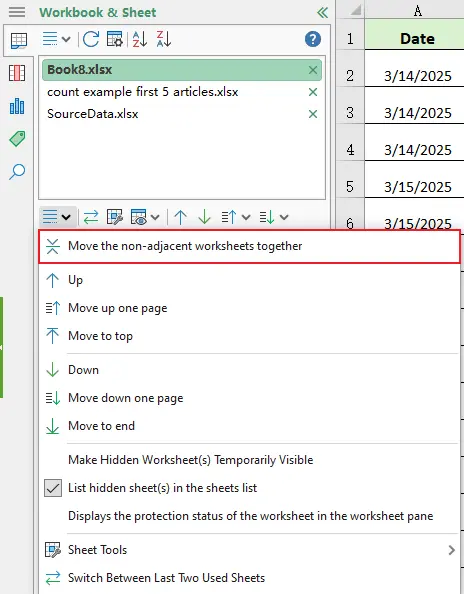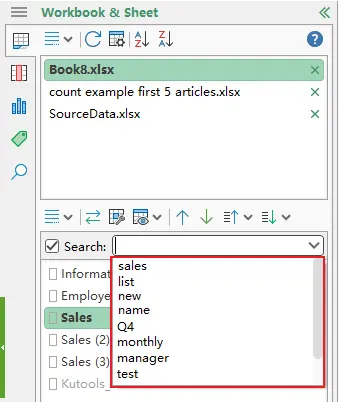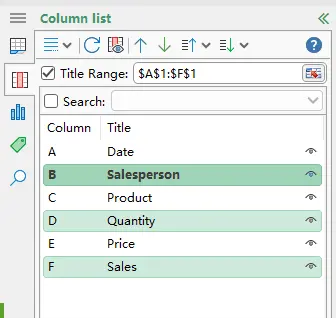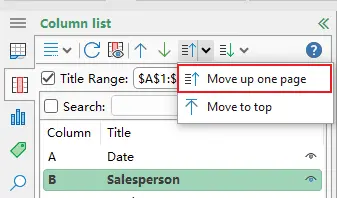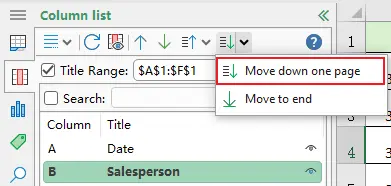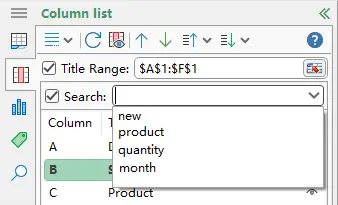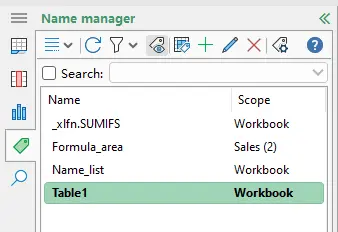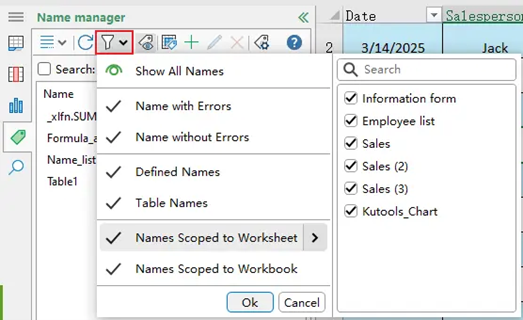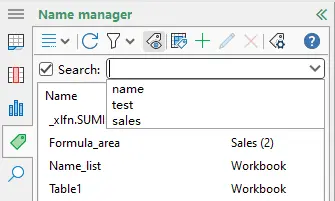Kutools for Excel 32.00 - Release notes
Release Notes – Kutools for Excel 32.00
The latest version of Kutools for Excel 32.00 is now available! This update delivers a major enhancement to the Navigation Pane, making it more intuitive, efficient, and visually refined.
Experience smoother navigation, smarter search, and more flexible worksheet, column, and name management — all designed to boost your productivity in Excel.
Download or upgrade now to try Kutools for Excel 32.00 free!
Tip: full function & feature, free trial in 30 days! If your 2-year free upgrade support period hasn’t expired, you are entitled to a free upgrade.
Improvements
Upgraded Navigation Pane
The Navigation Pane has been comprehensively enhanced to deliver a cleaner design, higher-resolution support, and more powerful management capabilities.
- Refreshed appearance
The interface and icons are now fully optimized for HDPI displays, providing a crisper and more modern visual experience. - Worksheet Manager
The worksheet list now supports richer operations to help you manage large workbooks more efficiently.
- Supports multi-selection for batch operations
Hold theCtrlkey and click to select multiple worksheets one by one. After selection, you can perform batch operations such as applying the same tab color or moving the selected sheets up or down at once. - Adds four new movement commands:
- Move Up One Page
Moves the selected worksheet(s) upward by one page in the current workbook. For example, if the visible list shows 10 sheets, this command moves the selected sheet(s) up by about 10 positions. Useful for quickly shifting a group upward without repeatedly clicking “Move Up”. - Move to Top
Instantly moves the selected worksheet(s) to the very top of the workbook’s sheet list, regardless of their original positions. - Move Down One Page
Moves the selected worksheet(s) downward by one page in the current workbook. Works the same as Move Up One Page but in the opposite direction. - Move to Bottom
Instantly moves the selected worksheet(s) to the bottom of the workbook’s sheet list.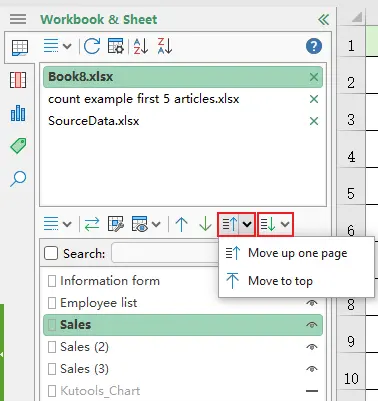
- Move Up One Page
- “Move the non-adjacent worksheets together” option
Quickly gathers scattered, non-adjacent selected sheets into one place for easier organization.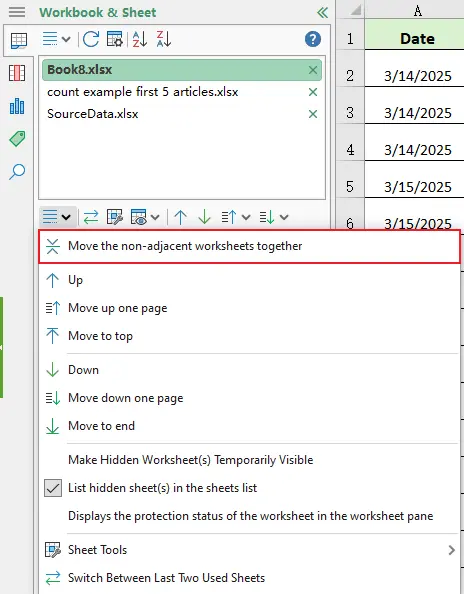
- Search history
The search box in the Navigation Pane now remembers search history for faster reuse.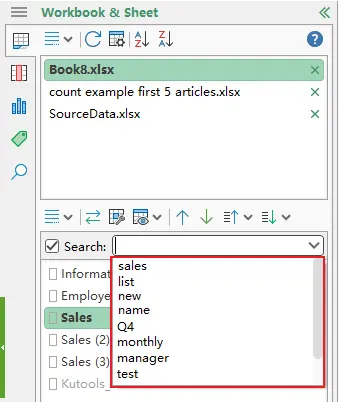
- Supports multi-selection for batch operations
- Column Manager
The Column list has been enhanced to improve batch column management.
- Supports multi-selection
Hold theCtrlkey and click to select multiple columns in the list, then move them together.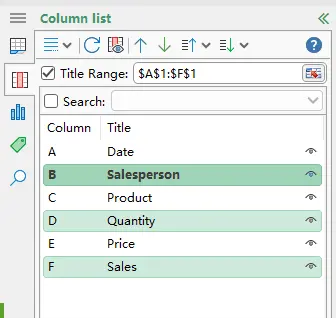
- Adds two new movement commands:
- Move up one page
Moves the selected column(s) upward by one page within the Columns list. For example, if 20 columns are visible at a time, this command moves the selected column(s) up by about 20 positions. This saves time when reorganizing large column lists.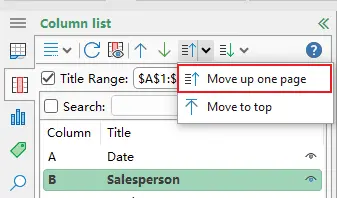
- Move down one page
Moves the selected column(s) downward by one page within the Columns list, working the same way as the move-up command but in reverse.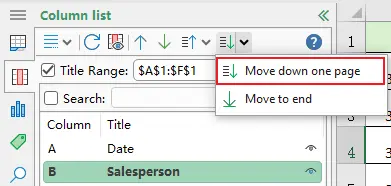
- Move up one page
- Search history
The column search box now records search history so you can quickly reuse previous queries.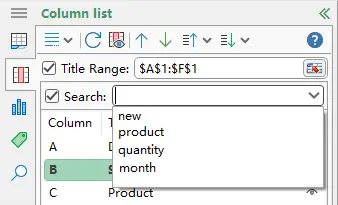
- Supports multi-selection
- Name Manager
Managing defined names in large workbooks is now clearer and more targeted.
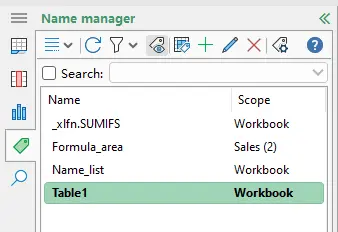
- Displays table names
Table names are now shown in the list, giving you a better overview of all name-related objects. - New Name Filter
You can now filter and locate specific names quickly. Supported filters include:- Show All Names – shows all defined names and table names.
- Names with Errors – shows only names that contain errors (for example, references to deleted ranges).
- Names without Errors – shows only valid names.
- Defined Names – shows only user-defined names.
- Table Names – shows only Excel table names.
- Names Scoped to Worksheet – shows names limited to a specific worksheet.
- Names Scoped to Workbook – shows names available across the workbook.
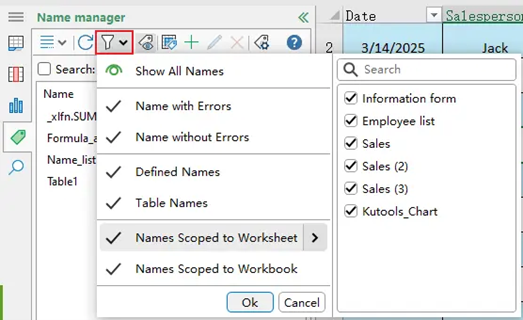
- Search history
The name search box also supports history records for quick reuse.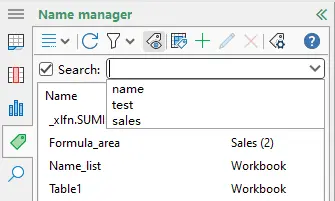
- Displays table names
- Find and Replace
The Find and Replace Pane has been optimized with improved underlying logic, delivering faster searches and more accurate results when working on large workbooks.
Fixed
- Fixed: Some minor bugs.
Best Office Productivity Tools
Supercharge Your Excel Skills with Kutools for Excel, and Experience Efficiency Like Never Before. Kutools for Excel Offers Over 300 Advanced Features to Boost Productivity and Save Time. Click Here to Get The Feature You Need The Most...
Office Tab Brings Tabbed interface to Office, and Make Your Work Much Easier
- Enable tabbed editing and reading in Word, Excel, PowerPoint, Publisher, Access, Visio and Project.
- Open and create multiple documents in new tabs of the same window, rather than in new windows.
- Increases your productivity by 50%, and reduces hundreds of mouse clicks for you every day!
All Kutools add-ins. One installer
Kutools for Office suite bundles add-ins for Excel, Word, Outlook & PowerPoint plus Office Tab Pro, which is ideal for teams working across Office apps.
- All-in-one suite — Excel, Word, Outlook & PowerPoint add-ins + Office Tab Pro
- One installer, one license — set up in minutes (MSI-ready)
- Works better together — streamlined productivity across Office apps
- 30-day full-featured trial — no registration, no credit card
- Best value — save vs buying individual add-in