How to change the direction after pressing Enter key in Excel?
Have you noticed that Excel moves the cursor down to the next row automatically when you press Enter key after typing data into a cell? But if you want the cursor to go in a different direction, such as to right, left or up, how could you do?
Change the direction after pressing Enter key in Excel
Change the direction after pressing Enter key in Excel
To change the default direction of selected cell after pressing Enter key, you can solve it with the following steps:
1. Open your workbook, and go to File button, then click Options in the pane.
2. In the popped out Excel Options dialog, click Advanced from the left pane, and in the right section, check After pressing Enter, move selection option under the Editing options section, then click the Direction drop down list and choose the direction you need (Right, Up, Left). See screenshot:
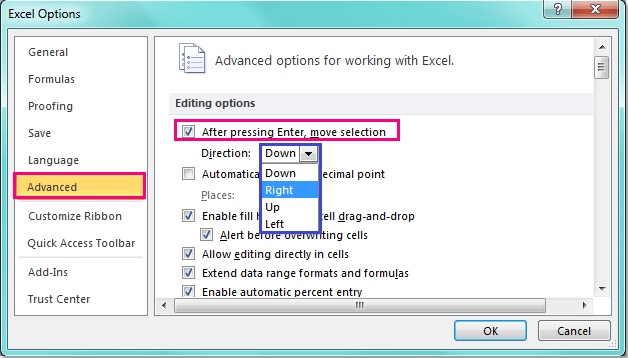
3. Then click OK to close this dialog, and when you press Enter key after typing the data nest time, the direction of the cursor will be changed to your need.
Tip: In Excel 2007, click Office button > Excel Options to go to the Excel Options dialog.
Related article:
How to change save as default location in Excel?
Best Office Productivity Tools
Supercharge Your Excel Skills with Kutools for Excel, and Experience Efficiency Like Never Before. Kutools for Excel Offers Over 300 Advanced Features to Boost Productivity and Save Time. Click Here to Get The Feature You Need The Most...
Office Tab Brings Tabbed interface to Office, and Make Your Work Much Easier
- Enable tabbed editing and reading in Word, Excel, PowerPoint, Publisher, Access, Visio and Project.
- Open and create multiple documents in new tabs of the same window, rather than in new windows.
- Increases your productivity by 50%, and reduces hundreds of mouse clicks for you every day!
All Kutools add-ins. One installer
Kutools for Office suite bundles add-ins for Excel, Word, Outlook & PowerPoint plus Office Tab Pro, which is ideal for teams working across Office apps.
- All-in-one suite — Excel, Word, Outlook & PowerPoint add-ins + Office Tab Pro
- One installer, one license — set up in minutes (MSI-ready)
- Works better together — streamlined productivity across Office apps
- 30-day full-featured trial — no registration, no credit card
- Best value — save vs buying individual add-in