How to extract bold text only from a list in Excel?
In a long list of data in Excel, some of the important data is formatted as bold, and you just want to extract these bold texts only into another range, you can follow the simple methods below to get it done.
Extract bold text only from list with Find and Replace in Excel
Extract bold text only from list by using Defined Function
Extract bold text only from list with Kutools for Excel
Extract bold text only from list with Find and Replace in Excel
Find and Replace function can help you find the bold text firstly, and then you can copy them to the new range you want.
1. Press Ctrl + F to open the Find and Replace dialog, and click Options to expand the dialog, then click Format. See screenshot:

2. In the Find Format dialog, click Font tab, and select Bold in the Font style: box, and click OK. See screenshot:

3. Back to the Find and Replace dialog, click Find All. See screenshot:
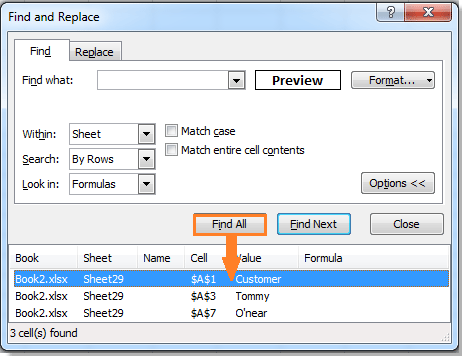
4. Press Ctrl + A to select all of searching results in the Find and Replace dialog, and then click the Close button to exit it. Now all cells formatted as bold are selected, and you can copy them to the range you want.

Extract bold text only from list by using Defined Function
There is a Defined Function that can extract bold text.
1. Select a cell of the column you want to select and press Alt + F11 to open the Microsoft Visual Basic for Applications window.
2. In the pop-up window, click Insert > Module, then paste the following VBA code into the module.
VBA: Extract bold text only
Function GetBold(pWorkRng As Range)
'Updateby20140514
If pWorkRng.Font.Bold Then
GetBold = pWorkRng.Value
Else
GetBold = ""
End If
End Function3. Save the code and close the window, select a blank cell and type this formula = GetBold(A2), then press Enter button, and drag the fill handle to fill the range you want. After that, you can see only bold texts are extracted.
Extract bold text only from list with Kutools for Excel
If you have installed Kutools for Excel, its Select Cells with Format feature also can do a favor for you to extract bold text only from a list.
Kutools for Excel includes more than 300 handy Excel tools. Free to try with no limitation in 30 days. Get it Now
1. Select the list range you want to extract bold text only, and click Kutools > Select > Select Cells with Format.
2. In the Select Cells with Format dialog, click Choose Format From Cell, then select a bold text cell from the list, click OK to close the small dialog. See screenshot:
 |
 |
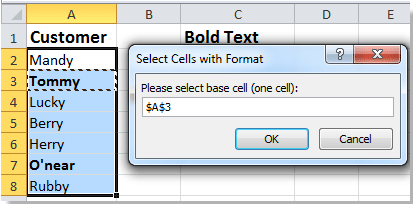 |
3. Click the Smartselect button, and then click OK, and then a dialog pops up to remind you if select the cells. See screenshots:
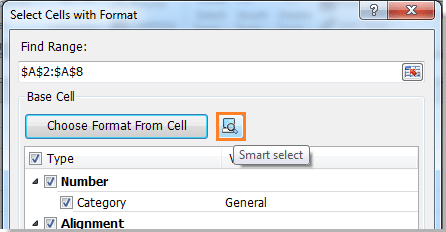 |
 |
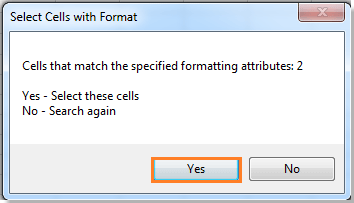 |
4. Click Yes to close the dialogs. Now the bold cells are selected, you can copy them to the range you like. See screenshot:
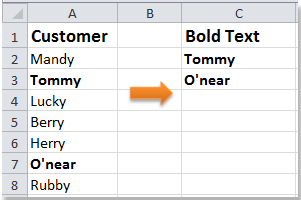
For more description on Select Cells with Format.
Relative Articles:
Best Office Productivity Tools
Supercharge Your Excel Skills with Kutools for Excel, and Experience Efficiency Like Never Before. Kutools for Excel Offers Over 300 Advanced Features to Boost Productivity and Save Time. Click Here to Get The Feature You Need The Most...
Office Tab Brings Tabbed interface to Office, and Make Your Work Much Easier
- Enable tabbed editing and reading in Word, Excel, PowerPoint, Publisher, Access, Visio and Project.
- Open and create multiple documents in new tabs of the same window, rather than in new windows.
- Increases your productivity by 50%, and reduces hundreds of mouse clicks for you every day!
All Kutools add-ins. One installer
Kutools for Office suite bundles add-ins for Excel, Word, Outlook & PowerPoint plus Office Tab Pro, which is ideal for teams working across Office apps.
- All-in-one suite — Excel, Word, Outlook & PowerPoint add-ins + Office Tab Pro
- One installer, one license — set up in minutes (MSI-ready)
- Works better together — streamlined productivity across Office apps
- 30-day full-featured trial — no registration, no credit card
- Best value — save vs buying individual add-in