How to add header or footer to first page only in a worksheet?
In Excel, when you add header or footer to a worksheet, generally, all the pages will be inserted with the same header or footer within the worksheet. But, sometimes, you just need to add the header or footer to the first page only, how could you do?
Add header or footer to first page only in a worksheet
Add header or footer to first page only in a worksheet
To just insert the header or footer to the first page in a worksheet, please do as this:
1. Activate your worksheet that you want to use.
2. Click Insert > Header & Footer, and then under the Design tab, check Different First Page option, see screenshot:
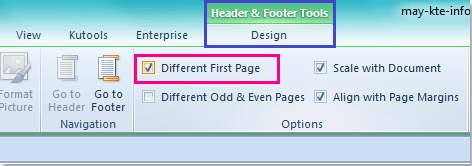
3. Then click the left, center, or right box at the top of the worksheet of page 1 to add your header information. See screenshot:
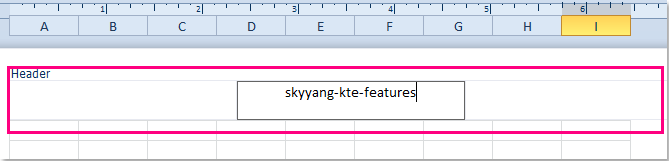
4. After entering the header, only the first page has been inserted the header. When you finish the header typing, please click View > Normal to restore the normal view.
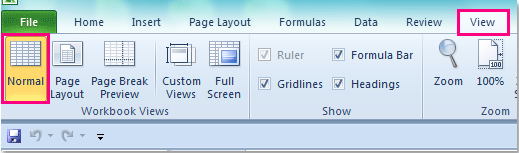
Note: If you need to add headers to the remaining pages of this worksheet, you just need to enter your header data into the second page, and all other pages will be with the same header as page 2.
Related articles:
How to insert file name or path into cell / header or footer in Excel?
How to put cell value in header / footer in Excel?
How to insert and delete header, footer, and header picture in Excel?
Best Office Productivity Tools
Supercharge Your Excel Skills with Kutools for Excel, and Experience Efficiency Like Never Before. Kutools for Excel Offers Over 300 Advanced Features to Boost Productivity and Save Time. Click Here to Get The Feature You Need The Most...
Office Tab Brings Tabbed interface to Office, and Make Your Work Much Easier
- Enable tabbed editing and reading in Word, Excel, PowerPoint, Publisher, Access, Visio and Project.
- Open and create multiple documents in new tabs of the same window, rather than in new windows.
- Increases your productivity by 50%, and reduces hundreds of mouse clicks for you every day!
All Kutools add-ins. One installer
Kutools for Office suite bundles add-ins for Excel, Word, Outlook & PowerPoint plus Office Tab Pro, which is ideal for teams working across Office apps.
- All-in-one suite — Excel, Word, Outlook & PowerPoint add-ins + Office Tab Pro
- One installer, one license — set up in minutes (MSI-ready)
- Works better together — streamlined productivity across Office apps
- 30-day full-featured trial — no registration, no credit card
- Best value — save vs buying individual add-in