How to quickly add dashes to ssn in Excel?
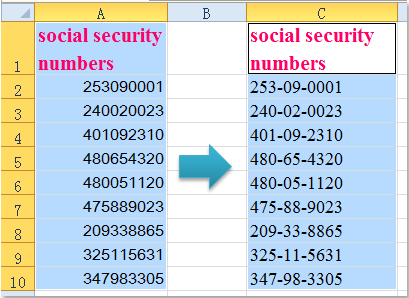
Add dashes to SSN with formulas
Add dashes to SSN with Format Cells function
Add dashes to SSN with Kutools for Excel
Add dashes to SSN with formulas
To add dashes to the social security numbers, the following formulas can help you. Please do as this:
1. In a blank cell besides your numbers, type any of the following two formulas:
- =TEXT(A2,"???-??-????")
- =LEFT(A2,3)&"-"&MID(A2,4,2)&"-"&RIGHT(A2,4)
(A2 is the cell which has the number you want to add dashes into, you can change it for your need.)
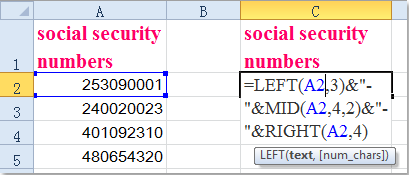
2. Then drag the fill handle over to the range that you want to contain this formula, and the dashes have been inserted into the social security numbers. See screenshot:
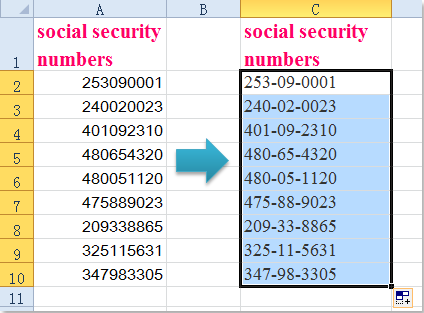

Unlock Excel Magic with Kutools AI
- Smart Execution: Perform cell operations, analyze data, and create charts—all driven by simple commands.
- Custom Formulas: Generate tailored formulas to streamline your workflows.
- VBA Coding: Write and implement VBA code effortlessly.
- Formula Interpretation: Understand complex formulas with ease.
- Text Translation: Break language barriers within your spreadsheets.
Add dashes to SSN with Format Cells function
In Excel, the Format Cells feature also can help you to solve this problem.
1. Select the cells which contain the social security numbers that you want to add dashes.
2. Right click and choose Format Cells from the context menu, see screenshot:
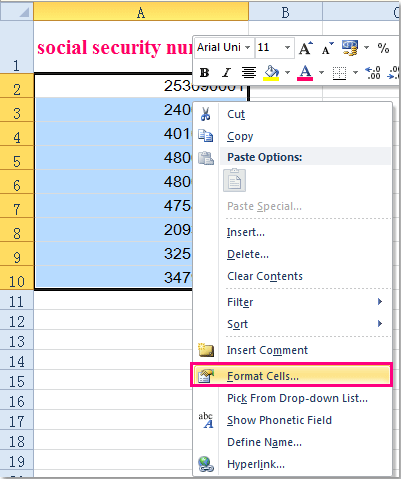
3. And in the Format Cells dialog box, under the Number tab, click Special from the Category pane, and then click Social Security Number under the Type list box.

4. Then click OK to close this dialog, and your numbers have been added the dashes in the original cell range at once.
Add dashes to SSN with Kutools for Excel
Actually, if you have Kutools for Excel, you can apply its Add Text function to quickly add dashes to SSN.
After free installing Kutools for Excel, please do as below:
1. select the SSN cells, and click Kutools > Text > Add Text. See screenshot:
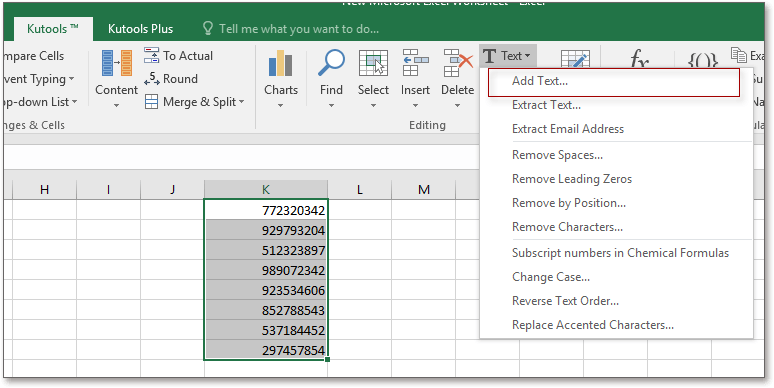
2. Then in the Add Text dialog, type dash - into the textbox below Text, and then check Specify option and type the position you want to add dash into the text box, if you need to add dashes to several positions, using comma to separate them. See screenshot:
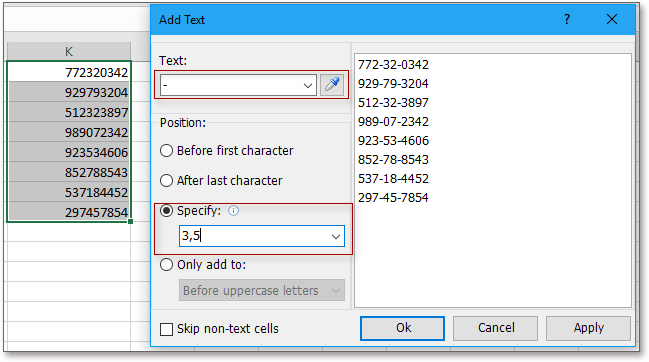
3. Click Ok or Apply, then all SSN cells are add dashes in specific locations.
Add Dash To SSN/Phone Number
This Remove Characters Tool Boosts Your Efficiency By 90%, Leave Much Time To Enjoy Your Life ▲ Say goodbye to modifying and memorizing formulas, give you a full rest on brain. ▲ Except this tool, there are 228 advanced tools (including 30+ text editing tools) else in Kutools for Excel, which can solve your 80% Excel puzzles. ▲ Become an Excel expert in 5 minutes, gain people's recognition and promotion. ▲ 110000+ high efficiency people and 300+ world renowned companies' choice. |
Related article:
How to quickly add dashes to multiple phone numbers in Excel?
Best Office Productivity Tools
Supercharge Your Excel Skills with Kutools for Excel, and Experience Efficiency Like Never Before. Kutools for Excel Offers Over 300 Advanced Features to Boost Productivity and Save Time. Click Here to Get The Feature You Need The Most...
Office Tab Brings Tabbed interface to Office, and Make Your Work Much Easier
- Enable tabbed editing and reading in Word, Excel, PowerPoint, Publisher, Access, Visio and Project.
- Open and create multiple documents in new tabs of the same window, rather than in new windows.
- Increases your productivity by 50%, and reduces hundreds of mouse clicks for you every day!
All Kutools add-ins. One installer
Kutools for Office suite bundles add-ins for Excel, Word, Outlook & PowerPoint plus Office Tab Pro, which is ideal for teams working across Office apps.
- All-in-one suite — Excel, Word, Outlook & PowerPoint add-ins + Office Tab Pro
- One installer, one license — set up in minutes (MSI-ready)
- Works better together — streamlined productivity across Office apps
- 30-day full-featured trial — no registration, no credit card
- Best value — save vs buying individual add-in