How to split text by space/comma/delimiter in Excel?
If you have a column list of data and you want to split them into several columns by a specific delimiter just like the below screenshots shown, how can you split them in Excel? Maybe some of users think of the Text to Column function only, but now I will introduce not only Text to Columns function, but also a VBA code for you.
- Split text strings into multiple columns by space/comma/delimiter with Text to Columns
- Split text strings into multiple rows/columns by space/comma/delimiter
Split text strings into multiple columns by space/comma/delimiter by Text to Columns feature
Text to Columns feature is very useful to split a list to multiple columns in Excel. This method is talking about how to split data by specified delimiter with Text to Column feature in Excel. Please do as follows:
1. Select the column list you want to split by delimiter, and click Data > Text to Columns. See screenshot:
2. Then a Convert Text to columns Wizard dialog pops out, and check Delimited option, and click Next button. See screenshot: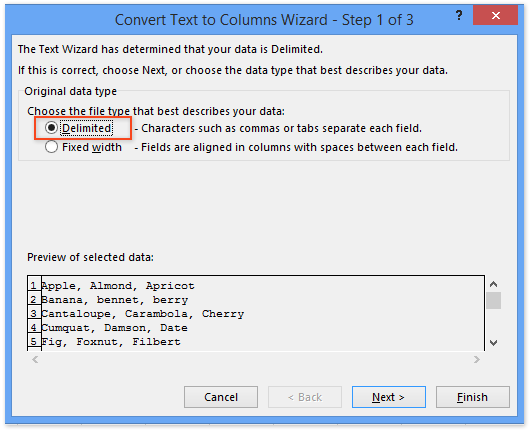
3. In the opening Convert to Text to Columns Wizard - Step 2 of 3 dialog box, please check the delimiter you need to split the data by.
Note: If you need to split your text string by a special delimiter, please check the Other option, and then type the delimiter into following box.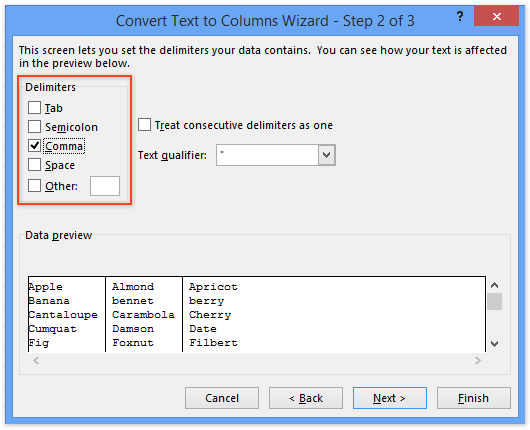
4. Click Finish. Now you can see the column list in selection has been split into multiple columns by the specified delimiter.
Split text strings into multiple rows/columns by space/comma/delimiter with Kutools for Excel
Above method can only split text strings into multiple columns. This method will introduce Kutools for Excel's Split Cells utility to split text strings into multiple rows or columns by specified delimiter in Excel easily.
1. Select the range you will split text strings (in our case we select the range A1:A9 ), and click Kutools > Text > Split Cells.
2. In the opening Split Cells dialog box, please check the Split to Rows option or Split to Columns options as you need in the Type section, next specify a delimiter in the Specify a separator section, and click the Ok button. See screenshot above:
Now another Split Cells dialog box pops out, please select the first cell of destination range and click the OK button.
Kutools for Excel - Supercharge Excel with over 300 essential tools, making your work faster and easier, and take advantage of AI features for smarter data processing and productivity. Get It Now
Demo: Split text strings into multiple rows/columns by space/comma/delimiter
Relative Articles:
How to extract text before/after space or comma only in Excel?
How to extract first / last / nth word from text string in Excel?
How to extract text between commas/brackets/parentheses in Excel?
Best Office Productivity Tools
Supercharge Your Excel Skills with Kutools for Excel, and Experience Efficiency Like Never Before. Kutools for Excel Offers Over 300 Advanced Features to Boost Productivity and Save Time. Click Here to Get The Feature You Need The Most...
Office Tab Brings Tabbed interface to Office, and Make Your Work Much Easier
- Enable tabbed editing and reading in Word, Excel, PowerPoint, Publisher, Access, Visio and Project.
- Open and create multiple documents in new tabs of the same window, rather than in new windows.
- Increases your productivity by 50%, and reduces hundreds of mouse clicks for you every day!
All Kutools add-ins. One installer
Kutools for Office suite bundles add-ins for Excel, Word, Outlook & PowerPoint plus Office Tab Pro, which is ideal for teams working across Office apps.
- All-in-one suite — Excel, Word, Outlook & PowerPoint add-ins + Office Tab Pro
- One installer, one license — set up in minutes (MSI-ready)
- Works better together — streamlined productivity across Office apps
- 30-day full-featured trial — no registration, no credit card
- Best value — save vs buying individual add-in