How to turn on/off the scroll lock in Excel?
In Excel, when you press Up and Down arrows or Left and Right arrows incautiously, the active cell moves at the same time. Sometimes, this is quite annoying, and you want to turn it on. Here, I talk about how to turn this scroll lock on or off in Excel.
Turn on/off scroll lock by press Scroll Lock button on the keyboard
Turn on/off scroll lock by click Scroll Lock button on the On-Screen Keyboard
 Turn on/off scroll lock by press Scroll Lock button on the keyboard
Turn on/off scroll lock by press Scroll Lock button on the keyboard
A very easy way to turn on or turn off scroll lock is to press the Scroll Lock button on the keyboard.
Open the Excel, and then press Scroll Lock button on the keyboard to turn on it. By default, the Scroll Lock is off.
If you want to turn scroll lock off, just need to press the Scroll Lock button again.
 Turn on/off scroll lock by click Scroll Lock button on the On-Screen Keyboard
Turn on/off scroll lock by click Scroll Lock button on the On-Screen Keyboard
If there is no Scroll Lock key in your keyboard, you can use this this method.
Turn on/off scroll lock on the On-Screen Keyboard in Windows 7/Vista
1. Click Start > All Programs. See screenshot:

2. Then click Accessories > Ease of Access > On-Screen Keyboard. See screenshot:
 |  |  |
3. Then the On-Screen Keyboard appears on the screen, and just click the ScrLk button. See screenshot:

Turn on/off scroll lock on the On-Screen Keyboard in Windows 8
1. Right click any blank place on the screen in the Windows 8, and click the Personalize from the context menu.

2. In the opening folder, click the Control Pane Home in the left.

3. Then click the Ease of Access > Ease of Access Center > Start On-Screen Keyboard successively in the following three dialog boxes. See screen shots below.
 |
 |
 |
 |
 |
4. Click the ScrLk button on the popping up On-Screen Keyboard.
 Set scroll area in Excel
Set scroll area in Excel
If you just want to display a working area in a sheet i Excel, you can apply the Set Scroll Area utility of Kutools for Excel to set a scrolling area of data you need to read.
After installing Kutools for Excel, please do as below:(Free Download Kutools for Excel Now!)
Select the range you want to read and click Kutools > Range > Set Scroll Area.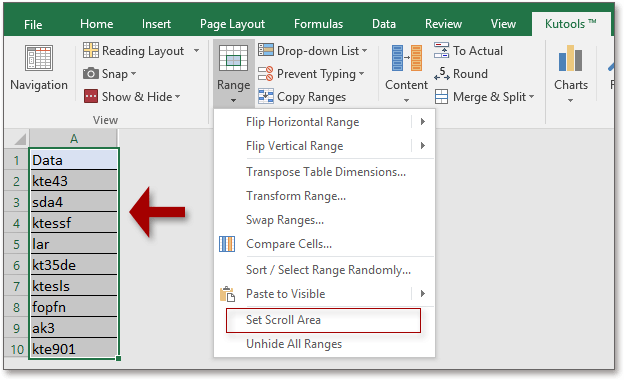
If you want to show all range of the sheet, click Kutools > Range > Unhide All Ranges to display the whole sheet.
Related Articles:
Best Office Productivity Tools
Supercharge Your Excel Skills with Kutools for Excel, and Experience Efficiency Like Never Before. Kutools for Excel Offers Over 300 Advanced Features to Boost Productivity and Save Time. Click Here to Get The Feature You Need The Most...
Office Tab Brings Tabbed interface to Office, and Make Your Work Much Easier
- Enable tabbed editing and reading in Word, Excel, PowerPoint, Publisher, Access, Visio and Project.
- Open and create multiple documents in new tabs of the same window, rather than in new windows.
- Increases your productivity by 50%, and reduces hundreds of mouse clicks for you every day!
All Kutools add-ins. One installer
Kutools for Office suite bundles add-ins for Excel, Word, Outlook & PowerPoint plus Office Tab Pro, which is ideal for teams working across Office apps.
- All-in-one suite — Excel, Word, Outlook & PowerPoint add-ins + Office Tab Pro
- One installer, one license — set up in minutes (MSI-ready)
- Works better together — streamlined productivity across Office apps
- 30-day full-featured trial — no registration, no credit card
- Best value — save vs buying individual add-in