How to stop chart from updating automatically in Excel?
When you create a chart in Excel, it updates automatically whenever changes are made to its data source. However, in some cases, you may want the chart to remain static and not reflect these updates. This article provides three methods to stop a chart from updating in Excel.
Stop chart from updating by setting the Calculation Options from Automatic to Manual
Stop chart from updating by replacing the cell references with actual values
Easily stop chart from updating with an amazing tool
Stop chart from updating by setting the Calculation Options from Automatic to Manual
You can change the calculation options to manual to stop a chart from updating automatically in Excel. Please do as follows.
Click Formulas > Calculation Options > Manual. After this, changes to the original data range will no longer update the chart.

Note: After setting the calculation options from automatic to manual, not only the chart can’t update automatically, formulas won’t be calculated automatically after every change or update in worksheet.
Stop chart from updating by replacing the cell references with actual values
Actually the above method is not the first choice. To stop a chart from updating automatically, replace all cell references in each data series with actual values. Please do as follows.
1. Click on any data series in the chart to display the corresponding formula in the Formula Bar. See the below screenshot shown:

2. Click on anywhere in the Formula Bar and then press the F9 key.
Now all cell references in the formula are replaced with actual values.
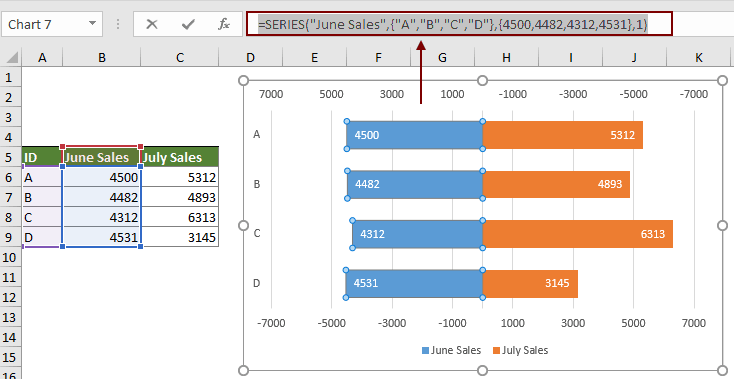
3. Repeat the steps to replace the cell references of the other data series with actual values.
After replacing cell references of all data series with actual values in the chart, the chart will be stopped updating automatically.
Easily stop chart from updating with an amazing tool
Here highly recommended the Detach Chart tool of Kutools for Excel. This handy chart tool helps you easily detach the link between the chart and its data source to stop a chart from updating automatically in Excel.
1. Select the chart that you want to stop updating. Click Kutools > Charts > Chart Tools > Detach Chart. See screenshot:

2. Then a Kutools for Excel dialog box pops up to remind you that the operation is done, click OK to close it.
It's that simple to stop a chart from updating automatically in Excel with this chart tool.
Kutools for Excel - Supercharge Excel with over 300 essential tools, making your work faster and easier, and take advantage of AI features for smarter data processing and productivity. Get It Now
Related Articles:
Best Office Productivity Tools
Supercharge Your Excel Skills with Kutools for Excel, and Experience Efficiency Like Never Before. Kutools for Excel Offers Over 300 Advanced Features to Boost Productivity and Save Time. Click Here to Get The Feature You Need The Most...
Office Tab Brings Tabbed interface to Office, and Make Your Work Much Easier
- Enable tabbed editing and reading in Word, Excel, PowerPoint, Publisher, Access, Visio and Project.
- Open and create multiple documents in new tabs of the same window, rather than in new windows.
- Increases your productivity by 50%, and reduces hundreds of mouse clicks for you every day!
All Kutools add-ins. One installer
Kutools for Office suite bundles add-ins for Excel, Word, Outlook & PowerPoint plus Office Tab Pro, which is ideal for teams working across Office apps.
- All-in-one suite — Excel, Word, Outlook & PowerPoint add-ins + Office Tab Pro
- One installer, one license — set up in minutes (MSI-ready)
- Works better together — streamlined productivity across Office apps
- 30-day full-featured trial — no registration, no credit card
- Best value — save vs buying individual add-in