How to combine ranges from different worksheets into one in Excel?
In general, we often combine multiple worksheets or workbooks into one worksheet in Excel. However, have you ever imagined about combining the ranges from multiple worksheets into one? Now I can tell you how to solve this problem in Excel.
Combine same ranges from different worksheets with Kutools for Excel
 Combine same ranges from different worksheets with Kutools for Excel
Combine same ranges from different worksheets with Kutools for Excel
If your computer has installed Kutools for Excel, a handy Excel add-in, its Combine feature can do this favor for you.
Kutools for Excel includes more than 300 handy Excel tools. Free to try with no limitation in 30 days. Get it Now
Note: the Combine feature of Kutools for Excel just can combine the same ranges from different worksheets.
1. Enable Excel, and click Kutools Plus > Combine. See screenshot:
2. In the Combine Worksheet- Step 1 of 3 dialog, check Combine multiple worksheets from workbooks into one worksheet, then click Next. See screenshot:
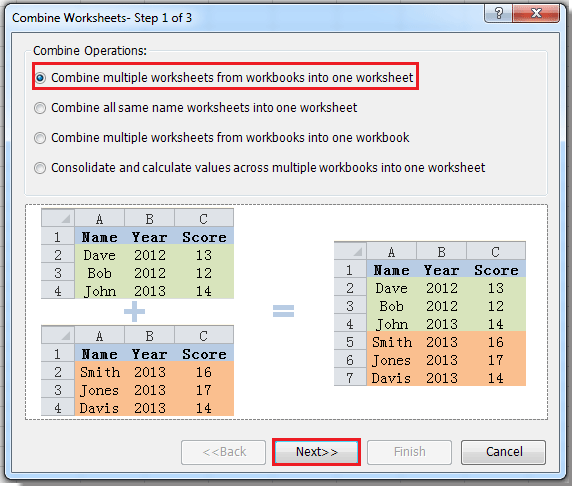
3. In Combine Worksheets- Step 2 of 3 dialog, check the workbook you need (You can click Add to add workbooks) in the left section, and check the worksheets you want, then select the range you want to combine in right section, then click Same range button, and all the same ranges are selected in all sheets. See screenshots:
 |
 |
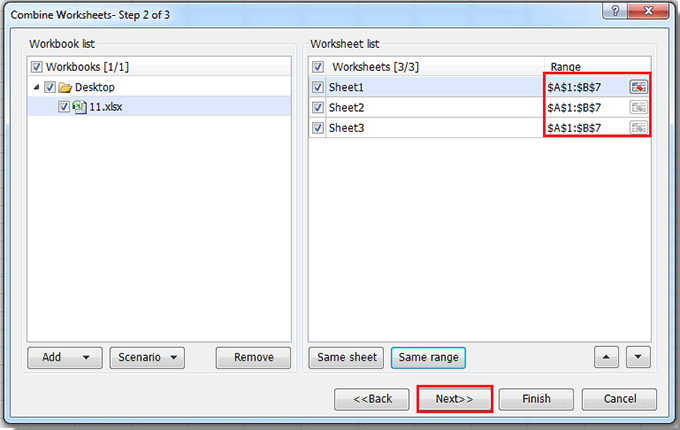 |
4. Click Next to go to Combine Worksheets- Step 3 of 3 dialog, and specify the setting you want, and click Finish. See screenshot:

Then it will create two new workbooks, one is with a worksheet including all same ranges you want to combine, another is including some information about the combining operation. And there is a pop-up dialog to ask if you want to save the scenario, you can click Yes or No to meet your needing.
 |
 |
Click here to know more on Combine feature.
Best Office Productivity Tools
Supercharge Your Excel Skills with Kutools for Excel, and Experience Efficiency Like Never Before. Kutools for Excel Offers Over 300 Advanced Features to Boost Productivity and Save Time. Click Here to Get The Feature You Need The Most...
Office Tab Brings Tabbed interface to Office, and Make Your Work Much Easier
- Enable tabbed editing and reading in Word, Excel, PowerPoint, Publisher, Access, Visio and Project.
- Open and create multiple documents in new tabs of the same window, rather than in new windows.
- Increases your productivity by 50%, and reduces hundreds of mouse clicks for you every day!
All Kutools add-ins. One installer
Kutools for Office suite bundles add-ins for Excel, Word, Outlook & PowerPoint plus Office Tab Pro, which is ideal for teams working across Office apps.
- All-in-one suite — Excel, Word, Outlook & PowerPoint add-ins + Office Tab Pro
- One installer, one license — set up in minutes (MSI-ready)
- Works better together — streamlined productivity across Office apps
- 30-day full-featured trial — no registration, no credit card
- Best value — save vs buying individual add-in