How to highlight rows when cell value changes in Excel?
Highlighting rows in Excel when a cell value changes can make data analysis more efficient and visually intuitive. This technique is particularly useful for tracking changes, identifying category shifts, or grouping related data in large datasets. In this guide, we’ll walk you through the steps to set up dynamic row highlighting, enabling you to quickly spot changes in your data.

 Highlight rows when cell value changes with Conditional Formatting
Highlight rows when cell value changes with Conditional Formatting
To highlight the rows which value is different from above value based on a column, you can apply a simple formula mixed with the Conditional Formatting.
1. Select your data range that you want to use, if your data has headers, exclude them.
2. Then click Home > Conditional Formatting > New Rule, see screenshot:

3. In the New Formatting Rule dialog, click Use a formula to determine which cells to format, and then enter this formula =$A3<>$A2 (A3, A2 in the column which you want to identify the cell value is different from the above value.)into the Format values where this formula is true text box, see screenshot:

4. And then click Format button to open the Format Cells dialog, under the Fill tab, choose one color you like, see screenshot:
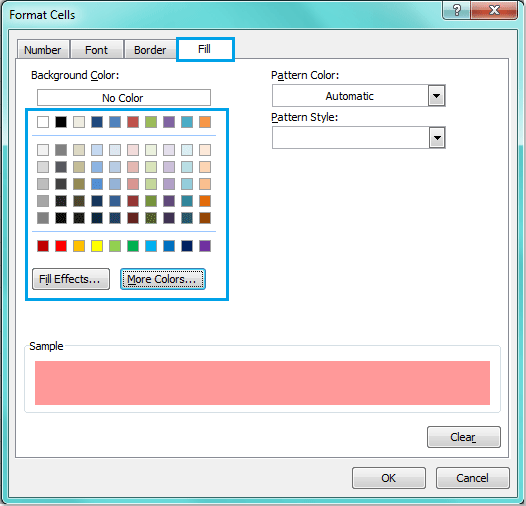
5. Then click OK > OK to close the dialogs, and the rows have been highlighted which cell value changes based on column A.

Note: Conditional Formatting tool is a dynamic function, if you change values in column A or insert new row between the data, the formatting will be adjusted as well.
Tip: If your data has no headers, please enter this formula =$A2<>$A1 into the Format values where this formula is true text box
 Highlight rows when cell value changes with Kutools for Excel
Highlight rows when cell value changes with Kutools for Excel
If you have Kutools for Excel, its Distinguish Difference feature not only allows you to dynamically highlight rows but also provides additional options like inserting blank rows, adding page breaks, and applying borderlines, giving you a wide range of customization choices to meet your needs.
Click Kutools > Format > Distinguish Difference to go the Distinguish differences by key column dialog box, then set the following operations:
- In the Range box, please specify the ramge of cells where you want to highlight rows based on cell value;
In the Key column box, please select the column that contains the values you want to use as the basis for highlighting rows; - In the Options section, please check the Fill Color option, and specify one color to highlight the rows;
- In the Scope section, choose the format scope as you need;
- Click OK Button.

Result:
Now you can see the cells or rows are highlighted when the cell value in the specified key column changes.
This article provides a comprehensive guide on how to highlight rows in Excel when a cell value changes. It details two main approaches: using conditional formatting and Kutools, allowing you to choose the one that best suits your needs. If you're interested in exploring more Excel tips and tricks, our website offers thousands of tutorials.
Related articles:
How to highlight / conditional formatting cells with formulas in Excel?
How to highlight all named ranges in Excel?
How to highlight cells based on length of text in Excel?
Best Office Productivity Tools
Supercharge Your Excel Skills with Kutools for Excel, and Experience Efficiency Like Never Before. Kutools for Excel Offers Over 300 Advanced Features to Boost Productivity and Save Time. Click Here to Get The Feature You Need The Most...
Office Tab Brings Tabbed interface to Office, and Make Your Work Much Easier
- Enable tabbed editing and reading in Word, Excel, PowerPoint, Publisher, Access, Visio and Project.
- Open and create multiple documents in new tabs of the same window, rather than in new windows.
- Increases your productivity by 50%, and reduces hundreds of mouse clicks for you every day!
All Kutools add-ins. One installer
Kutools for Office suite bundles add-ins for Excel, Word, Outlook & PowerPoint plus Office Tab Pro, which is ideal for teams working across Office apps.
- All-in-one suite — Excel, Word, Outlook & PowerPoint add-ins + Office Tab Pro
- One installer, one license — set up in minutes (MSI-ready)
- Works better together — streamlined productivity across Office apps
- 30-day full-featured trial — no registration, no credit card
- Best value — save vs buying individual add-in
