How to create radar chart/spider chart in Excel?
There are various charts in Excel, and every type of chart has its own superiority. However, for better and more quickly to analyze the benefit and stability of a department, I think the radar chart can be a good choice. Now this tutorial will talk about creating a radar chart which is also named spider chart in Excel.
Create radar chart in Excel
It is easy to create a simple radar chart in Excel.
1. Select the data range you need to show in the chart. See screenshot:

2. Click Insert > Other Charts > Radar, and select the radar chart type you like, here I select Radar with Markers. See screenshot:

Tip: In Excel 2013, click Insert > Insert Stock, Surface or Radar Chart > Radar. See screenshot:

Now the radar chart is created with the axis labels.

If you just want to view the benefit or stability of the each department, you can delete the axis labels for clearly viewing.
3. Right click at the axis, and select Format Axis from the context menu. See screenshot:
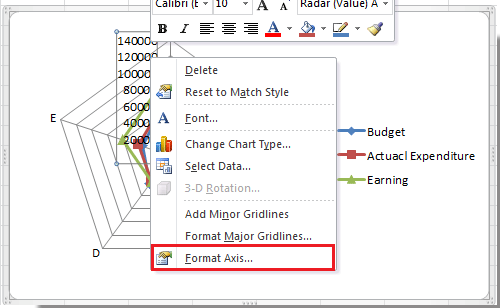
4. In the Format Axis dialog, select None in Axis labels drop down list, and close this dialog. See screenshot:

Tip: In Excel 2013, click on LABELS to expand its option in the Format Axis pane, then select None in the Label Position list. See screenshot:

Now you can see the radar chart as show below:

Relative Articles:
Best Office Productivity Tools
Supercharge Your Excel Skills with Kutools for Excel, and Experience Efficiency Like Never Before. Kutools for Excel Offers Over 300 Advanced Features to Boost Productivity and Save Time. Click Here to Get The Feature You Need The Most...
Office Tab Brings Tabbed interface to Office, and Make Your Work Much Easier
- Enable tabbed editing and reading in Word, Excel, PowerPoint, Publisher, Access, Visio and Project.
- Open and create multiple documents in new tabs of the same window, rather than in new windows.
- Increases your productivity by 50%, and reduces hundreds of mouse clicks for you every day!
All Kutools add-ins. One installer
Kutools for Office suite bundles add-ins for Excel, Word, Outlook & PowerPoint plus Office Tab Pro, which is ideal for teams working across Office apps.
- All-in-one suite — Excel, Word, Outlook & PowerPoint add-ins + Office Tab Pro
- One installer, one license — set up in minutes (MSI-ready)
- Works better together — streamlined productivity across Office apps
- 30-day full-featured trial — no registration, no credit card
- Best value — save vs buying individual add-in