How to exclude weekends in date axis in Excel?
In Excel, when you create a chart based on the data range including dates without weekends, it will automatically add the weekends into the chart axis as shown as below screenshot. How could you exclude the weekend dates in axis in Excel?
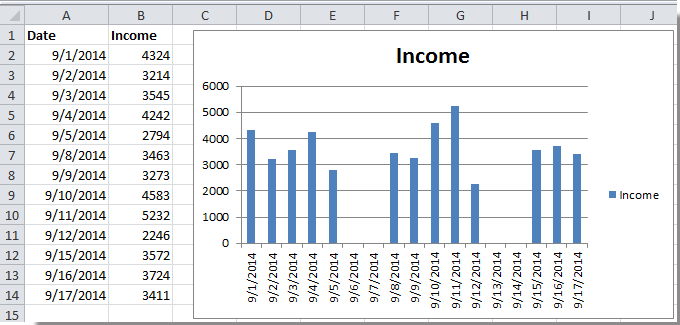
Exclude weekends in date axis
To exclude weekends in the date axis, you just need to format the axis as text axis.
1. Right click at the X axis and select Format Axis in the context menu. See screenshot:

2. In the popped out Format Axis dialog, check Text axis option in Axis Type section. See screenshot:

In Excel 2013, check Text axis option in the Axis Options section in the Format Axis pane.

3. Close the dialog. Then you can see the weekend dates are removed.

Relative Articles:
Best Office Productivity Tools
Supercharge Your Excel Skills with Kutools for Excel, and Experience Efficiency Like Never Before. Kutools for Excel Offers Over 300 Advanced Features to Boost Productivity and Save Time. Click Here to Get The Feature You Need The Most...
Office Tab Brings Tabbed interface to Office, and Make Your Work Much Easier
- Enable tabbed editing and reading in Word, Excel, PowerPoint, Publisher, Access, Visio and Project.
- Open and create multiple documents in new tabs of the same window, rather than in new windows.
- Increases your productivity by 50%, and reduces hundreds of mouse clicks for you every day!
All Kutools add-ins. One installer
Kutools for Office suite bundles add-ins for Excel, Word, Outlook & PowerPoint plus Office Tab Pro, which is ideal for teams working across Office apps.
- All-in-one suite — Excel, Word, Outlook & PowerPoint add-ins + Office Tab Pro
- One installer, one license — set up in minutes (MSI-ready)
- Works better together — streamlined productivity across Office apps
- 30-day full-featured trial — no registration, no credit card
- Best value — save vs buying individual add-in