How to resize the hole in doughnut chart in Excel?
The doughnut chart in Excel is a useful tool for visualizing data proportions, offering an alternative to the standard pie chart by featuring a distinct central hole. By default, this hole comes at a preset size, which may not always fit your presentation or reporting needs. Adjusting the size of the hole can help you better emphasize your data or create a specific visual impact. In this tutorial, you will learn how to change the hole size of a doughnut chart in Excel quickly and effectively, along with practical tips and scenarios where such customizations can improve data visualization.
Resize the hole in doughnut chart
Resize the hole in doughnut chart
Customizing the size of the hole in a doughnut chart is a straightforward process in Excel and allows for greater flexibility in how you present your data. This adjustment can be particularly useful when you want to make the data rings thicker or thinner, depending on the amount of information or the look you desire. Below are step-by-step instructions to help you modify the doughnut hole size:
1. First, ensure you have created or selected an existing doughnut chart in your worksheet. Then, right-click on any of the data series displayed within the doughnut chart. This will bring up a context menu. From the menu, select the Format Data Series option. Refer to the screenshot below for clarity:

2. Once the Format Data Series panel or dialog box appears (the interface may vary slightly depending on your version of Excel), look for the Doughnut Hole Size section. Here you have two ways to adjust the hole size:
- You can drag the slider left or right to increase or decrease the hole size visually, making it as large or as small as you need.
- You can also type a specific percentage number (ranging from 0% to 90%) directly into the text box for greater precision and consistency in your charts. This is especially useful when you require an exact uniform look across several charts.
See the related screenshot below for reference:

Note: In Excel 2013 and later versions, adjusting the doughnut hole size works in a similar manner. Go to the Series Options tab within the Format Data Series pane, then move the Doughnut Hole Size slider, or directly enter your desired percentage in the box provided. See the screenshot for a visual guide:
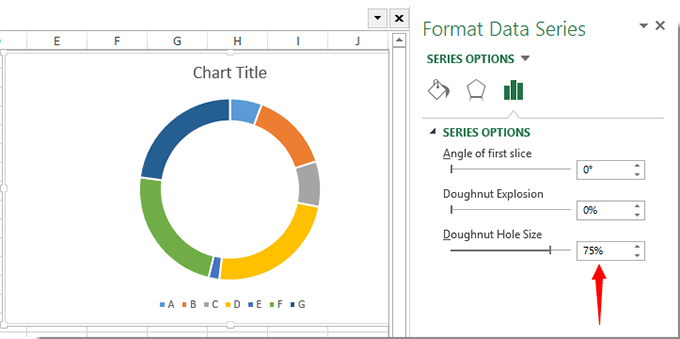
3. After setting the preferred doughnut hole size, simply click Close or click outside the pane/dialog to apply your changes and exit the formatting options. The chart will instantly reflect the new hole size you defined.
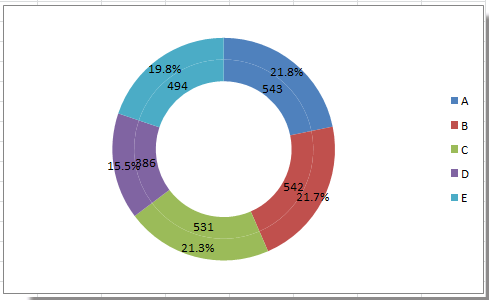 |
 |
 |
Changing the doughnut hole size can help you:
- Improve the visual emphasis of your data by making the sections more or less prominent
- Adapt the chart for printing or slide presentations, where visibility and clarity are crucial
- Maintain a consistent look across reports by specifying the same percentage for multiple charts
Practical tips and precautions:
- When specifying a percentage, note that a lower percentage makes the inner hole smaller and the colored data rings wider, whereas a higher percentage results in a larger central hole and thinner rings.
- If you create multiple doughnut charts in a report, consider keeping the hole size consistent (e.g., always at50%) to ensure uniformity.
- If the chart looks crowded or data labels overlap after resizing the hole, try adjusting the font size, label position, or the size of your chart area for clearer presentation.
- Be aware that extreme hole sizes (e.g., less than20% or more than80%) might affect chart readability, especially with many small data series.
If you experience issues where the Format Data Series option does not appear, make sure you have selected the doughnut chart and clicked directly on a data series, not just the chart background.
Relative Articles:
Best Office Productivity Tools
Supercharge Your Excel Skills with Kutools for Excel, and Experience Efficiency Like Never Before. Kutools for Excel Offers Over 300 Advanced Features to Boost Productivity and Save Time. Click Here to Get The Feature You Need The Most...
Office Tab Brings Tabbed interface to Office, and Make Your Work Much Easier
- Enable tabbed editing and reading in Word, Excel, PowerPoint, Publisher, Access, Visio and Project.
- Open and create multiple documents in new tabs of the same window, rather than in new windows.
- Increases your productivity by 50%, and reduces hundreds of mouse clicks for you every day!
All Kutools add-ins. One installer
Kutools for Office suite bundles add-ins for Excel, Word, Outlook & PowerPoint plus Office Tab Pro, which is ideal for teams working across Office apps.
- All-in-one suite — Excel, Word, Outlook & PowerPoint add-ins + Office Tab Pro
- One installer, one license — set up in minutes (MSI-ready)
- Works better together — streamlined productivity across Office apps
- 30-day full-featured trial — no registration, no credit card
- Best value — save vs buying individual add-in