How to hide zero currency in Excel?
As the below screenshot shown, the zero currency in the table is not good-looking. Now I will tell you how to hide the zero currency in Excel.

 Hide zero currency in Excel
Hide zero currency in Excel
To hide zero currency, you just need to add a semicolon ; after your cell formatting.
1. Select the currency cells and right click to select Format Cells in the context menu.

2. In Format Cells dialog, click Number > Custom, and then add ; at the end of the format you have set in the Type textbox.
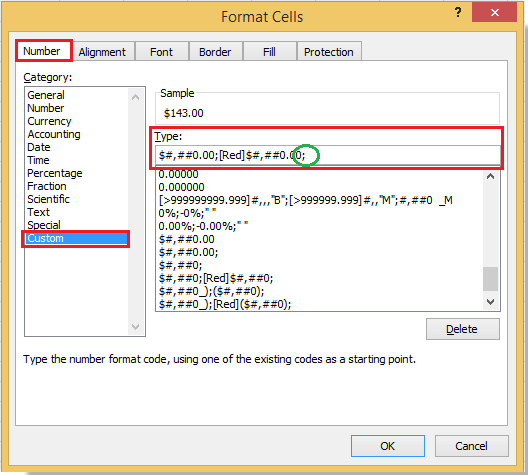
3. Click OK to close dialog. Now you can see the zero currency is hidden.
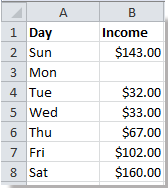
Tip: This method cannot work when the currency formatting is -$1,234.10.
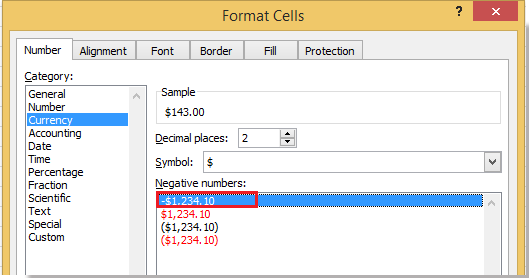
Tip: Actually, you can hide the zero currency with reformatting the currency numbers. You can do it with selecting the original currency numbers, clicking the Home > Accounting Number Format button and specifying the proper currency from the drop down list.
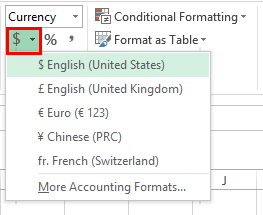 | 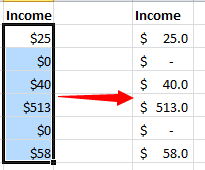 |
Relative Articles:
Best Office Productivity Tools
Supercharge Your Excel Skills with Kutools for Excel, and Experience Efficiency Like Never Before. Kutools for Excel Offers Over 300 Advanced Features to Boost Productivity and Save Time. Click Here to Get The Feature You Need The Most...
Office Tab Brings Tabbed interface to Office, and Make Your Work Much Easier
- Enable tabbed editing and reading in Word, Excel, PowerPoint, Publisher, Access, Visio and Project.
- Open and create multiple documents in new tabs of the same window, rather than in new windows.
- Increases your productivity by 50%, and reduces hundreds of mouse clicks for you every day!
All Kutools add-ins. One installer
Kutools for Office suite bundles add-ins for Excel, Word, Outlook & PowerPoint plus Office Tab Pro, which is ideal for teams working across Office apps.
- All-in-one suite — Excel, Word, Outlook & PowerPoint add-ins + Office Tab Pro
- One installer, one license — set up in minutes (MSI-ready)
- Works better together — streamlined productivity across Office apps
- 30-day full-featured trial — no registration, no credit card
- Best value — save vs buying individual add-in