How to calculate / get day of the year in Excel?
Have you ever tried to calculate a specific date falls on which day of the year's 365 days in Excel? For example, the date of today is 2014/12/11, and I want to know which day of today within the 365days a year. In this article, I will talk about an easy formula to deal with it.
Calculate / get day of the year in Excel with formula
 Calculate day of the year in Excel with formula
Calculate day of the year in Excel with formula
Unfortunately, there is no direct function for us to calculate the specific day of a year, but you can apply the following simple formula to solve this task.
1. Enter this formula: =A2-DATE(YEAR(A2),1,0) into a blank cell, see screenshot:
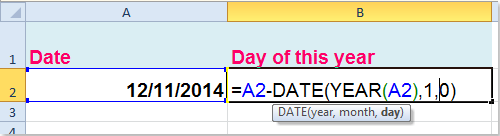
Tip: A2 contains the date that you want to calculate the day of the year, you can change it to your need.
2. Then press Enter key, and you will get the day of the specific date within the year.
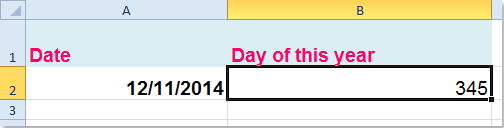

Unlock Excel Magic with Kutools AI
- Smart Execution: Perform cell operations, analyze data, and create charts—all driven by simple commands.
- Custom Formulas: Generate tailored formulas to streamline your workflows.
- VBA Coding: Write and implement VBA code effortlessly.
- Formula Interpretation: Understand complex formulas with ease.
- Text Translation: Break language barriers within your spreadsheets.
Related article:
How to calculate days left in month or year in Excel?
Best Office Productivity Tools
Supercharge Your Excel Skills with Kutools for Excel, and Experience Efficiency Like Never Before. Kutools for Excel Offers Over 300 Advanced Features to Boost Productivity and Save Time. Click Here to Get The Feature You Need The Most...
Office Tab Brings Tabbed interface to Office, and Make Your Work Much Easier
- Enable tabbed editing and reading in Word, Excel, PowerPoint, Publisher, Access, Visio and Project.
- Open and create multiple documents in new tabs of the same window, rather than in new windows.
- Increases your productivity by 50%, and reduces hundreds of mouse clicks for you every day!
All Kutools add-ins. One installer
Kutools for Office suite bundles add-ins for Excel, Word, Outlook & PowerPoint plus Office Tab Pro, which is ideal for teams working across Office apps.
- All-in-one suite — Excel, Word, Outlook & PowerPoint add-ins + Office Tab Pro
- One installer, one license — set up in minutes (MSI-ready)
- Works better together — streamlined productivity across Office apps
- 30-day full-featured trial — no registration, no credit card
- Best value — save vs buying individual add-in