How to enter the same data/formula in multiple cells at once in Excel?
While using Microsoft Excel, you may need to enter same values such as text, data in multiple cells, or enter same formula into an entire column at once in case of avoiding typing them one by one. In this tutorial, you will learn how to quickly enter same data or formula in cells at once.
Enter same data in multiple cells at once with Ctrl + Enter in Excel
Enter same formula into an entire column with Enter in a table in Excel
Enter same data in multiple cells at once with Ctrl + Enter in Excel
For entering same data in cells, please do as follows.
1. To select multiple cells which you want to enter same data by holding the Ctrl key.
2. After selecting, please press the Space key, and the last selected cell is in the editing mode.
3. Type the dada or text in the cell, and then press Ctrl + Enter keys simultaneously.
Now all selected cells are entering with same content. See screenshot:
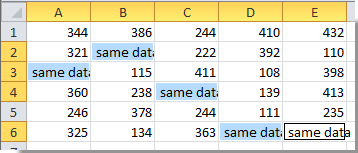
Note: If there are contents in the selected cells, it will replace all contents of selected cells with the same data after press the Ctrl + Enter keys.

Unlock Excel Magic with Kutools AI
- Smart Execution: Perform cell operations, analyze data, and create charts—all driven by simple commands.
- Custom Formulas: Generate tailored formulas to streamline your workflows.
- VBA Coding: Write and implement VBA code effortlessly.
- Formula Interpretation: Understand complex formulas with ease.
- Text Translation: Break language barriers within your spreadsheets.
Enter same formula into an entire column with enter key in a table in Excel
Supposing you have data in column A and B, and you want to sum these data in column C with the Enter key. Please do as follows.
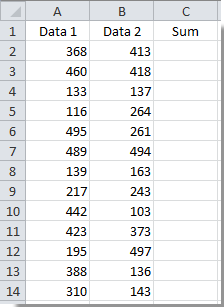
1. Select cell C2 and press Ctrl + T keys at the same time.
2. In the popping up Create Table dialog box, select the data range you want to sum, and click the OK button. See screenshot:
Note: If there is data header in your range, check the My table has headers box.
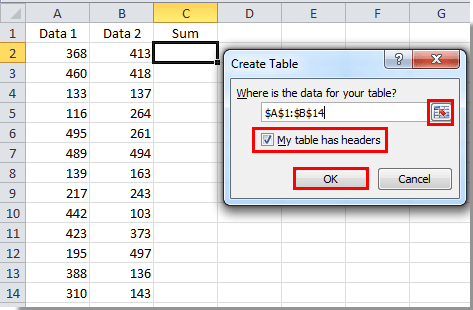
3. Select the column B and right click it. Then select Insert > Table Column to the Right in the right-clicking menu.

4. You can change the header name of the new column by selecting it and entering a new name in the Formula Bar, and then press the Enter key.
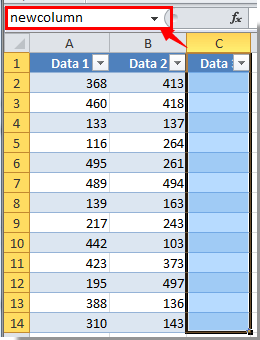
5. Select the first cell of the new column, here I select the cell C2. Enter the formula in this cell, and then press the Enter key.
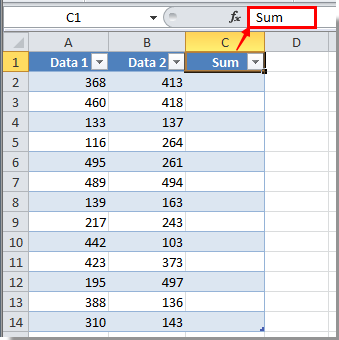
After pressing the Enter key, all cells in this specified column are populated with same formulas at once.

Related Article:
Best Office Productivity Tools
Supercharge Your Excel Skills with Kutools for Excel, and Experience Efficiency Like Never Before. Kutools for Excel Offers Over 300 Advanced Features to Boost Productivity and Save Time. Click Here to Get The Feature You Need The Most...
Office Tab Brings Tabbed interface to Office, and Make Your Work Much Easier
- Enable tabbed editing and reading in Word, Excel, PowerPoint, Publisher, Access, Visio and Project.
- Open and create multiple documents in new tabs of the same window, rather than in new windows.
- Increases your productivity by 50%, and reduces hundreds of mouse clicks for you every day!
All Kutools add-ins. One installer
Kutools for Office suite bundles add-ins for Excel, Word, Outlook & PowerPoint plus Office Tab Pro, which is ideal for teams working across Office apps.
- All-in-one suite — Excel, Word, Outlook & PowerPoint add-ins + Office Tab Pro
- One installer, one license — set up in minutes (MSI-ready)
- Works better together — streamlined productivity across Office apps
- 30-day full-featured trial — no registration, no credit card
- Best value — save vs buying individual add-in