How to copy a column and paste only the unique records in Excel?
For a column with lots of duplicates, you may need to get a copy of this list with only the unique values. How can you do to achieve this? In this article, we provide two methods to paste only the unique records from a column list in Excel.
Paste only the unique records from a list with the Advanced Filter function
Paste only the unique records from a list with Kutools for Excel
Paste only the unique records from a list with the Advanced Filter function
You can use the Advanced Filter function to copy and paste only the unique recodes from a certain list in Excel. Please do as follows.
1. Select the column list you want to paste only the unique. And then click Data > Advanced. See screenshot:

2. In the popping up Advanced Filter dialog box, you need to:
1). Select the Copy to another location option in the Action section;
2). In the Copy to box, click the  button to select a blank cell to place the unique values;
button to select a blank cell to place the unique values;
3). Check the Unique records only box;
4). Click the OK button. See screenshot:

Then you can see only the unique values in the list are pasted to your specified column.
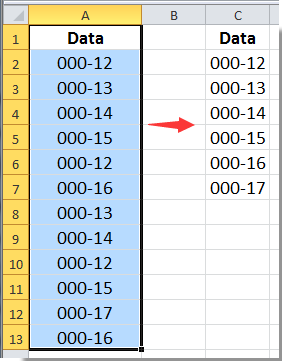
Paste only the unique records from a list with Kutools for Excel
With the Select Duplicate & Unique Cells utility of Kutools for Excel, you can easily paste only the unique values from a certain list.
Kutools for Excel: with more than 300 handy Excel add-ins, free to try with no limitation in 30 days. Get it Now for 60-days free trial
1. Select the list you want to paste only the unique values. Then click Kutools > Select > Select Duplicate & Unique Cells.
2. In the Select Duplicate & Unique Cells dialog box, select the All unique (Including 1st duplicates) option, then click the OK button. In the new popping up little dialog box, click the OK button. See screenshot:

Note: If you want to only select the unique values except the first duplicates, please select the Unique values only option.
3. Now all unique values are selected, please copy them by pressing the Ctrl + C keys simultaneously, and then paste them to a new column with the Ctrl + V keys.

Click to know more details of thisSelect Duplicate & Unique Cells utility of Kutools for Excel. Or 60-days free trial download now!
Related article:
Best Office Productivity Tools
Supercharge Your Excel Skills with Kutools for Excel, and Experience Efficiency Like Never Before. Kutools for Excel Offers Over 300 Advanced Features to Boost Productivity and Save Time. Click Here to Get The Feature You Need The Most...
Office Tab Brings Tabbed interface to Office, and Make Your Work Much Easier
- Enable tabbed editing and reading in Word, Excel, PowerPoint, Publisher, Access, Visio and Project.
- Open and create multiple documents in new tabs of the same window, rather than in new windows.
- Increases your productivity by 50%, and reduces hundreds of mouse clicks for you every day!
All Kutools add-ins. One installer
Kutools for Office suite bundles add-ins for Excel, Word, Outlook & PowerPoint plus Office Tab Pro, which is ideal for teams working across Office apps.
- All-in-one suite — Excel, Word, Outlook & PowerPoint add-ins + Office Tab Pro
- One installer, one license — set up in minutes (MSI-ready)
- Works better together — streamlined productivity across Office apps
- 30-day full-featured trial — no registration, no credit card
- Best value — save vs buying individual add-in