How to capitalize all letters in cell or a column in Excel?
For capitalizing all letters you have typed in cells, you may need to retype them manually. That’s time-consuming while working. In this article, we will show you methods of easily capitalize all letters in cell or a column in Excel.
Capitalize all letters in cells with formula
Capitalize all letters in a range with VBA code
Capitalize all letters in cell or column with Kutools for Excel
Capitalize all letters in cells with formula
You can use formula to capitalize all letters as follows.
1. Select a blank cell adjacent to the cell you want to capitalize all letters.
2. Type formula =UPPER(A1) into the Formula Bar, then press the Enter key.

3. Drag the Fill Handle down to the range which you need to capitalize all letters.

Now all letters in specified cells are all capitalized.
Easily make entire column capital or lowercase in Excel:
With the help of Kutools for Excel's Change Caes utility, you can quickly change the text strings to upper case, lower case, proper case, sentence case and so on in a colomn as below screenshot shown. Download and try it now! (30-day free trail)
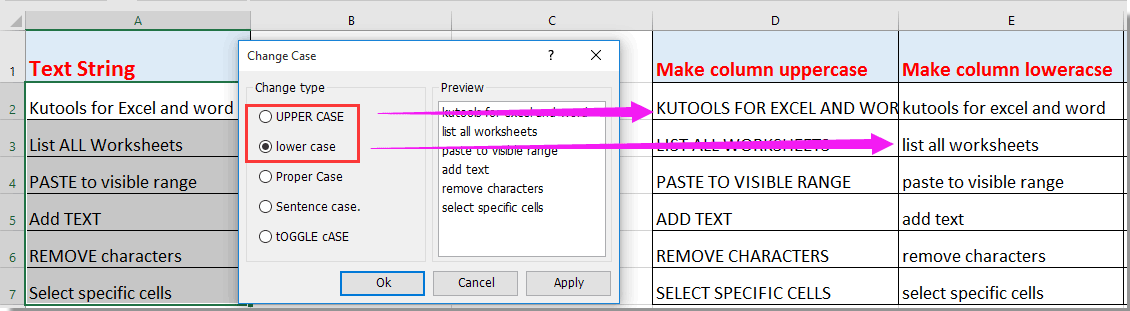
Capitalize all letters in a range with VBA code
Besides the formula method, you can run VBA code to capitalize all letters in a range.
1. Press ALT + F11 keys simultaneously to open the Microsoft Visual Basic Application window.
2. In the Microsoft Visual Basic Application window, click Insert > Module.
3. Copy and paste below VBA code into the Module window.
VBA code: Capitalize all letters in a range
Sub ToggleCase()
Dim Rng As Range
Dim WorkRng As Range
On Error Resume Next
xTitleId = "KutoolsforExcel"
Set WorkRng = Application.Selection
Set WorkRng = Application.InputBox("Range", xTitleId, WorkRng.Address, Type: = 8)
For Each Rng In WorkRng
Rng.Value = VBA.UCase(Rng.Value)
Next
End Sub4. In the popping up dialog box, select the range with letters you want to capitalize, and then click the OK button. See screenshot:

Then all letters in selected range are all capitalized immediately.

Capitalize all letters in cell or column with Kutools for Excel
Here we introduce the Change Case utility of Kutools for Excel, with this utility, you can easily capitalize all letters in selected range or whole column in Excel.
1. Select the range or entire column you want to capitalize all letters, and click Kutools > Text > Change Case. See screenshot:

2. In the Change Case dialog box, select the UPPER CASE option, and then click the OK button. See screenshot:

Now all letters in selected range or entire column are capitalized at once.
If you want to have a free trial (30-day) of this utility, please click to download it, and then go to apply the operation according above steps.
Best Office Productivity Tools
Supercharge Your Excel Skills with Kutools for Excel, and Experience Efficiency Like Never Before. Kutools for Excel Offers Over 300 Advanced Features to Boost Productivity and Save Time. Click Here to Get The Feature You Need The Most...
Office Tab Brings Tabbed interface to Office, and Make Your Work Much Easier
- Enable tabbed editing and reading in Word, Excel, PowerPoint, Publisher, Access, Visio and Project.
- Open and create multiple documents in new tabs of the same window, rather than in new windows.
- Increases your productivity by 50%, and reduces hundreds of mouse clicks for you every day!
All Kutools add-ins. One installer
Kutools for Office suite bundles add-ins for Excel, Word, Outlook & PowerPoint plus Office Tab Pro, which is ideal for teams working across Office apps.
- All-in-one suite — Excel, Word, Outlook & PowerPoint add-ins + Office Tab Pro
- One installer, one license — set up in minutes (MSI-ready)
- Works better together — streamlined productivity across Office apps
- 30-day full-featured trial — no registration, no credit card
- Best value — save vs buying individual add-in