How to quickly find and replace in multiple opened Excel files?
In Excel, you can use the Find and Replace feature to find and replace a word across multiple sheets or the whole workbook, but if you want to find and replace a word in multiple opened workbooks, the built-in feature of Excel cannot help you. Here I introduce a handy Excel add-in tool – Kutools for you to quickly solve it.
Quickly find and replace across multiple opened workbooks
 Quickly find and replace across multiple opened workbooks
Quickly find and replace across multiple opened workbooks
If you have installed Kutools for Excel, you can use the Navigation pane to quickly find and replace a word in multiple opened workbooks.
After free installing Kutools for Excel, please do as below:
1. Open the workbooks you want to find and replace a certain word in at once time.
2. Click Kutools > Navigation to enable the Navigation pane, then click Find and Replace button to go to Find and Replace section. See screenshot:

3. Under Replace tab, type the finding text and replacing text into Find what textbox and Replace with textboxes then choose All workbooks from the Within drop-down list. See screenshot:
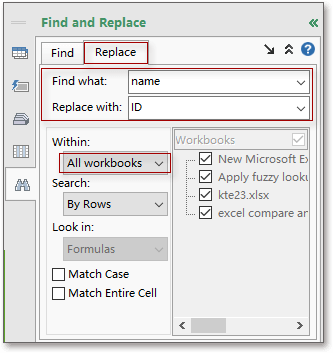
Tip: If you can’t find out the Within drop down list and Workbooks list, please click the enpand button to expand the advanced Find and Replace options. See below screenshot:
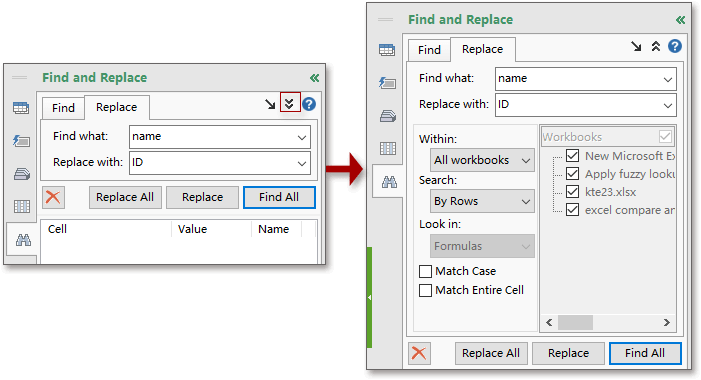
5. Click Replace All. Then the texts in all opened workbooks are replaced.
Note: In default, the shortcuts for enabling the Kutools' Find and Replace dialog is Win + Shift + Q, but if you are familiar with the shortcut Ctrl + F, you can go to setting to check Pressing Ctrl + F to apply Find and Replace of Kutools option , and then when you press Ctrl + F, this Find and Replace dialog pops out.
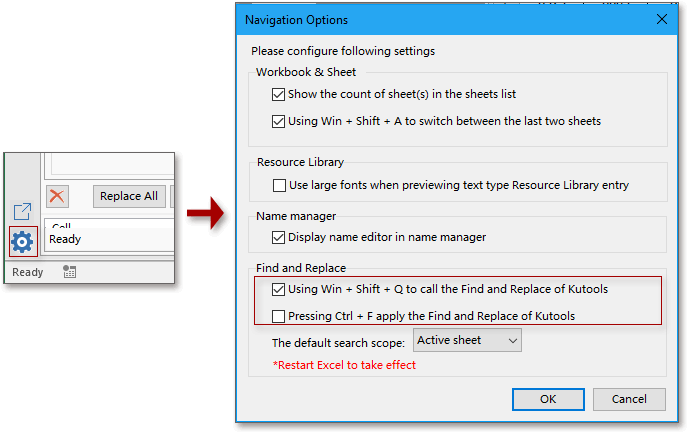
With Kutools for Excel’s Navigation pane, you can toggle between two worksheets, list all sheets, columns and names, add the pictures or formulas you usually use into the favorites and so on. For more details about Navigation pane.
Click here to free download Kutools for Excel
Relative Articles:
Best Office Productivity Tools
Supercharge Your Excel Skills with Kutools for Excel, and Experience Efficiency Like Never Before. Kutools for Excel Offers Over 300 Advanced Features to Boost Productivity and Save Time. Click Here to Get The Feature You Need The Most...
Office Tab Brings Tabbed interface to Office, and Make Your Work Much Easier
- Enable tabbed editing and reading in Word, Excel, PowerPoint, Publisher, Access, Visio and Project.
- Open and create multiple documents in new tabs of the same window, rather than in new windows.
- Increases your productivity by 50%, and reduces hundreds of mouse clicks for you every day!
All Kutools add-ins. One installer
Kutools for Office suite bundles add-ins for Excel, Word, Outlook & PowerPoint plus Office Tab Pro, which is ideal for teams working across Office apps.
- All-in-one suite — Excel, Word, Outlook & PowerPoint add-ins + Office Tab Pro
- One installer, one license — set up in minutes (MSI-ready)
- Works better together — streamlined productivity across Office apps
- 30-day full-featured trial — no registration, no credit card
- Best value — save vs buying individual add-in