How to select non-blank cells in a range in Excel?
Let’s say there are many nonadjacent blank cells existing in a range, and now you need to select all cells with content at present. How to easily select all non-blank cells in Excel easily? There are several tricks to solve it.
- Select non-blank cells in a range with Go To Special feature
- Select non-blank cells in a range with VBA
- Select non-blank cells in a range with Kutools for Excel (only one step)
Select non-blank cells in a range with Go To Special feature
The Go To Special feature can help us to select non-blank cells in a selected range with following steps.
1. Select the range you will select all non-blank cells from, and press F5 Key to open the Go To dialog box. Then click the Special button to open the Go To Special dialog box.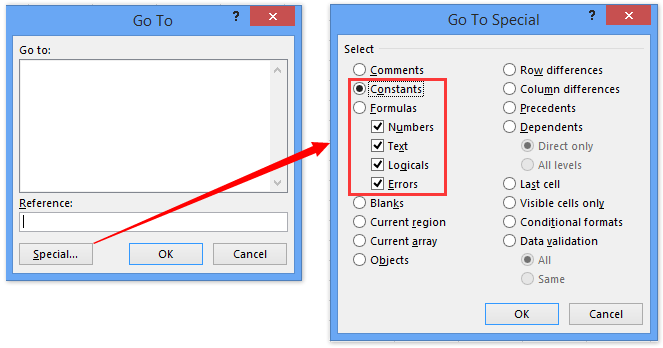
Note: You can also open the Go To Special dialog box directly with clicking the Home > Find & Select > Go To Special.
2. In the Go To Special dialog box, check the Constants option, Numbers option, Text option, Logicals option, and Errors option, and click the OK button.
Now you will see only non-blank cells with content are selected in the specified range. See below screenshots:
One click to select all nonblank cells in a range in Excel
Kutools for Excel’s Select Nonblank Cells utility can help you quickly select all nonblank cells from a selected range with only one click.
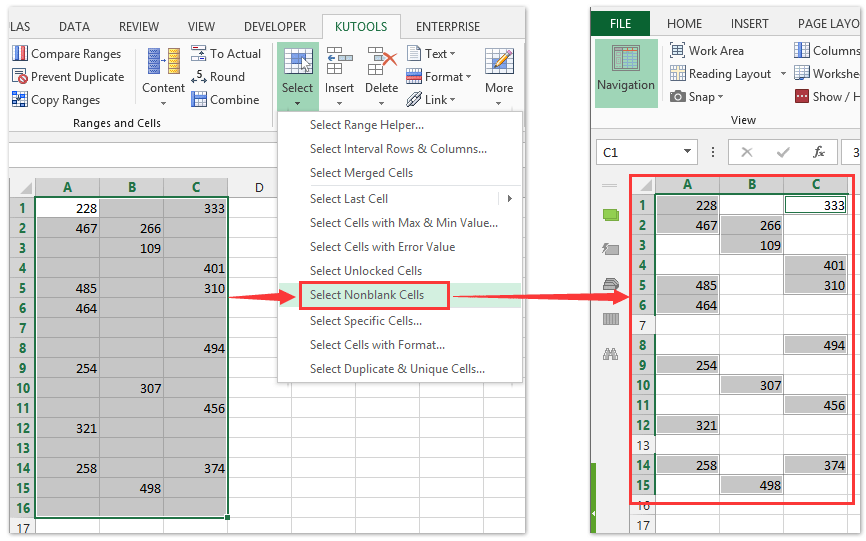
Select non-blank cells in a range with VBA
Here we provide a VBA macro for selecting all non-blank cells from a specified range. Please do as follows:
1. Press the Alt + F11 keys to open the Microsoft Visual Basic for Applications window.
2. Click the Insert > Module, and then paste following VBA code into the opening module window.
VBA: Select non-blank cells from a range
Sub SelectNonBlankCells()
Dim Rng As Range
Dim OutRng As Range
Dim InputRng As Range
Dim xTitle As String
On Error Resume Next
xTitle = Application.ActiveWindow.RangeSelection.Address
Set InputRng = Application.InputBox("Range :", "KutoolsforExcel", xTitle, Type:=8)
Set InputRng = Application.Intersect(InputRng, Application.ActiveSheet.UsedRange)
For Each Rng In InputRng
If Not Rng.Value = "" Then
If OutRng Is Nothing Then
Set OutRng = Rng
Else
Set OutRng = Application.Union(OutRng, Rng)
End If
End If
Next
If Not (OutRng Is Nothing) Then
OutRng.Select
End If
End Sub3. Press the F5 key or click the Run button to run this VBA.
4. In the opening dialog box, please specify the range that you will select non-blank cells only, and click the OK button.
Now all non-blank cells are selected in the specified range immediately.
Select non-blank cells in a range with Kutools for Excel
Kutools for Excel’s Select Nonblank Cells utility enables you to select all non-blank cells from a certain range with just one click.
Select the range you will select non-blank cells only, and click the Kutools > Select > Select Nonblank Cells.
Now all non-blank cells in the specified range are selected at once.
Kutools for Excel - Supercharge Excel with over 300 essential tools, making your work faster and easier, and take advantage of AI features for smarter data processing and productivity. Get It Now
Demo: select non-blank cells in a range in Excel
Best Office Productivity Tools
Supercharge Your Excel Skills with Kutools for Excel, and Experience Efficiency Like Never Before. Kutools for Excel Offers Over 300 Advanced Features to Boost Productivity and Save Time. Click Here to Get The Feature You Need The Most...
Office Tab Brings Tabbed interface to Office, and Make Your Work Much Easier
- Enable tabbed editing and reading in Word, Excel, PowerPoint, Publisher, Access, Visio and Project.
- Open and create multiple documents in new tabs of the same window, rather than in new windows.
- Increases your productivity by 50%, and reduces hundreds of mouse clicks for you every day!
All Kutools add-ins. One installer
Kutools for Office suite bundles add-ins for Excel, Word, Outlook & PowerPoint plus Office Tab Pro, which is ideal for teams working across Office apps.
- All-in-one suite — Excel, Word, Outlook & PowerPoint add-ins + Office Tab Pro
- One installer, one license — set up in minutes (MSI-ready)
- Works better together — streamlined productivity across Office apps
- 30-day full-featured trial — no registration, no credit card
- Best value — save vs buying individual add-in